lonare-react-time-picker
v1.0.3
Published
A modern React TimePicker component with Tailwind CSS
Downloads
14
Maintainers
Readme
Lonare React Time Picker
A modern, lightweight React time picker component with a clean interface and Tailwind CSS styling.
Installation
Features
- 📅 Clean and intuitive interface
- 🎨 Styled with Tailwind CSS
- 📱 Responsive design
- 🔧 Highly customizable
- 🎯 Date range restrictions
- 🚀 Easy to implement
- ⚡ Lightweight
Preview
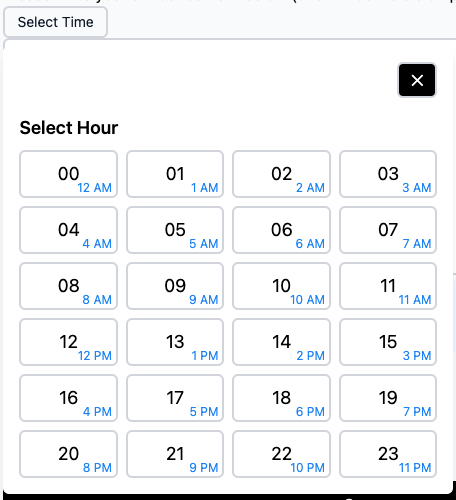
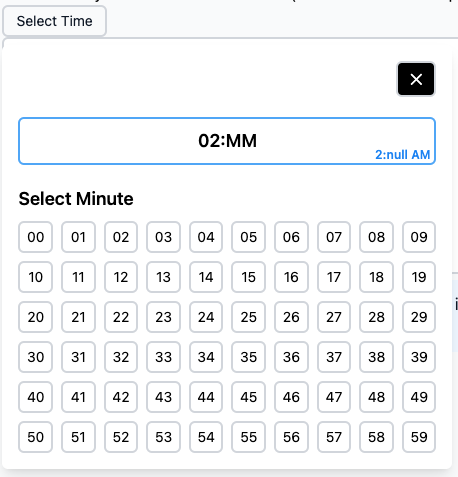
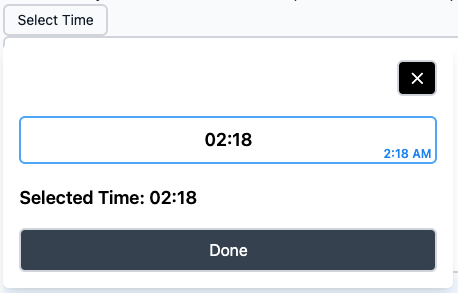
Installation
npm install lonare-react-time-pickeror with yarn:
yarn add lonare-react-time-pickerPrerequisites
This package requires the following peer dependencies:
{
"react": ">=16.8.0",
"react-dom": ">=16.8.0",
"@heroicons/react": ">=2.0.0"
}Make sure you have Tailwind CSS configured in your project.
Usage
import TimePicker from 'lonare-react-time-picker';
function App() {
const handleTimeChange = (time) => {
console.log('Selected time:', time);
};
return (
<TimePicker
onChange={handleTimeChange}
value="10:00"
disabled={false}
placeholder="Select time"
/>
);
}Props
Props
| Prop | Type | Default | Description | |------|------|---------|-------------| | value | string | '' | Current time value in "HH:mm" format | | onChange | function | required | Callback function that receives the selected time | | disabled | boolean | false | Disables the time picker when true | | className | string | '' | Additional CSS classes for the container | | placeholder | string | 'Select time' | Placeholder text shown when no time is selected | | format | string | '24h' | Time format ('12h' or '24h') |
I'll add a comprehensive examples section to the README. Here's the additional content to add under the basic Usage section:
Examples
Basic Usage
import TimePicker from 'lonare-react-time-picker';
function BasicExample() {
const [time, setTime] = useState('10:00');
return (
<TimePicker
value={time}
onChange={setTime}
/>
);
}With Custom Placeholder
function PlaceholderExample() {
const [time, setTime] = useState('');
return (
<TimePicker
value={time}
onChange={setTime}
placeholder="Pick meeting time"
/>
);
}Disabled State
function DisabledExample() {
return (
<TimePicker
value="09:30"
onChange={() => {}}
disabled={true}
/>
);
}With Custom Styling
function StyledExample() {
const [time, setTime] = useState('14:00');
return (
<TimePicker
value={time}
onChange={setTime}
className="custom-time-picker"
/>
);
}Form Integration
function FormExample() {
const [formData, setFormData] = useState({
meetingTime: '',
title: ''
});
const handleSubmit = (e) => {
e.preventDefault();
console.log('Form submitted:', formData);
};
return (
<form onSubmit={handleSubmit}>
<input
type="text"
value={formData.title}
onChange={(e) => setFormData({...formData, title: e.target.value})}
placeholder="Meeting Title"
/>
<TimePicker
value={formData.meetingTime}
onChange={(time) => setFormData({...formData, meetingTime: time})}
placeholder="Select Meeting Time"
/>
<button type="submit">Schedule Meeting</button>
</form>
);
}With Error Handling
function ErrorHandlingExample() {
const [time, setTime] = useState('');
const [error, setError] = useState('');
const handleTimeChange = (newTime) => {
// Example validation: Don't allow times before 9 AM
const hour = parseInt(newTime.split(':')[0]);
if (hour < 9) {
setError('Please select a time after 9:00 AM');
return;
}
setError('');
setTime(newTime);
};
return (
<div>
<TimePicker
value={time}
onChange={handleTimeChange}
className={error ? 'error' : ''}
/>
{error && <p className="text-red-500 text-sm mt-1">{error}</p>}
</div>
);
}With Custom Format
function CustomFormatExample() {
const [time, setTime] = useState('13:00');
return (
<TimePicker
value={time}
onChange={setTime}
format="12h" // Use 12-hour format
/>
);
}


