light-vue-pikaday
v1.0.4
Published
A lightweight VueJs component wrapper for [Pikaday](https://github.com/Pikaday/Pikaday)
Downloads
2
Readme
About:
A lightweight VueJs component wrapper for Pikaday
Higly customizable Pikaday Vue Component
- Simple and Lightweight
- Dependencies: Pikaday and Moment.js
- Same configuration of Pikaday can be applied.
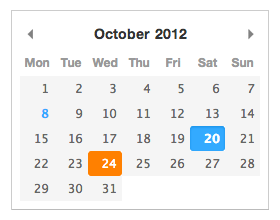
Install
You can install it via npm:
npm i light-vue-pikadayThen where you want to use the pikaday, you should import and register the component.
import PikadayPicker from "light-vue-pikaday";
// register the component
components: {
PikadayPicker;
}Then you can simply place the component where you want
<pikaday-picker value="2020-03-20"></pikaday-picker>Example:
<template>
<div id="app">
<pikaday-picker :value="value" format="DD/MM/YYYY" :options="options"></pikaday-picker>
</div>
</template>
<script>
import PikadayPicker from "light-vue-pikaday";
export default {
name: "app",
data() {
return {
value: "08/03/1994",
options: {
disableWeekends: true,
yearRange: [1990, 2000]
}
};
},
components: {
PikadayPicker
}
};
</script>
Pikaday Component Props:
pikaday-picker accepets the following props:
value
required
It's the default value of the date picker.
format
optional
default: YYYY-MM-DD
Any Moment.js format can be used
options
optional
default: {}
Object that can have any configuration that Pikaday has.
These are a list of configuration that you can pass, source: Pikaday
fieldbind the datepicker to a form fieldtriggeruse a different element to trigger opening the datepicker, see [trigger example][] (default tofield)boundautomatically show/hide the datepicker onfieldfocus (defaulttrueiffieldis set)ariaLabeldata-attribute on the input field with an aria assistance tekst (only applied whenboundis set)positionpreferred position of the datepicker relative to the form field, e.g.:top right,bottom rightNote: automatic adjustment may occur to avoid datepicker from being displayed outside the viewport, see positions example (default to 'bottom left')repositioncan be set to false to not reposition datepicker within the viewport, forcing it to take the configuredposition(default: true)containerDOM node to render calendar into, see container example (default: undefined)formatStrictthe default flag for moment's strict date parsingtoString(date, format)function which will be used for custom formatting. This function will take precedence overmoment.parse(dateString, format)function which will be used for parsing input string and getting a date object from it. This function will take precedence overmoment.defaultDatethe initial date to view when first openedsetDefaultDateBoolean (true/false). make thedefaultDatethe initial selected valuefirstDayfirst day of the week (0: Sunday, 1: Monday, etc)minDatethe minimum/earliest date that can be selected (this should be a native Date object - e.g.new Date()ormoment().toDate())maxDatethe maximum/latest date that can be selected (this should be a native Date object - e.g.new Date()ormoment().toDate())disableWeekendsdisallow selection of Saturdays or SundaysdisableDayFncallback function that gets passed a Date object for each day in view. Should return true to disable selection of that day.yearRangenumber of years either side (e.g.10) or array of upper/lower range (e.g.[1900,2015])showWeekNumbershow the ISO week number at the head of the row (defaultfalse)pickWholeWeekselect a whole week instead of a day (defaultfalse)isRTLreverse the calendar for right-to-left languagesi18nlanguage defaults for month and weekday names (see internationalization below)yearSuffixadditional text to append to the year in the titleshowMonthAfterYearrender the month after year in the title (defaultfalse)showDaysInNextAndPreviousMonthsrender days of the calendar grid that fall in the next or previous months (default: false)enableSelectionDaysInNextAndPreviousMonthsallows user to select date that is in the next or previous months (default: false)numberOfMonthsnumber of visible calendarsmainCalendarwhennumberOfMonthsis used, this will help you to choose where the main calendar will be (defaultleft, can be set toright). Only used for the first display or when a selected date is not already visibleeventsarray of dates that you would like to differentiate from regular days (e.g.['Sat Jun 28 2017', 'Sun Jun 29 2017', 'Tue Jul 01 2017',])themedefine a classname that can be used as a hook for styling different themes, see [theme example][] (defaultnull)blurFieldOnSelectdefines if the field is blurred when a date is selected (defaulttrue)onSelectcallback function for when a date is selectedonOpencallback function for when the picker becomes visibleonClosecallback function for when the picker is hiddenonDrawcallback function for when the picker draws a new monthkeyboardInputenable keyboard input support (defaulttrue)


