leaflet-measure-ext
v3.2.1
Published
Coordinate, linear, and area measure tool for Leaflet maps
Downloads
664
Maintainers
Readme
leaflet-measure (Extended edition)
Coordinate, linear, and area measure control for Leaflet maps. Extends L.Control.
Installation
You can download and build the repository (see bellow) or install it from npm by typing:
npm install leaflet-measure-extDemo
To see how it looks please check the official Demo.
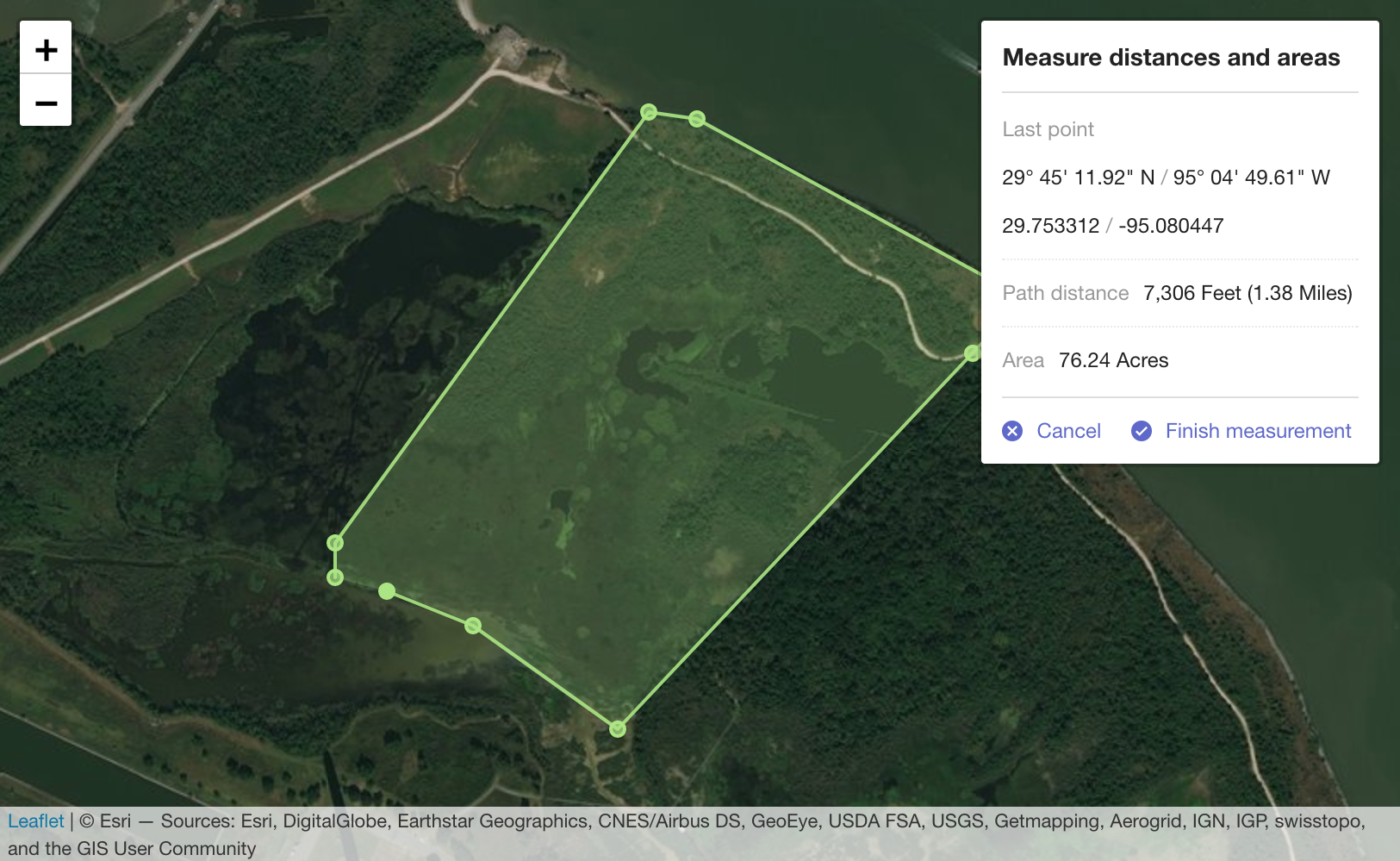
Add control to a Leaflet map
leaflet-measure adds L.Control.Measure. This control may be used with the
standard Leaflet control work flows described in the Leaflet docs.
The measure control can be instantiated directly and added to a map:
var myMap = L.map('mapElementId', options);
var measureControl = new L.Control.Measure(options);
measureControl.addTo(myMap);or instantiated via the factory:
var myMap = L.map('mapElementId', options);
var measureControl = L.control.measure(options);
measureControl.addTo(myMap);or added to a map using map options:
var myMap = L.map('mapElementId', {
measureControl: true
});Control options
position
{ position: 'topright' }
Standard Leaflet control position options
primaryLengthUnit | secondaryLengthUnit
{ primaryLengthUnit: 'feet', secondaryLengthUnit: 'miles' }
Units used to display length results. secondaryLengthUnit is optional.
Valid values are feet, meters, miles, and kilometers
primaryAreaUnit | secondaryAreaUnit
{ primaryAreaUnit: 'acres', secondaryAreaUnit: undefined }
Units used to display area results. secondaryAreaUnit is optional.
Valid values are acres, hectares, sqfeet, sqmeters, and sqmiles
activeColor
{ activeColor: '#ABE67E' }
Base color to use for map features rendered while actively performing a measurement. Value should be a color represented as a hexadecimal string.
completedColor
{ completedColor: '#C8F2BE' }
Base color to use for features generated from a completed measurement. Value should be a color represented as a hexadecimal string.
popupOptions
popupOptions: { className: 'leaflet-measure-resultpopup', autoPanPadding: [10, 10] }
Options applied to the popup of the resulting measure feature. Properties may be any standard Leaflet popup options.
units
Custom units to make available to the measurement calculator. Packaged units are feet, meters, miles, and kilometers for length and acres, hectares, sqfeet, sqmeters, and sqmiles for areas. Additional unit definitions can be added to the packaged units using this option.
Define units as
{
someNewUnit: {
factor: 0.001, // Required. Factor to apply when converting to this unit. Length in meters or area in sq meters will be multiplied by this factor.
display: 'My New Unit', // Required. How to display in results, like.. "300 Meters (0.3 My New Unit)".
decimals: 2 // Number of decimals to round results when using this unit. `0` is the default value if not specified.
},
myOtherNewUnit: {
factor: 1234,
display: 'My Other Unit',
decimals: 0
}
}captureZIndex
{ captureZIndex: 10000 }
Z-index of the marker used to capture measure clicks. Set this value higher than the z-index of all other map layers to disable click events on other layers while a measurement is active.
decPoint | thousandsSep
{ decPoint: '.', thousandsSep: ',' }
Decimal point and thousands separator used when displaying measurements. If not specified, values are defined by the localization.
labels
{ labels: { "label": "Label translation" }}
Enables to set user custom translations.
Events
You can subscribe to the following events on the Map using these methods
measurestart
Fired when measurement starts
measurefinish
Fired when measurement finishes with results of the measurement. Results data includes:
area: Area of a polygon measurement in sq meters. 0 for measurements with less than 3 points.areaDisplay: Area formatted as displayed in the popup.lastCoord: Last point clicked in both decimal degrees and degress/min/seconds.length: Length of the measurement in meters. 0 for measurements with less than 2 points.lengthDisplay: Length formatted as displayed in the popup.pointCount: Number of points directly added by the user.points: Array of points asLatLngused to calculate the measurement. Number of items in the array may differ frompointCointbecause an additional point is added to close polygons during polygon measurements.
Customizing map feature styles
Map features may be styled using CSS SVG style attributes. Features generated from leaflet-measure measurements are given the following class names:
layer-measurearea: Feature displaying area of an active measurement
layer-measureboundary: Feature displaying the linear path of an active measurement
layer-measurevertex: Feature added at each vertex (measurement click) of an active measurement
layer-measuredrag: Symbol following cursor while moving during an active measurement
layer-measure-resultarea: Feature added to the map as a permanent layer resulting from an area (3+ points) measurement
layer-measure-resultline: Feature added to the map as a permanent layer resulting from a linear (2 point) measurement
layer-measure-resultpoint: Featured added to the map as a permanent layer resulting from a point (single click) measurement
Internationalization
Build-in translations
To use any of the translated versions you can load any of the available translated
build at dist/leaflet-measure.{locale}.js. Currently there are more than 20
build-in translations including en_us (default), en_gb, cz, de, fr, es, hu, pl,
pt, hu, ru, etc. (check at dist).
Using custom translations
You can use your custom translations by adding the label option when adding the control:
L.control.measure({
labels: {
measureDistancesAndAreas: 'Hello World!'
}
}).addTo(map);All available labels with its default value are listed bellow:
labels = {
"measure": "Measure",
"measureDistancesAndAreas": "Measure distances and areas",
"createNewMeasurement": "Create a new measurement",
"startCreating": "Start creating a measurement by adding points to the map",
"finishMeasurement": "Finish measurement",
"lastPoint": "Last point",
"area": "Area",
"perimeter": "Perimeter",
"pointLocation": "Point location",
"areaMeasurement": "Area measurement",
"linearMeasurement": "Linear measurement",
"pathDistance": "Path distance",
"centerOnArea": "Center on this area",
"centerOnLine": "Center on this line",
"centerOnLocation": "Center on this location",
"cancel": "Cancel",
"delete": "Delete",
"acres": "Acres",
"feet": "Feet",
"kilometers": "Kilometers",
"hectares": "Hectares",
"meters": "Meters",
"miles": "Miles",
"sqfeet": "Sq Feet",
"sqmeters": "Sq Meters",
"sqmiles": "Sq Miles",
"decPoint": ".",
"thousandsSep": ","
};Development
The build process uses npm (Node Package Management) which comes with Node.js. Note that Node 15+ is not supported.
After you have Node.js installed you can do npm install to install dependencies and npm run-script start:dev to initialize a local server (localhost:8080) for leaflet-measure assets.
It detects modifications on source files and re-compiles to /leaflet-measure.css and /leaflet-measure.js.
Distribuition Build
With npm installed do npm install to install dependencies and npm run-script build to generate dist/leaflet-measure.css and dist/leaflet-measure.js.
It will also generate dist/leaflet-measure.{locale}.js files for each localization available.
