jt-med-plugin
v0.4.1
Published
```cmd npm i jt-med-plugin
Downloads
7
Readme
jt-med-plugin
安装
npm i jt-med-plugin
结构
示例
// 引入
import jt from 'jt-med-plugin'
Vue.use(jt) //此时引入后会注册一个全局的`$jt`命名空间,可以使用`this.$jt.capture()`方法来截图
//在组件中可直接使用this.$jt.capture方法来使用单独引入
import { capture } from 'jt-med-plugin'说明
该插件会在 vue 的原型定义一个$jt属性,携带一些常用方法。
方法
方法 capture
- 参数
- params: {target:HTMLELEMENT,isBlob?:boolean=false,type?:string='image/png',justPage:false}
- options: 查看
- 返回 Promise 如果没有报错返回的是 dataurl 字符
方法 getImageFile
截取目标 dom 并且转成文件对象,方便进行上传。
参数 {target:HTMLElement,name?:string,quality?:number,type?:string} 参数是个对象
- target 目标 dom
- name 文件名称,默认日期数字,例如 20200814121259.png
- quality 图片质量,0-1 之间,默认 0.8
- type 文件类型,默认'image/png'
- justPage:boolean=false 是否单纯截取全屏
返回
Promise<File>内容是文件对象的 promise 对象。
示例:
<template>
<div class="test">
<button @click="screenshot">截图</button>
</div>
</template>
<script>
methds:{
async screenshot(){
let imgUrl = asait this.$jt.capture({target:document.body})
let file = await this.$jt.getImageFile({target:document.body,name:'jt-med.png'})
}
}
</script>组件jt-sign
该组件是一个在一个区域内实现触屏画画的功能,可用于签名等功能。
使用组件需要引入样式,如示:
import 'jt-med-plugin/pro_dist/jt.css'
import jt from 'jt-med-plugin'
Vue.use(jt)使用
<div class='sign-container' style='height:500px;width:500px;>
<jt-sign ref='sign'/>
</div>插件会全局自动注册jt-sign组件,然后需要在页面该组件的外面添加一个容器,设置宽高。
也可以直接在该组件上设置样式宽高。
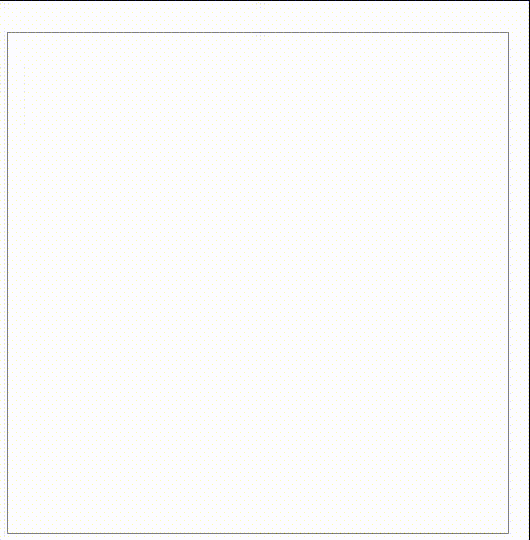
组件 props
- bg:string 背景颜色默认
rgba(255,255,250,1). - lineWidth:number 画笔的粗细程度,默认 1.5
组件属性:
- background: 画布背景颜色可进行修改设定
组件方法:
- getImage():Promise
- 返回 promise,内容是图片地址
async setImg(){
this.imgurl = await this.$sign.getImage()
}- getFile(name:string):Promise
- 参数为文件名称
- 返回 Promise,内容是 file 对象,file 是图片,可用于上传
async getFile(){
return await this.$sign.getFile('med-sign.png')
}- clear():void 清除绘画的内容
示例
const sign = this.$refs.sign
sign.clear()back():void 清除最新的笔画
initBg():vlid 初始化画布背景
