js-perf-visualizer
v0.10.5
Published
Easy to understand JavaScrip Performance Visualization tool to understand when and why your UI becomes unresponsive or your animation is lagging.
Downloads
5
Readme
JS Perf Visualizer
Easy to understand JavaScrip Performance Visualization tool to understand when and why your UI becomes unresponsive or your animation is lagging.
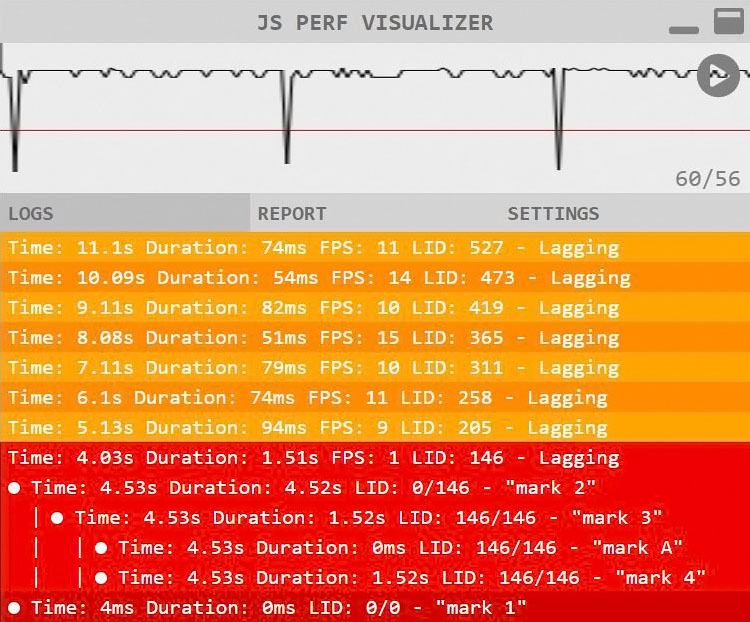
Install
npm install --save-dev js-perf-visualizerUse
Add it to your index.html
<script src="node_modules/js-perf-visualizer/build-es5/JsPerfVisualizer.js"></script>
<script>
window.jsPerfVisualizer = new JsPerfVisualizer.default();
</script>or add it to your index.js
import JsPerfVisualizer from 'js-perf-visualizer';
...
const jsPerfVisualizer = new JsPerfVisualizer();
...Graph
Graph makes it obvious when exactly and how much your UI becomes unresponsive or your animation starts lagging.
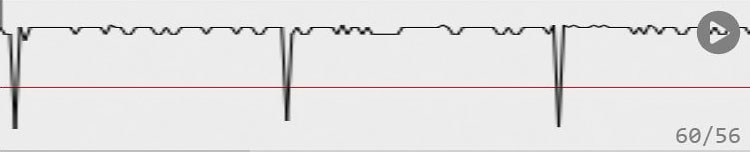
Start/Stop Marks
Use jsPerfVisualizer.mark.start('some mark text'); and jsPerfVisualizer.mark.stop('some mark text'); to fin the source of your lagging by starting to break it up and measure the parts. Indentation suggest that a mark was triggered why an other was still running.
Note: If you would like to see your mark in the report, pass in true as second argument, e.g.: jsPerfVisualizer.mark.start('mark text in report', ture);
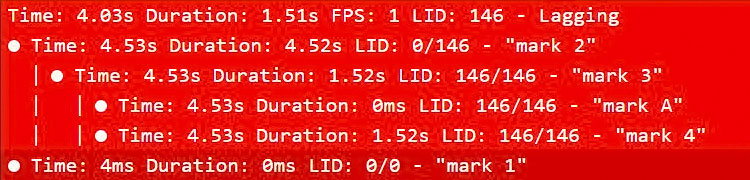
Options
You can pass in options at instantiation. E.g.:
const jsPerfVisualizer = new JsPerfVisualizer({
fpsTarget: 60,
fpsWarningLevel: 30,
isAutoStart: true,
isMinimizedByDefault: false,
});Available Option
| OPTION | DESCRIPTION |
|---|---|
| fpsTarget | Even if your app has a higher frame rate, JS P. V. won't measure it, otherwise it starts impacting performance. |
| fpsWarningLevel | If JS performance drops below this number you will get a warning in Logs tab and you can start dig in using jsPerfVisualizer.mark.start('...'); |
| isAutoStart | Block JS P. V. from starting automatically by setting this option to false. When any page loads there a bunch of activity that is outside of your control - e.g. Chrome Extension loading, Engine parsing loaded scripts - that impacts performance but you might not want to include it in your perf report. Use JsPerfVisualizer.start() when you app start to kick it off manually.|
| isMinimizedByDefault | Use JS P. V. only when you need it by pressing Ctrl+i and let it run in the background when you don't.|
Report
Get a report on the most important performance characteristics, low FPS, and the marks you use to measure specific parts of your application, e.g: img hashing.
Note: If you would like to see your mark in the report, pass in true as second argument, e.g.: jsPerfVisualizer.mark.start('mark text in report', ture);
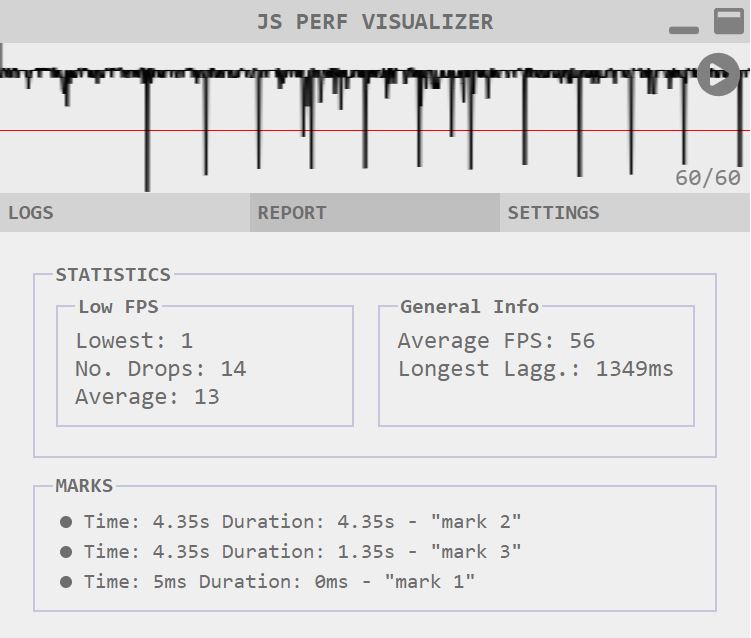
CLI Integration
Run a performance test as part of your build/deploy and generate a report as JSON for further analysis by calling jsPerfVisualizer.genReport()
{ "averageFps": 57,
"laggingLongest": 1509.33,
"lowFps": {
"average": 10,
"lowest": 1,
"noDrop": 8
},
"listMark":[
{
"type": "mark",
"ctr": 1,
"idEvtLoopStart": 0,
"idEvtLoopStop": 146,
"timestampStart": 1566353303579,
"timeFromInit": 4528,
"timestampStop": 1566353308103,
"duration": 4524,
"text": "mark 2",
"indentLevel": 0,
"isPartOfReport": true
}
]
}or call jsPerfVisualizer.genReportAsString() for a human readable format.
* ************************* *
* JS PERF VISUALIZER REPORT *
* ************************* *
GENERAL INFO
> Average FPS : 57
> Longest Lagg: 1509.33
FPS IN LOW RANGE
> Average FPS: 10
> Lowest FPS : 1
> No Drops : 8
MARKS
> Duration: 4524ms "mark 2"
> Duration: 1523ms "mark 3"
> Duration: 0ms "mark 1"Tips and Tricks
Use #showJsPerfVisualizer in the URL to bring up the UI if you cant press Ctrl + I on your keyboard from some reason.
E.g.: http://mySite.com/#showJsPerfVisualizer
