ionic4-hidenav
v1.0.0
Published
[![NPM version][npm-image]][npm-url]
Downloads
5
Readme
Hide Navigation Bar for Ionic 4
With this module you can:
- implement an expansible header that stretches when pulling the page down
- auto-hide the page header when scrolling down
🔥 ..Also works with Supertabs 🔥
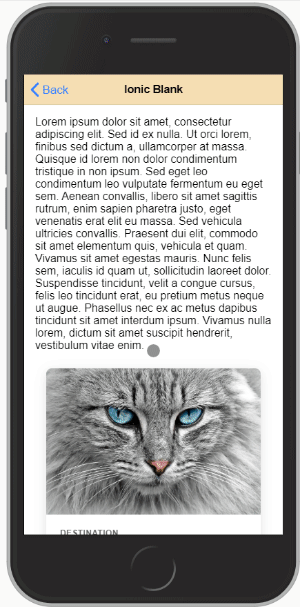
Check out the example
Note:
Both should not be used together on the same page, either you want to make room for reading content or you want to add an expansible header, not both together :)
This plugin is also made as generic as possible, making it maybe a bit harder to setup but giving the user much more freedom to design what he wants.
Installation
npm i ionic4-hidenavImplementation
Create (or modify if you already have) a shared.module.ts in your project root folder:
import { NgModule } from '@angular/core';
import {HidenavModule} from 'ionic4-hidenav';
@NgModule({
imports: [HidenavModule],
exports: [HidenavModule]
})
export class SharedModule { }and import the SharedModule on every page you intend to use this plugin:
import { NgModule } from '@angular/core';
import { CommonModule } from '@angular/common';
import { FormsModule } from '@angular/forms';
import { Routes, RouterModule } from '@angular/router';
import { IonicModule } from '@ionic/angular';
import { HomePage } from './home.page';
import {SharedModule} from '../shared.module';
const routes: Routes = [
{
path: '',
component: HomePage
}
];
@NgModule({
imports: [
CommonModule,
FormsModule,
IonicModule,
RouterModule.forChild(routes),
SharedModule
],
declarations: [HomePage]
})
export class HomePageModule {
}Part 1: Expansible header
This is a custom component defined using this HTML tag:
<hidenav-stretchheader></hidenav-stretchheader>This component must be defined outside of <ion-content> and comes with required and optional child DOM elements:
Creating the expansible header element
home.page.html
#shrinkexpand: This is the element that will shrink and expand with scrolling the page
#static: Element(s) with this tag will be left alone. You can use these to create buttons on your header for example.
<hidenav-stretchheader header-height="50">
<div #shrinkexpand><!-- Expanding DOM element --></div>
<div #static><!-- Title --></div>
<div #static><!-- Nav button --></div>
</hidenav-stretchheader>Inputs for <hidenav-stretchheader>:
| input | type | Description |
| ----------------- | ---------------------------- | ------------------------------------------------------------------------------ |
| header-height | required | height to which the header shrinks to |
| opacity-factor | optional / default = 0 | 1 - 10 opacity of shrunk header overlay |
| opacity-color | optional / default = black | accepts any css color description (name, rgb, # ..) |
| blur-factor | optional / default = 0 | the maximum blur when the header is collapsed (accepts integer) |
| init-expanded | optional / default = false | set to true if you want the header to initiate expanded |
| no-border | optional / default = false | set to true if you want to remove the bottom styling of the header |
| Tabspage params only: |
| preserve-header | optional / default = false | set to true if you want to keep the header state separate on each tab |
Adding your Header to a simple page:
add the hidenav-sh-content directive to your <ion-content>
<hidenav-stretchheader header-height="50">
<div #shrinkexpand>...</div>
</hidenav-stretchheader>
<ion-content hidenav-sh-content>
....
</ion-content>Adding your Header to a Supertabs Page:
You need to give the the <ion-content> that holds the <super-tabs> element the directive hidenav-sh-tabscontent then you need to add to each <ion-content> on every tab two directives: hidenav-sh-content and hidenav-tabspage
<hidenav-stretchheader header-height="50">
<div #shrinkexpand style="background: darkblue; color: gold" (click)="expand()" >...</div>
</hidenav-stretchheader>
<ion-content hidenav-sh-tabscontent>
<super-tabs>
<super-tabs-toolbar slot="top">
<super-tab-button>...</super-tab-button>
<super-tab-button>...</super-tab-button>
</super-tabs-toolbar>
<super-tabs-container>
<super-tab>
<ion-content hidenav-sh-content hidenav-tabspage>...</ion-content>
</super-tab>
<super-tab>
<ion-content hidenav-sh-content hidenav-tabspage>...</ion-content>
</super-tab>
</super-tabs-container>
</super-tabs>
</ion-content>Events:
you can subscribe to the (scroll) event for example like:
<hidenav-stretchheader (scroll)="handleScrollEvent($event)">...</hidenav-stretchheader>The $event variable returns the current header height.
Functions:
expand(duration): scrolls content to top and expands the header.shrink(duration): scrolls just about enought to shrink the header if it is expanded.toggle(duration): toggles betweenexpand()andshrink().
Note that duration is optional and defaults to 200.
Part 2: Hide Header on scroll
This function is fairly simple to implement than the previous one, all you will have to do is define directives hidenav-header and hidenav-content in the page you want to use.
Adding the hidenav component to a simple page
In the following example, both header and content carry the previously mentioned directives.
<ion-header hidenav-header>...</ion-header>
<ion-content hidenav-content>...</ion-content>Adding the hidenav component to a Supertabs page
Give the <ion-header> the hidenav-header directive and the <ion-content> that holds the <super-tabs> component the directive hidenav-tabscontent.
As for the <ion-content> elements in each of the tabs give them the hidenav-content and hidenav-tabspage directive.
<ion-header hidenav-header>...</ion-header>
<ion-content hidenav-tabscontent>
<super-tabs>
<super-tabs-toolbar slot="top">
<super-tab-button>...</super-tab-button>
<super-tab-button>...</super-tab-button>
</super-tabs-toolbar>
<super-tabs-container>
<super-tab>
<ion-content hidenav-content hidenav-tabspage>...</ion-content>
</super-tab>
<super-tab>
<ion-content hidenav-content hidenav-tabspage>...</ion-content>
</super-tab>
</super-tabs-container>
</super-tabs>
</ion-content>
PS.: as mentioned in the beginning, you should not use both methods (Part1 and Part2) together on one page. It was never tested and is not intended to be used.

