imessagegpt-test
v0.0.0
Published
Ask GPT questions about your iMessage history
Downloads
5
Readme
iMessageGPT
Ask GPT questions about your iMessage history.
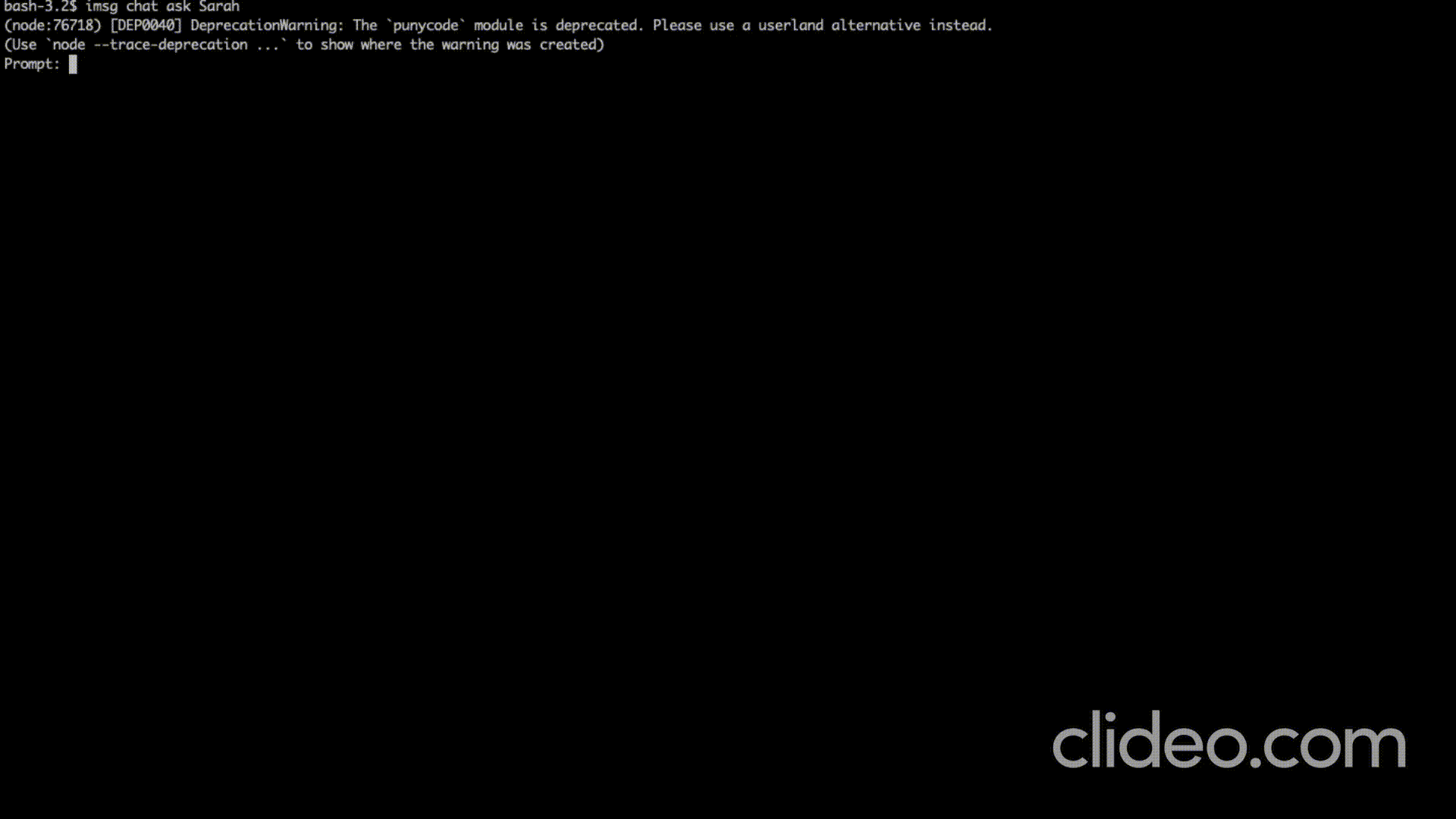
Installation
$ npm i -g imessagegptVerify installation with:
$ imsg --helpUsage
Set up permissions
Allow terminal access to ~/Library/Messages/chat.db, which is where iMessages are stored. From System Preferences > Security & Privacy > Privacy > Full Disk Access, allow "full disk access" for your terminal. See this video for a demonstration of how to do this.
Create config file
Now, initialize your config directory with imsg config init. Pass in your OpenAI api key to the --openAIApiKey or -k flag. You will be prompted a for your name, which will the LLM will use to distinguish you and the other person in the chat. The config directory will be stored at ~/.imessagegpt.
$ imsg config init -k "key"
What is your name?: John
Created config file at /Users/25John/.imessagegpt/config.jsonThe chat model configured gpt-4-1106-preview. If you are on the free OpenAI tier you will have to pass in a chat model parameter:
$ imsg config init -k "key" --chatModel gpt-3.5-turbo By default, gpt-4-1106-preview model is used for chat and text-embedding-ada-002 is used for embeddings. If you would like to use different models use the --chatModel and --embeddingsModel flags.
Scan the chat
Next, scan the chat you would like to query with imsg chat scan. You will be prompted the name of the other person in the chat, used by the LLM to distinguish the two members of the chat. You will be prompted to enter a message that the other person in the chat has sent, to retrieve their iMessage handle ID for your system.
You will then be asked to describe the relationship between you and the other person, passed as context into the LLM. The relationship description should be in third person, as shown. The more detailed your description is, the better the LLM performs.
This command reads the chat.db file, builds a USearch index, and saves it into the config directory.
$ imsg chat scan
What is the other person's name?: Sarah
What is the relationship between John and Sarah?: John and Sarah are friends from high school.
Enter a message Sarah sent to you: You free for lunch tomorrow at 2?
Are you referring to this message:
On 2023-11-14 22:44:58:
"You free for lunch tomorrow at 2?"
Type (y/n): y
Scanning... done
Chat scanned and saved. Run `imsg chat analyze Sarah` or `imsg chat ask Sarah` to query.Query the chat
Ask questions about your chat history with imsg chat ask. Pass in the name specified in the scan command (case sensitive).
$ imsg chat ask "Sarah" # query chat with Sarah
Prompt: Describe the relationship between John and Sarah.
Answer:
John and Sarah share a complex and dynamic relationship that borders on a close friendship...You can now scan other chats and ask about them too!
For more detailed answers, use the gpt-4-1106-preview chat model. For faster answers, use gpt-3.5-turbo.
Usage
$ npm install -g imessagegpt-test
$ imsg COMMAND
running command...
$ imsg (--version)
imessagegpt-test/0.0.0 darwin-x64 node-v21.5.0
$ imsg --help [COMMAND]
USAGE
$ imsg COMMAND
...Commands
imsg chat analyze NAMEimsg chat ask NAMEimsg chat delete NAMEimsg chat listimsg chat scanimsg config initimsg help [COMMANDS]
imsg chat analyze NAME
Gives a general overview of a chat
USAGE
$ imsg chat analyze NAME
ARGUMENTS
NAME Name of the person in the chat
DESCRIPTION
Gives a general overview of a chat
EXAMPLES
$ imsg chat analyze "John"See code: src/commands/chat/analyze.ts
imsg chat ask NAME
Ask a question about a chat
USAGE
$ imsg chat ask NAME
ARGUMENTS
NAME Name of the person in the chat
DESCRIPTION
Ask a question about a chat
EXAMPLES
$ imsg chat ask "John"See code: src/commands/chat/ask.ts
imsg chat delete NAME
Deletes a chat that has been scanned
USAGE
$ imsg chat delete NAME
ARGUMENTS
NAME Name of the person in the chat
DESCRIPTION
Deletes a chat that has been scanned
EXAMPLES
$ imsg chat delete "John"See code: src/commands/chat/delete.ts
imsg chat list
Lists all chats that have been scanned
USAGE
$ imsg chat list
DESCRIPTION
Lists all chats that have been scanned
EXAMPLES
$ imsg chat listSee code: src/commands/chat/list.ts
imsg chat scan
Scans a chat and stores its data
USAGE
$ imsg chat scan [-d <value>]
FLAGS
-d, --chatDb=<value> [default: /Users/25aaravb/Library/Messages/chat.db] Path of .db file containing messages
DESCRIPTION
Scans a chat and stores its data
EXAMPLES
$ imsg chat scanSee code: src/commands/chat/scan.ts
imsg config init
Creates a configuration directory
USAGE
$ imsg config init -k <value> [-a <value>] [-r <value>] [-l <value>] [-e <value>] [-c <value>]
FLAGS
-a, --openAiApiKey=<value>
-c, --chatModel=<value> [default: gpt-4-1106-preview] OpenAI model used for chat
-e, --embeddingsModel=<value> [default: text-embedding-ada-002] OpenAI model used for embeddings
-k, --openAIApiKey=<value> (required) API key for OpenAI
-l, --leafCount=<value> [default: 100] Number of messages around each root to use for conversation context
-r, --rootCount=<value> [default: 5] Number of roots
DESCRIPTION
Creates a configuration directory
EXAMPLES
$ imsg config init -k "openai apikey"See code: src/commands/config/init.ts
imsg help [COMMANDS]
Display help for imsg.
USAGE
$ imsg help [COMMANDS] [-n]
ARGUMENTS
COMMANDS Command to show help for.
FLAGS
-n, --nested-commands Include all nested commands in the output.
DESCRIPTION
Display help for imsg.See code: @oclif/plugin-help
