images-set-to-webp-converter
v2.0.6
Published
Powerful util for images (.png | .jpeg | .jpg) set conversion to .webp, generated by Abobe Images Processor Pro plugin
Downloads
45
Maintainers
Readme
Images Set To WebP Converter 
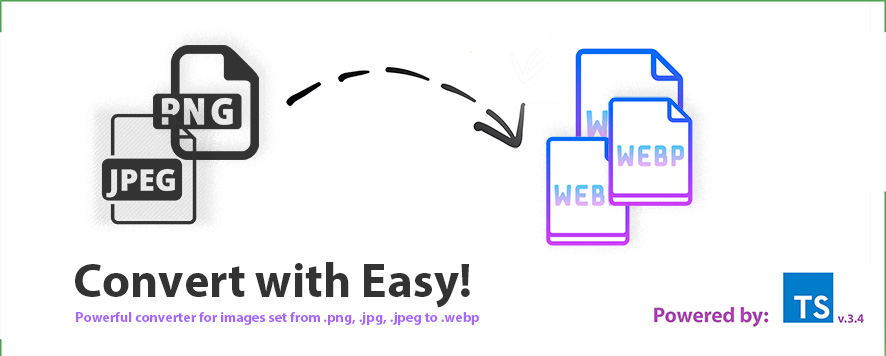
The easist way to convert a bunch of .jpg, .png, etc images to webp!
Builded on top of the well versed webp util https://www.npmjs.com/package/cwebp!
Quick Start:
Install the plugin globally or inside your working dir by:
npm install -g images-set-to-webp-converteroryarn add images-set-to-webp-converter -gPrepare some images set inside particular folder, generated previously by Abode Images Processor Pro plugin, like:
Desktop --- | | | --- IMGSet --- | | | --- [email protected] | --- [email protected] | --- Touchscreen --- | | | --- [email protected] | --- [email protected] `Run
images-set-to-webp-converterutil in a way like:yarn images-set-to-webp-converter path=/Desktop/IMGSetGrab your .webp right on here:
Desktop --- | | | --- IMGSet --- | | | --- [email protected] | --- [email protected] | --- [email protected] <-- | --- [email protected] <-- | --- Touchscreen --- | | | --- [email protected] | --- [email protected] ` | --- [email protected] <-- | --- [email protected] <--
And that's all! See how it's easy? So we can convert various images produced by Adobe IPP in the .WEBP format without any tears or routine!
FAQ:
- How can I tune the quality/compression of produced image?
- Well, it's a bit easy. Just add a number value right after you add the path of the folder to proccess.
Example:
yarn images-set-to-webp-converter path=/Desktop/IMGSet quality=65.




