ifttt-cli
v0.1.2
Published
Manage IFTTT from the command line.
Downloads
15
Readme
IFTTT CLI
Manage IFTTT from the command line.
Featrues
IFTTT is a very useful service that links various services, but no API is provided. Creating a large number of applets can be difficult to manage and maintain. With this tool you can easily manage and maintain IFTTT from the command line.
The specification starts Chrome in headless mode with Puppeteer and performs web operation in the background.
DEMO
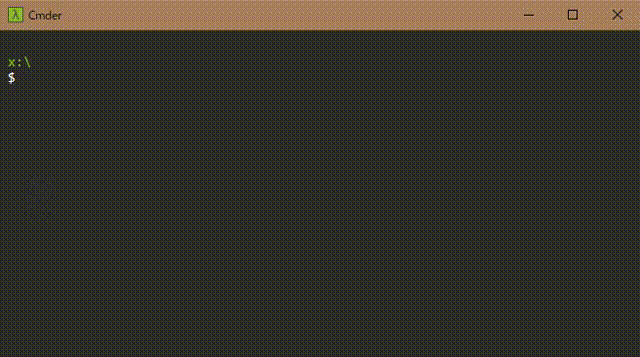
Getting Started
Prerequisites
An environment of Node.js v8.0.0 or higher is required.
Installation
$ npm install -g ifttt-cliLogin
First, log in to IFTTT. Execute the following command to launch Chrome and display the IFTTT login screen. Please login.
$ ifttt loginYou can also login in headless mode by specifying the -e, --email option, followed by the e-mail address and password.
$ ifttt login -e [email protected] passwordUsage
$ ifttt --help
ifttt [options] <command>
Control IFTTT from the command line.
Commands:
ifttt [options] <command> Control IFTTT from the command line.
[default]
ifttt login [-e, --email <mail address> Log in to IFTTT.
<password>] If the option is omitted, please log
in from the launched browser.
ifttt logout Log out of IFTTT.
ifttt connect <service> Connect to the specified service.
ifttt list [-l, --long] Display a list of applets.
Use the `-l, --long` option to
display the details.
ifttt get [id..] Get the applet recipe.
The recipe of all applets is
acquired by specifying `-a, --all`
option.
ifttt create <file> Create the applet.
Specify and execute a JSON file
containing a recipe.
ifttt delete <id..> Remove the applet.
Specify the ID of the applet you
want to delete and execute it.
ifttt update <file> Update the applet.
Specify and execute a JSON file
containing a recipe.
Positionals:
command
[required] [choices: "login", "logout", "connect", "list", "get", "create",
"delete", "update"]
Options:
-b, --browser, --no-headless Control while displaying chrome. [boolean]
-h, --help Show help [boolean]
-v, --version Show version number [boolean]List
Display a list of applets. The applet ID and applet name are displayed.
$ ifttt list
┌───────────┬─────────┐
│ ID │ Name │
├───────────┼─────────┤
│ 12345678d │ applet1 │
├───────────┼─────────┤
│ 23456789d │ applet2 │
├───────────┼─────────┤
│ 34567890d │ applet3 │
└───────────┴─────────┘
Specifying the -l, --long option also displays trigger and action information.
$ ifttt list -l
┌───────────┬─────────┬──────────────────┬──────────┬────────┐
│ ID │ Name │ Trigger │ Action │ Status │
├───────────┼─────────┼──────────────────┼──────────┼────────┤
│ 12345678d │ applet1 │ Google Assistant │ Webhooks │ true │
├───────────┼─────────┼──────────────────┼──────────┼────────┤
│ 23456789d │ applet2 │ Amazon Alexa │ Webhooks │ false │
├───────────┼─────────┼──────────────────┼──────────┼────────┤
│ 34567890d │ applet3 │ Webhooks │ Clova │ true │
└───────────┴─────────┴──────────────────┴──────────┴────────┘
Get
Get recipe information of specified applet ID. As JSON data is standard output, please reduce it when saving it.
$ ifttt get <applet-id> > recipe.jsonSpecify -a, --all option instead of applet ID to get recipe information of all applets.
$ ifttt get -a > all-recipe.jsonCreate
Create an applet of recipe contents by specifying a recipe JSON file.
$ ifttt create recipe.jsonDelete
Removes the applet with the specified applet ID.
$ ifttt delete <applet-id>Update
Update the contents of the recipe by specifying the recipe JSON file.
$ ifttt update recipe.jsonConnect
Connect to the specified service. If the service needs to log in, Chrome will be launched, so please use your browser to log in.
An example of standard output JSON is this.
$ ifttt connect <service-id>Logout
Log out of IFTTT.
$ ifttt logoutRecipe JSON sample
The following JSON data is a recipe when Google Assistant Say a simple phrase is specified as a trigger and Webhooks Make a web request is specified as an action.
[
{
"id": "12345678d",
"name": "applet name",
"notification": false,
"status": true,
"trigger": {
"service": "google_assistant",
"type": "simple_voice_trigger",
"fields": [
{
"name": "voice_input_1",
"value": "sample",
"type": "text_field"
},
{
"name": "voice_input_2",
"value": "",
"type": "text_field"
},
{
"name": "voice_input_3",
"value": "",
"type": "text_field"
},
{
"name": "tts_response",
"value": "sample",
"type": "text_field"
},
{
"name": "supported_languages_for_user",
"value": "en",
"type": "collection_select"
}
]
},
"action": {
"service": "maker_webhooks",
"type": "make_web_request",
"fields": [
{
"name": "url",
"value": "https://example.com/",
"type": "text_field"
},
{
"name": "method",
"value": "GET",
"type": "collection_select"
},
{
"name": "content_type",
"value": "application/json",
"type": "collection_select"
},
{
"name": "body",
"value": "sample",
"type": "text_field"
}
]
}
}
]Built With
Contribution
- Fork it
- Create your feature branch
- Commit your changes
- Push to the branch
- Create new Pull Request
License
Acknowledgments
This README is translated into English by Google Translate based on README_ja.md.
