how2
v3.0.3
Published
AI for your terminal. Uses Google and Stackoverflow to find how to do things on a Unix command line.
Downloads
83
Maintainers
Readme
how2: AI for your Terminal
how2 finds the simplest way to do something in a unix shell.
It's like man, but you can query it in natural language. It uses a mix of AI code-completion and StackOverflow search.
It effectively replaces Chrome => New Tab => Google => Click on StackOverflow => Scroll Down to first answer.
Work in progress 🚧 🚧 🚧 Updates coming soon
Go to how2terminal.com for more info
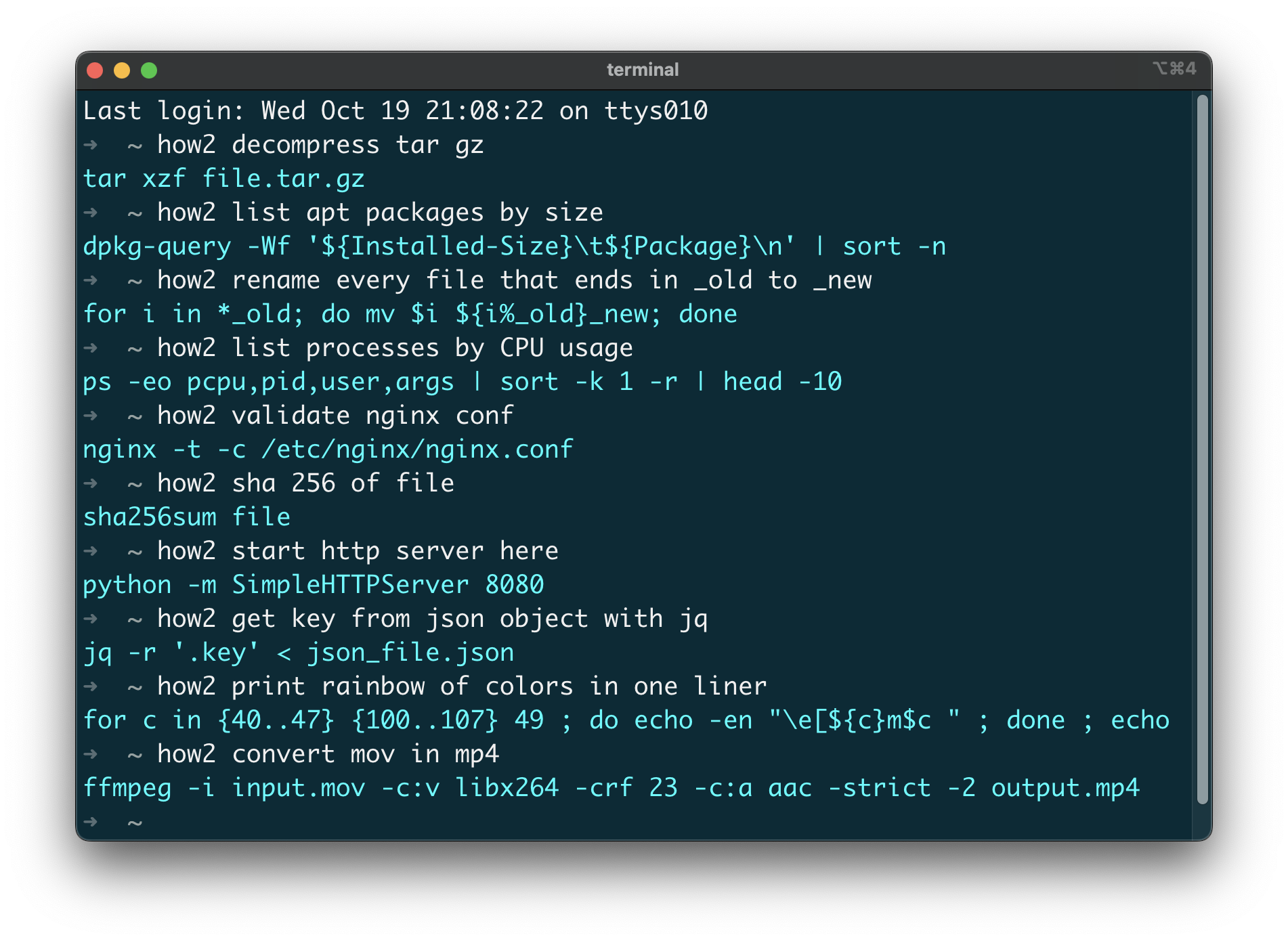
Demo video
https://user-images.githubusercontent.com/179558/196452157-60e6b33a-116d-46f2-a441-7d0696a31452.mp4
Install
MacOSX (via HowBrew):
brew tap how2terminal/how2brew install how2With NPM:
npm install -g how2if it gives you EACCES errors, you need to fix npm permissions. Or you can just use
sudo npm install -g how2if you don't careUbuntu/Debian:
Download latest .deb and then run:
sudo dpkg i how2.debBinaries:
Go to the latest release and download the binaries.
Usage
By default, how2 uses an external AI server to find the best unix command line suggestion.
If you add the -s option instead, it will search StackOverflow for an answer.
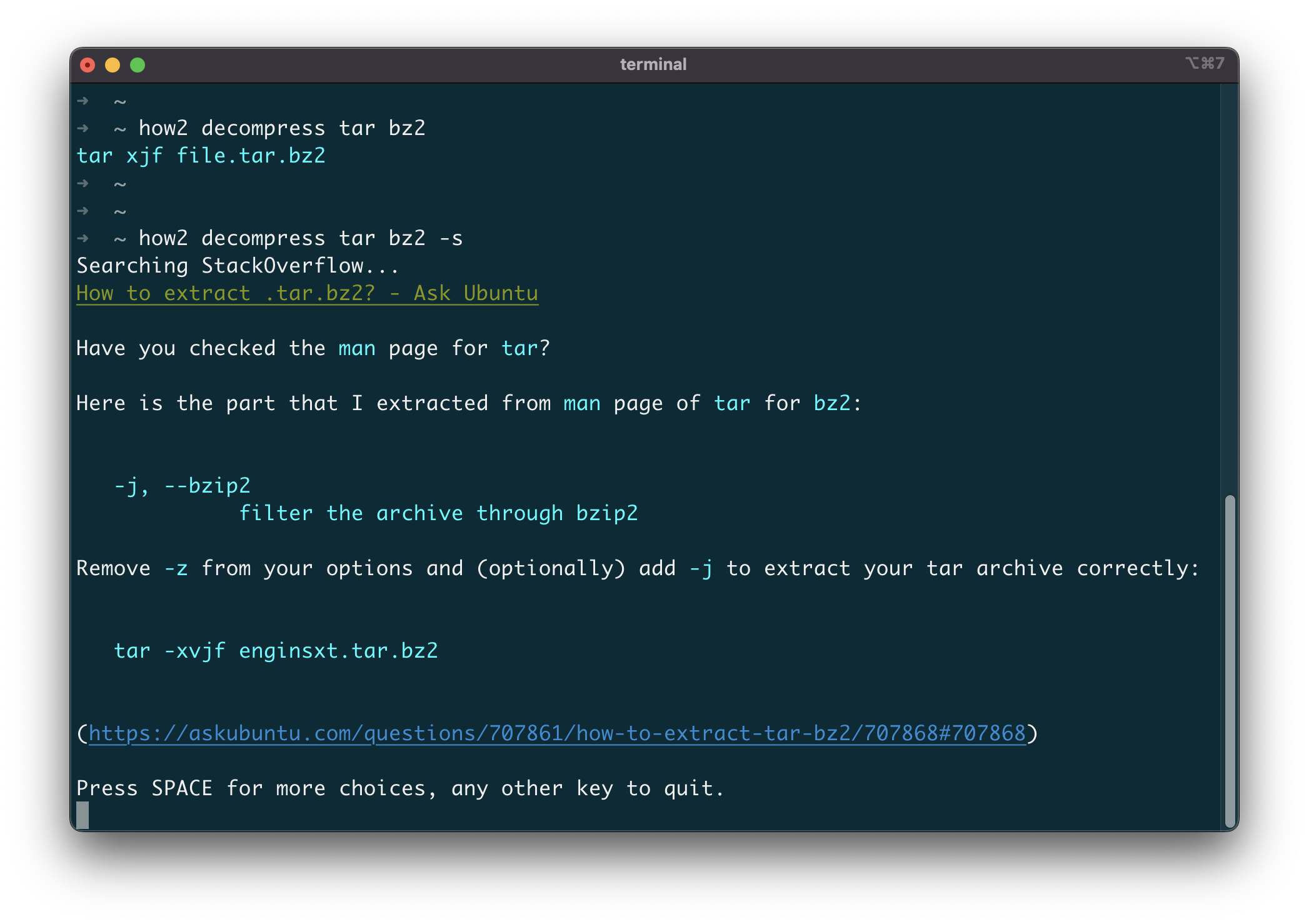
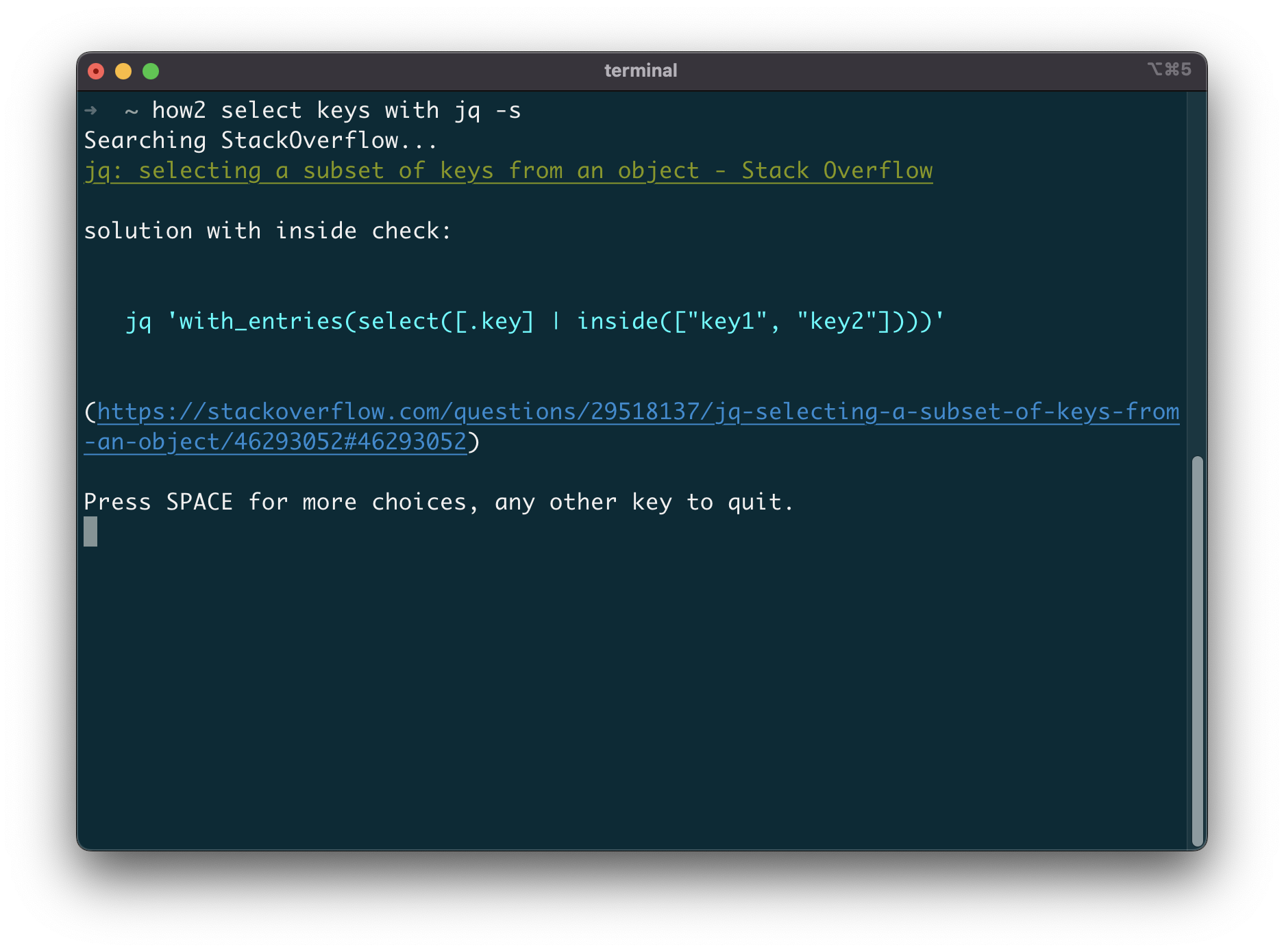
After that you can press SPACE to go to the interactive mode, where you can choose a different stackoverflow question/answer.
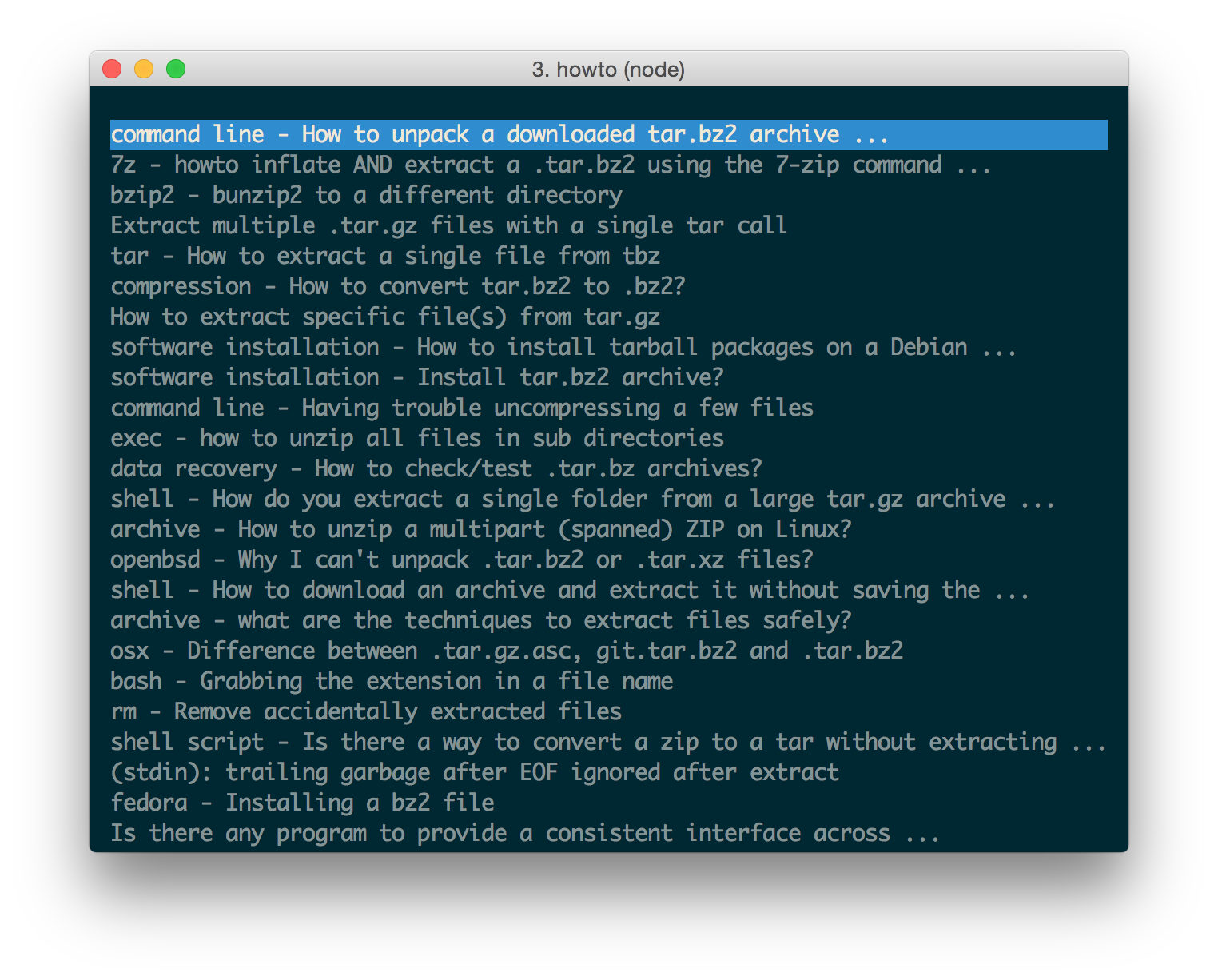
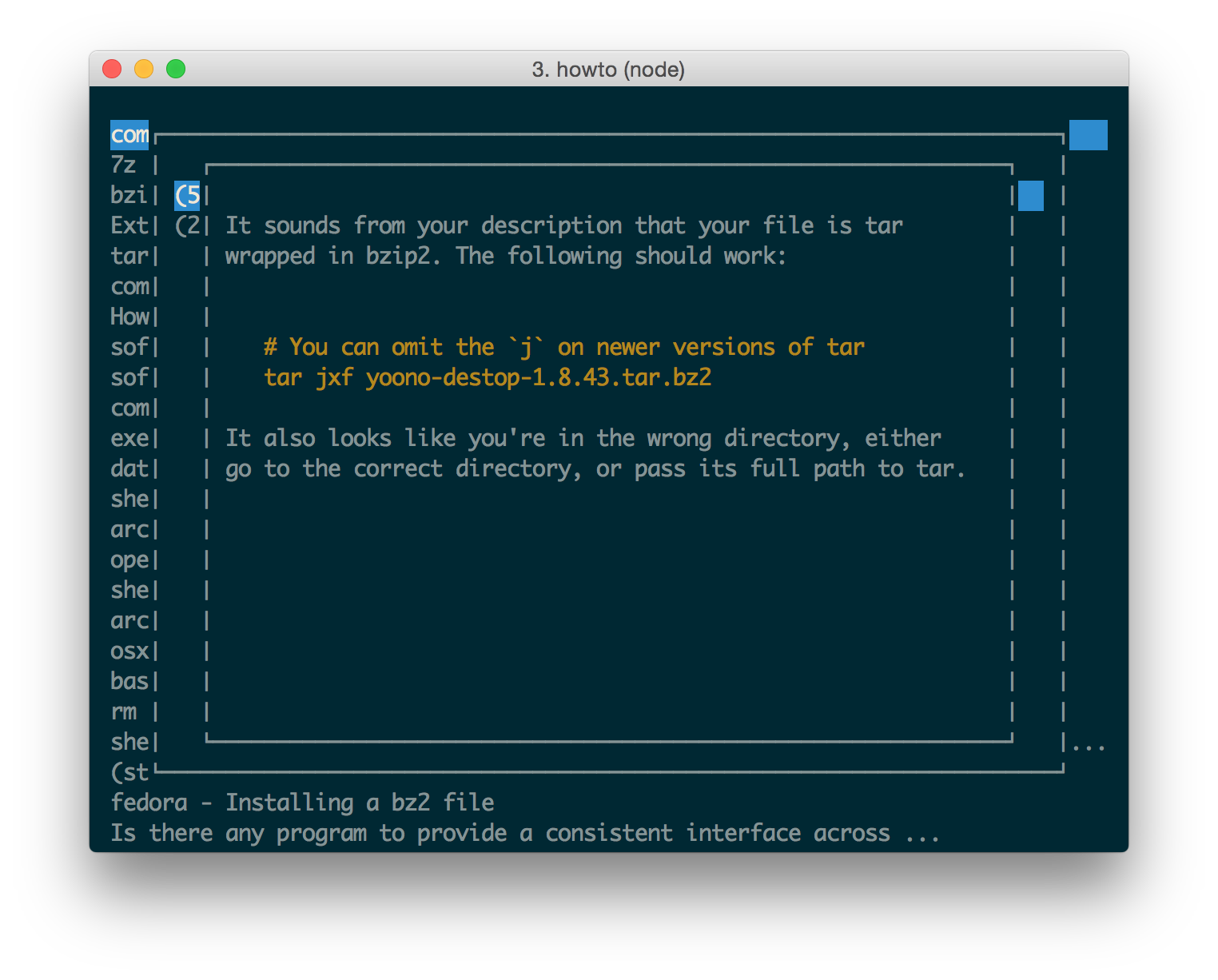
How does it work?
Behind the curtain, the API use a couple of AI code-completion models (Salesforce CodeGen) retrained on Bash/Powershell commands. This is just the beginning, we are working on retraining the models to focus on the Command-Line experience. Currently, the AI mode is free for everybody up to 5 requests per day. If you are a professional user consider upgrading to a paid subscription.
How well does it work?
It is surprisingly useful once you get used to it! I've added it to all my servers and laptops and I use it daily.
Sometimes, the model cannot find a solution and will result in unexpected output.
In that case, try rewording your input, it often takes minor changes to get to a good solution.
And, if it really doesn't work, just add -s to get the best answer on StackOverflow straight into
the Terminal.
Copy-Paste with mouse
When you are in "interactive mode" (after you press SPACE), if you want to copy-paste more than one line you can:
- press "p" to just print out the selected answer (easier to copy-paste)
- use block-select: With Ubuntu try holding
Ctrl+Altbefore you select, orAlt+Cmdif you're in iTerm on Mac (thanks to @danielkop for this suggestion).
Can I use it behind Proxy ?
Yes, you need to use HTTP_PROXY or HTTPS_PROXY environment variables.
For example, you could alias the proxy settings in your ~/.bash_profile:
alias how2="HTTPS_PROXY='your_proxy:8888' how2"
