homebridge-philips-tv6-julioppeh
v1.0.6
Published
Homebridge Plugin for Philips Android TV API v6+, with modifications for App Launch
Downloads
7
Maintainers
Readme
Homebridge Plugin for Philips Tv Api 6
Homebridge module for Philips TV (with JointSpace). Power, Sound Level, Ambilight and input control.
Description
This plugin has additional support for Volume control, Ambilight brightness control and custom input selection (application or tv channel). Works on televisions with JointSpace support produced in 2016 and later.
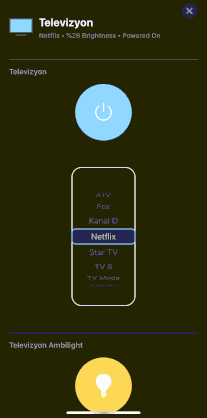
Installation
- Install homebridge:
npm install -g homebridge - Install this plugin:
npm install -g homebridge-philips-tv6 - Update your configuration file. See the sample below.
Configuration
Example accessory config (needs to be added to the homebridge config.json):
"accessories": [
{
"accessory": "PhilipsTV",
"name": "Television",
"ip_address": "192.168.0.12",
"poll_status_interval": "30",
"model_year": 2016,
"has_ambilight": true,
"username": "5l6n66UK7PYBVKAU",
"password": "de8d0d1911a6d3662540114e1b3a5f29a473cc413bf6b38afb97820facdcb1fb",
"inputs": [
{ "name": "Fox", "channel": 9 },
{ "name": "TV 8", "channel": 8 },
{ "name": "Kanal D", "channel": 3 },
{ "name": "ATV", "channel": 2 },
{ "name": "Star TV", "channel": 4 }
]
}
]To be able to power on the TV with Wake On Lan option (WOL://YOUR:TV:MAC:ADDRESS). In this option, the TV must be connected to your modem with a LAN cable.
"accessories": [
{
...
"wol_url": "wol://18:8e:d5:a2:8c:66"
...
}
]Application launch option for Android TVs
"accessories": [
{
...
"inputs": [
{ "name": "TV Mode" },
{ "name": "Youtube",
"launch": {
"intent": {
"component": {
"packageName": "com.google.android.youtube.tv",
"className": "com.google.android.apps.youtube.tv.activity.ShellActivity"
},
"action": "android.intent.action.MAIN"
}
}
},
{ "name": "Netflix",
"launch": {
"intent": {
"component": {
"packageName": "com.netflix.ninja",
"className": "com.netflix.ninja.MainActivity"
},
"action": "android.intent.action.MAIN"
}
}
},
{"name": "Kodi",
"launch": {
"intent": {
"component": {
"packageName": "org.xbmc.kodi",
"className": "org.xbmc.kodi.Splash"
},
"action": "android.intent.action.MAIN"
}
}
}
]
}
]The: { "name": "TV Mode" } input default launch is "Watch Tv" command.
Credentials for 2016 (and newer?) models with Android TV
As per this project the Android TV 2016 models Philips use an authenticated HTTPS JointSpace API version 6. Every control- or status-call needs digest authentification which contains of a pre generated username and password. You have to do this once for your TV. We recommend to use the python script philips_android_tv.
Here is an example pairing call for philips_android_tv :
python ./philips.py --host 192.168.0.12 pairAs a fresh alternative for python3 you can use pylips:
python3 pylips.pyUsername and password will be located in settings.ini
You can then add username and password key in your homebridge config, example:
"accessories": [
{
"accessory": "PhilipsTV",
...
"username": "5l6n66UK7PYBVKAU",
"password": "de8d0d1911a6d3662540114e1b3a5f29a473cc413bf6b38afb97820facdcb1fb",
}
]Dev notes for Application Launch
You can expand the application run list. You can send GET request the JointSpace Philips "/applications" (click for usage) endpoint. You can learn the details from here. Philips TV (2015+) Unofficial API Reference
