homebridge-bondbridge
v2.2.8
Published
Catered shell script to integrate BondBridge units by Bond
Downloads
137
Maintainers
Readme
homebridge-bondbridge
For ceiling fans fitted with Hunter Pacific LOGIC remote control or equivalent via Bond Bridge RF Controller
Introduction
This homebridge-bondbridge plugin is specially designed to control ceiling fans fitted with Hunter Pacific LOGIC remote control A2003 (left image below) or equivalent via Bond Bridge RF Controller (right image below).
You can make use of this plugin only if your ceiling fan is fitted with a RF remote which is not in the Bond Bridge database and it has a Light with Dimmer function, otherwise you should use the homebridge-bond plugin instead.


How to programme my RF remote control functions onto Bond Bridge RF Controller
To work as intended, the RF remote control functions need to be programmed onto the Bond Bridge RF Controller as two separate "Celing Fan" devices, one for the Fan and one for the Light:
Add a "Ceiling Fan" device onto Bond Bridge RF Controller and programme the
Fan Offfunction and theFan Speedfunctions under "Fan". Name the device ending with " Fan" (e.g. "Bed 4 Fan"). Do not programme theLight On/Offfunctions here.Note that the Fan Speed has intrinsic "On" function, as such the "Fan On" function is not required, only the "Fan Off" function need to be programmed. No harm done also if you do programme both "On/Off" functions.
Add another "Ceiling Fan" device onto Bond Bridge RF Controller and programme the
Light On/Offfunctions under "Light" and programme theLight Dimmerfunctions under "Fan" as "Fan Speed". For example, the LOGIC RF remote control has 7-levels dimmer, you should programme them as "Speed 1", "Speed 2", etc. Name this device ending with " Light" (e.g. "Bed 4 Light").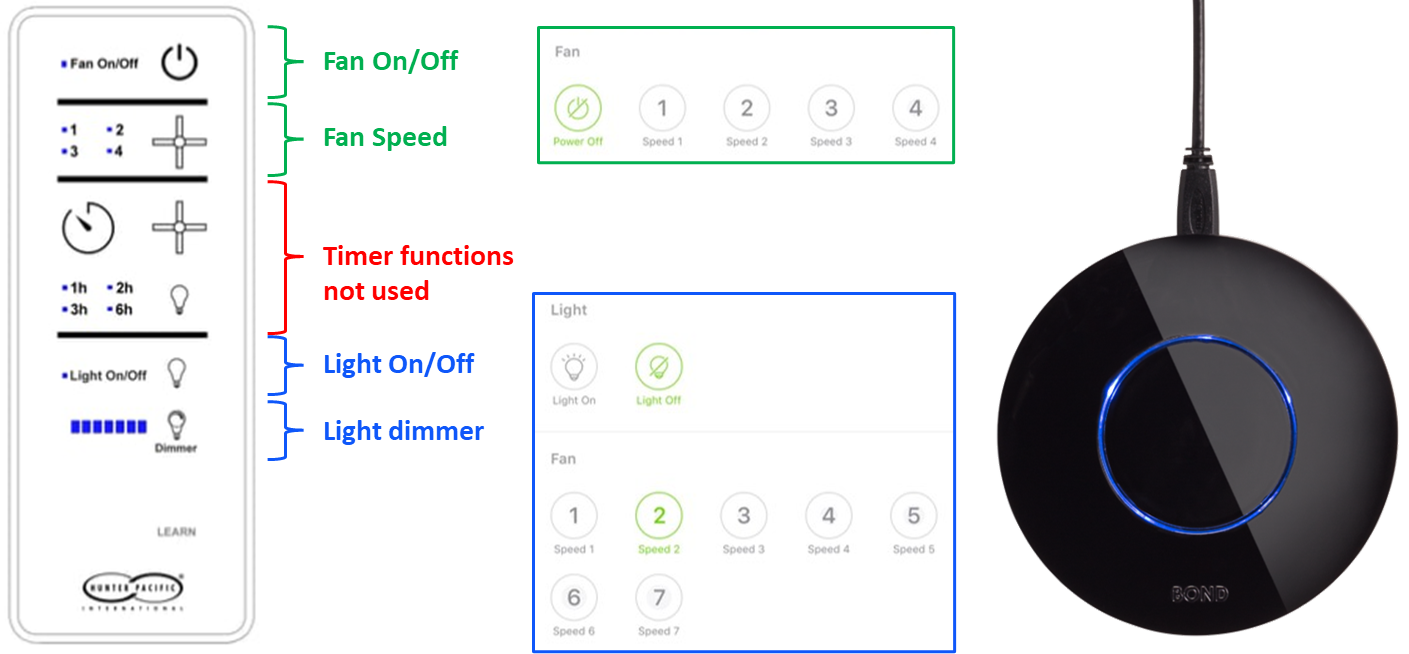
This plugin does not use the built-in timers but use custom-built timers within a bash script. These custom-built timers have greater flexibility and capability to turn on or off the fan and the light.
Installation
Raspbian/HOOBS/macOS/NAS:
If you have not already, install Homebridge via these instructions for Raspbian, HOOBS or macOS.
Install the
homebridge-myplaceplug-in via the Homebridge UIPluginstab search function. Once installed, click on the "three dots" at the bottom right and click on "JSON Config", and a pop-up box with a small config in it will appear. Do not edit anything but make sure you clickSAVE. More pop-up dialogue box may appear, click "SAVE" again to all until you are prompted to "RESTART HOMEBRIDGE". You don't have to restart hombridge but can click "CLOSE" now to move on to the next step.Note:
homebridge-myplaceplug-in is essential because thehomebridge-bondbridgeplug-in is dependent on it.Install
homebridge-bondbridgeplug-in via the Homebridge UIPluginstab search function. Once installed, do the same thing as describe in step 2.If you have not already, install jq and curl via your terminal or Homebridge UI terminal or through ssh:
Raspbian/Hoobs:
sudo apt-get install jq sudo apt-get install curlmacOS:
brew install jq brew install curlSynology NAS:
apt-get install jq apt-get install curlQNAP NAS:
apk add jq apk add curlImportant note:
At the time of updating this README, the
apt-get insatallonly allow jq-1.6 to be installed. To install the lastest and MUCH faster version of jq-1.7.1, please follow the step-by-step guide below:Download the Source Code:
You can download the source code "jq-1.7.1.tar.gz" for jq 1.7.1 from the official GitHub releases page (https://github.com/jqlang/jq/releases) or use the link below:
wget https://github.com/jqlang/jq/releases/download/jq-1.7.1/jq-1.7.1.tar.gzInstall Dependencies:
Ensure you have the necessary build tools and dependencies installed. You can do this by running:
sudo apt-get update sudo apt-get install -y autoconf automake libtool make gccExtract and Build:
Extract the downloaded tarball and navigate to the directory:
tar -xvzf jq-1.7.1.tar.gz cd jq-1.7.1 chmod +x configureRun the following commands to build and install jq:
./configure make sudo make installVerify Installation:
After installation, you can verify that jq is installed correctly by running:
jq --version
Configuring the Plugin
A configuration file is required to run this plugin and it can be generated automatically by running the script ConfigCreator.sh.
(A) Homebridge users with access to the Homebridge web UI can follow the steps below to run the script:
Go to the 'Plugins' tab in Homebridge UI, locate your newly installed Homebridge Bondbridge plugin and click the three dots on the bottom right, select Plugin Config and it should launch the Bond Bridge Configuration Creator and Checker and Bond Bridge Device Settings page.
In Bond Bridge Device Settings area, fill out the IP Address and Local Token of your Bond Bridge device, check/uncheck Enable detailed debug log checkbox, then expand the Ceiling Fan and its associated Light specific settings and select an Ceiling Fan Setup Option from a drop down menu, check/uncheck the Include timers checkbox, then click SAVE. This is to save your system parameters. Click CLOSE if a pop up urging you to RESTART HOMEBRIDGE.
Go back to Plugin Config again and press the CREATE CONFIGURATION button to create the required configuration file. On a sucess, click CHECK CONFIGURATIONto check the configuration file just created is in order. On a success it will say Passed; if something is incorrect, an error message will pop up telling you what needs to be fixed. Finally, click SAVE and RESTART HOMEBRIDGE.
(B) HOOBS users who do not have access to Homebridge UI (for now!) will have to run the Config Creator on a terminal:
cd
<Plugin Path>/node_modules/homebridge-bondbridge/ConfigCreator.shthen follow the on-screen instructions.
*typical <Plugin Path> is /var/lib/hoobs/<bridge>
What You Expect to See in Homekit
For 'Full Setup' with 'Timers', you should expect to see 4 Homekit tiles per ceiling fan/light; one for the Fan with speed control, one for the Light with brightness control, one for the Fan Timer and another for the Light Timer (not shown, it is similar to the Fan Timer).

The Timers are custom-built timers and used 'Lightbulb' accessory as a proxy and 'Brightness' in % have a scale of 6 minutes per 1%, or 10% = 1.0 hour and a maximum of 10 hours timer can be set. You can set either time-to-on or time-to-off timer. Setting the Fan or Light Timer when the Fan or Light is in "Off" state will be a time-to-on timer and vice versa.
How You Can Help
- Report Bugs/Errors by opening Issues/Tickets.
- Suggest Improvements and Features you would like to see!
Special Thanks
Many thanks to Mitch Williams who has created the wonderful homebridge-cmd4:-AdvantageAir plugin and has allowed me to participate in its development and in the process I have leant a lot on bash and javascript coding in homebridge environment.
Many thanks also to John Talbot for his fantastic homebridge-cmd4 plugin with which I can do wonderful things in Homekit.
And never forget to thank my beautiful wife who has put up with my obsession on this.....
LICENSE
This plugin is distributed under the MIT license. See LICENSE for details.
