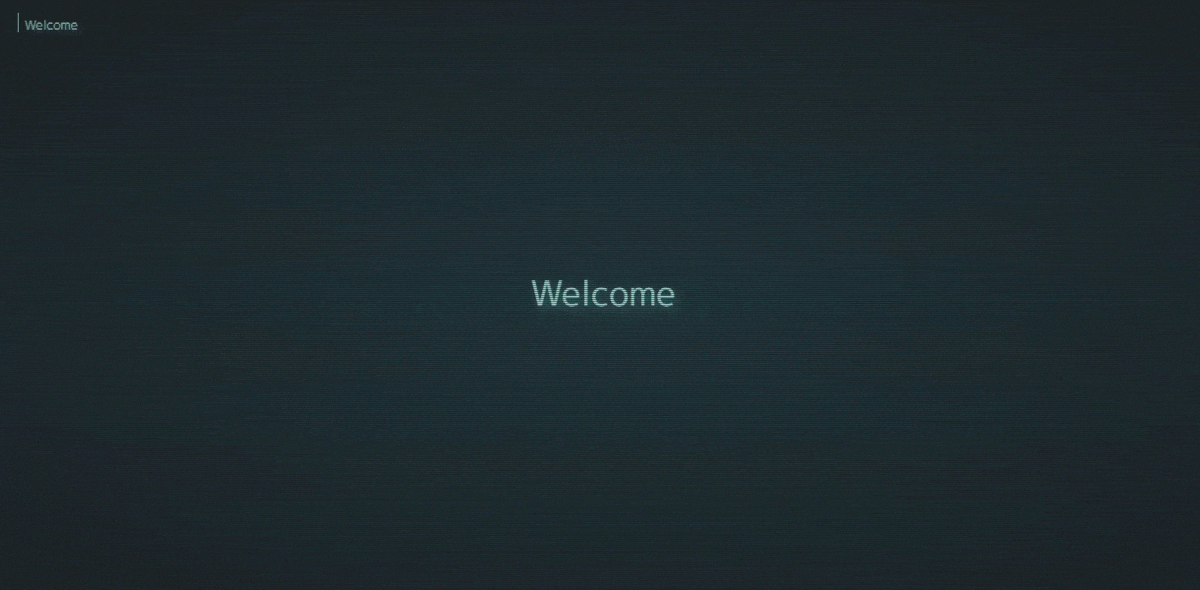glitched-writer
v2.0.29
Published
Glitched, text writing module. Highly customizable settings. Decoding, decrypting, scrambling, or simply spelling out text.
Downloads
334
Maintainers
Readme
Glitched Writer
What is Glitched Writer:
A lightweight npm module for writing text to HTML elements. Highly customizable settings. Decoding, decrypting, scrambling, and simply spelling out text.
Features:
Manages text animation of HTML Element. Write, pause, play, add, remove and write some more!
Highly customizable behavior. Set of options let you animate the text the way is suits your design.
Adding Callback functions to fire on writer events (start, step, finish).
Custom Event gw-finished will be dispatched on the HTML Element.
For styling purposes writer attatches gw-writing class to the HTML Element and data-gw-string attribute with current string.
Handles html tags & html entities (e.g. <br/>, <a href="#">link</a>, ;, &).
Can letterize string it into many span elements inside the parent element.
Written in Typescript.
>>> PLAYGROUND <<< | >>> DEMOS <<< | >>> NPM <<< | >>> Vue component <<<
Table Of Contents
Installation
Download and install with npm.
npm i glitched-writerimport GlitchedWriter from 'glitched-writer'Or use Skypack to import without need to install the package.
import GlitchedWriter from 'https://cdn.skypack.dev/glitched-writer'CDN
You can also attach script tag with src pointing to CDN, like JsDelivr.
<script src="https://cdn.jsdelivr.net/npm/glitched-writer/lib/index.min.js"></script>In result, the GlitchedWriter object will be available in your code, this object contains all named exports, listed here.
// use create method to create new instance.
const writer = GlitchedWriter.create(Element, options, finishCB)Usage:
Creating Class Instance
Creating writer class instance:
// Calling GlitchedWriter constructor:
const writer = new GlitchedWriter(
htmlElement, // Element / Selector string / undefined
options, // {...} / Preset name / undefined
onFinishCallback, // (string, data) => {} / undefined
)
// Custom options:
const writer = new GlitchedWriter(htmlElement, {
interval: [10, 70],
oneAtATime: true,
letterize: true,
})
// On-finish-callback added:
const Writer = new GlitchedWriter(htmlElement, {}, (string, writerData) => {
console.log(`Current string: ${string}`)
console.log('All the class data:', writerData)
})Writing
Writing stuff and waiting with async / await.
import { wait } from 'glitched-writer'
// Wrap this in some async function:
// Or use .then() instead.
const res = await Writer.write('Welcome')
console.log(`Finished writing: ${res.string}`)
console.log('All the writer data:', res)
await wait(1200) // additional simple promise to wait some time
await Writer.write('...to Glitch City!')Queue Writing
If you have prepared array of texts to write - in a loop, or one time - you can pass them all to the .write() method and initiate a Queue.
const phrases = ['First, write this.', 'Then this.', 'And finally this!']
writer.queueWrite(phrases, 1000, true)
/**
* 1. @param texts
* - string[] - Array of strings to write
* - HTMLElement - the parent element with the paragraphs
* - string - query selector pointing to that element
* 2. @param queueInterval - Time to wait between writing each texts [ms]
* 3. @param loop - boolean | Callback | number - What to do when the queue has ended.
* - false -> stop;
* - true -> continue looping;
* - Callback -> stop and fire the callback.
* - number -> wait number ms and than continue
*/Texts from HTML (SEO Friendly)
Instead of using the string array, you can place an div with your queue as paragraphs on the page. Then pass it to the queueWrite function as first param.
This allows bots and search engines, as well as users with JavaScript disabled, to see your text on the page.
<div id="phrases" style="display: none;">
<p>Welcome!</p>
<p>to my <b>awesome</b> website.</p>
</div>
<!-- will read as: ['Welcome!', 'to my <b>awesome</b> website.'] -->writer.queueWrite('#phrases', queueInterval, loop)Pausing & Playing
You can pause and resume playing at any time.
Writer.write('Some very cool header.').then(({ status, message }) => {
// this will run when the writing stops.
console.log(`${status}: ${message}`)
})
setTimeout(
() => Writer.pause(), // will stop writing
1000,
)
setTimeout(async () => {
const { string } = await Writer.play() // continue writing
console.log('Completed:', string) // will log after finished writing
}, 2000)One-Time-Use
For quick one-time writing.
import { write, queueWrite } from 'glitched-writer'
write('Write this and BEGONE!', htmlElement, options, stepCB, finishCB)
queueWrite(texts, htmlElement, options, interval, loop, stepCB, finishCB)On Text Input
Don't be afraid to call write method on top of each oder.
New will stop the ongoing. But, it's good to debounce the event handler.
import debounce from 'lodash.debounce'
const onInput = debounce(() => writer.write(inputEl.value), 500)
inputEl.addEventListener('input', onInput)Callbacks | Events
// your html element:
textHtmlElement.addEventListener('gw-finished', e =>
console.log('finished writing:', e.detail.string),
)
/**
* Adding callbacks: writer.addCallback(type, callback)
*
* @param type "start" | "step" | "finish"
* @param callback your callback function: (string, writerData) => {}
*/
const startCB = string => console.log('Started writing:', string)
// add
writer.addCallback('start', startCB)
// remove
writer.removeCallback('start', startCB)Add & Remove
.add(string) & .remove(number) are methods usefull for quick changes to the previous text.
// Let's say current text content is: "Hello World"
Writer.add('!!!')
// -> Hello World!!!
Writer.remove(9)
// -> HelloWriting HTML
(! Potentially dangerous !) Let's you write text with html tags in it. Don't use on user-generated content.
// You need to enable html option.
const Writer = new GlitchedWriter(htmlElement, { html: true })
Writer.write('<b>Be sure to click <a href="...">this!</a></b>')Letterize
Splits written text into series of <span> elements. Then writing letters seperately into these child-elements.
// You need to enable html option.
const Writer = new GlitchedWriter(htmlElement, { letterize: true })
Writer.write('Hello there!')
/**
* The shape of one Char:
* span.gw-char (+ .gw-finished when compleated | .gw-changed with each change)
* span.gw-ghosts
* span.gw-letter (+ .gw-glitched when is a glitched letter)
* span.gw-ghosts
*/Endless animation
Option endless let's you run the text animation until you disable that function.
This opens the door for some additional effects, like: Show on hover (e.g. on secret fields) or refreshing text to give it user attention.
Here is a live example.
// SHOW ON HOVER
// First make the password scramble forever
writer.endless(true)
writer.write('PASSWORD')
// And disable endless option on hover
passEl.addEventListener('mouseover', () => writer.endless(false))Changing options post initialization
Options can be changed in 2 ways after instance creation.
// Extending current options
writer.options.extend({
html: true,
maxGhosts: 10,
// the rest will stay the same
})
// Reseting options
writer.options.set({
letterize: true,
oneAtATime: 4,
// the rest will be set to default
})Optimizing CSS - Preventing Layour Shifts
Changing text rapidly can cause a lot of layout shift. These are few css tricks worth considering when using this package:
// 1. "Warn" the browser that the text-content
// will be changing
.gw {
will-change: contents;
}
// 2. It's good to make the element position absolute or fixed
// so it wont influence the rest of the layout
.gw {
position: fixed;
}
// 3. Make the width and height constant,
// so it doesn't shift while writing
.gw {
width: 80ch;
height: 6rem;
}
// 4. If you can't or don't want to,
// then you should tell css that it will change,
// so it can prepare resources to handle it
.gw {
will-change: contents, height, width;
}Available imports
List of all things that can be imported from glitched-writer module.
import GlitchedWriter, { // <-- GlitchedWriter class
CustomOptions, // <-- Options type
Callback, // <-- Callbacks type
WriterDataResponse, // <-- Type of a data response in callbacks
write, // <-- One time, standalone write function
queueWrite, // <-- Standalone queue write function
presets, // <-- Object with all prepared presets of options
glyphs, // <-- Some glyph sets
wait, // <-- Ulitity promise function, that can be used to wait some time
create, // <-- Function serving as an alternative way to create GlitchedWriter instance.
} from 'glitched-writer'Presets
To use one of the available presets, You can simply write it's name when creating writer, in the place of options. Available presets, as for now:
default - Loaded automatically, featured on the GIF up top.
nier - Imitating the way text was appearing in the NieR: Automata's UI.
typewriter - Simple but feels like being written by a human: one letter at a time, with erasing enabled by default.
terminal - Similar to the typewriter preset but more "robotic". Characters flow smoothly (with stable interval), but with little "stutering" here and there.
zalgo - Inspired by the "zalgo" or "cursed text", Ghost characters mostly includes the unicode combining characters, which makes the text glitch vertically. Requires high "maxGhosts" to look good.
neo - Recreated: Justin Windle's "Text Scramble Effect"
encrypted - Simple Text Scramble effect, suits well displaying secret data, like passwords or card numbers. And generally looks good for more "casual" usecases - where you don't want too much "layout shifting", caused by rapid characters number changing.
bitbybit - Writes text word by word, in rhythmic but stattering manner.
cosmic - Text slowly appears from and vanishes to the hollowness of space. Use with preserved sequences of white space (white-space: pre-wrap;)
new GlitchedWriter(htmlElement, 'terminal')Importing preset objects
You can import the option object of mentioned presets and tweak them, as well as some glyph sets.
import { presets, glyphs } from 'glitched-writer'
// Extend preset for your needs:
new GlitchedWriter(htmlElement, {
...presets.typewriter,
letterize: true,
})Customizing behavior
There are many options you can tweak to customize the writting effect. Check out the playground website I've made, where you can test both presets and options.
Range values will result in random values for each step for every letter.
Ghost are "glitched letters" that gets rendered randomly in the time of writing, but aren't part of final string.
Stylistic Options:
- options that set the visual effect.
steps?: [number, number] | number, // [1, 8]
interval?: [number, number] | number, // [60, 170]
delay?: [number, number] | number, // [0, 2000]
changeChance?: number, // 0.6
ghostChance?: number, // 0.2
maxGhosts?: number, // '0.2'
oneAtATime?: boolean | number | 'word', // 0 | false
glyphs?: string | string[] | Set<string>, // glyphs.full + glyphs.zalgo
glyphsFromText?: boolean, // false
fillSpace?: boolean, // true
mode?: 'normal' | 'matching' | 'erase' | 'clear', // 'matching'steps - Number of minimum steps it takes one letter to reach it's goal one. Set to 0 if you want them to change to right letter in one step. (int)
interval - Interval between each step, for every letter. (int: ms)
delay - first delay each letter must wait before it starts working (int: ms)
changeChance - Chance of letter being replaced by a glitched character (p: 0-1)
ghostChance - Chance for ghost letter to appear (p: 0-1)
maxGhosts - Maximal number of ghosts to occur
- int - (eg. 15) -> this will be the limit.
- float - (eg. 0.25) -> Limit = maxGhosts * goalString.length
oneAtATime - Without this option enabled, letters in your string will animate all at once. Enabling this option, by setting it to true or any intiger larger than 0, will cause the string to be written from letter by letter, left to right. Number value, signifies how many letters will be typed at once.
- "word" - now you can also set is to "word". Instead of writing letter by letter, or couple of letters, writer will divide goal text by words.
glyphs - A set of characters that can appear as ghosts or letters can change into them
glyphsFromText - If you want to add letters from written text to the glyph charset
fillSpace - With this enabled if letter gets erased ny replacing with space - to keep the same "width" of previous string, and to make letters "disappear in space". If disabled, every letter will "stick" to the rest. To make it more clear (hopefully), here is an example "frame" of writing: "Something farely long" -> "Short String".
- false - "XOSh8rt S3rinFv"
- true - " X OSh8rt S3rinF v "
mode - Writing mode - decides on how to prepare the Char Table.
- 'matching' - Will scan starting and goal string for matching characters and will try to build character map from that. Requires ghosts enabled (>0) to take effect
- 'normal' - Wont do any matching, just converts starting string into character map.
- 'erase' - First Erases entire string and then writes your text.
- 'erase_smart' - Same as erase, but saves the matching begginging letters
- 'clear' - Instantly deletes entire textContent and then writes your text.
Control Options:
- options that control writer behavior.
html?: boolean, // false
letterize?: boolean, // false
endless?: boolean // false
fps?: number, // 60html - Potentially dangerous option. If true, written string will be injected as html, not text content. It provides advanced text formating with html tags and more. But be sure to NOT enable it on user-provided content.
letterize - Instead of injecting written text to "textContent" or "innerHTML", it appends every letter of that text as a child span element. Then changing textContent of that span to current letter. It gives a lot of styling possibilities, as you can style ghosts, letters, and whole chars seperately, depending on current writer and char state.
endless - It will make the animation endless. But why? Well, you can disable this option while the animation is running ( writer.endless(false) ) and finish the animation when you want.
fps - Animation loop is done using requestAnimationFrame, with fps you can controll the maximum framerate of writing animation. Only actually matters for high refresh monitors. (! wont have an effect with letterize enabled !)
Generator Options:
- custom functions used to generate variables contextually, for use in writing.
/**
* @param char - Char for which to generate value
* @param base - default function generating that value
*/
// generaing ghost/glitched char
genGlyph?: (char: Char, base: Function) => string
genDelay?: (char: Char, base: Function) => number // [ms]
genInterval?: (char: Char, base: Function) => number // [ms]The End - couple of final words
Thanks for checking out the Glitched Writer. Let me know, if you are using it somewhere - would love to see it working out there.
If you have any questions, just create new discusion or issue. Or just send me an email at [email protected], if you want.
Presets or feature ideas are also welcome :)