ghost-cursor-iframe
v1.1.8
Published
Move your mouse like a human in puppeteer or generate realistic movements on any 2D plane
Downloads
13
Maintainers
Readme
Ghost Cursor
Generate realistic, human-like mouse movement data between coordinates or navigate between elements with puppeteer like the definitely-not-robot you are.
Oh yeah? Could a robot do this?
Installation
yarn add ghost-cursoror with npm
npm install ghost-cursorUsage
Generating movement data between 2 coordinates.
import { path } from "ghost-cursor"
const from = { x: 100, y: 100 }
const to = { x: 600, y: 700 }
const route = path(from, to)
/**
* [
* { x: 100, y: 100 },
* { x: 108.75573501957051, y: 102.83608396351725 },
* { x: 117.54686481838543, y: 106.20019239793275 },
* { x: 126.3749821408895, y: 110.08364505509256 },
* { x: 135.24167973152743, y: 114.47776168684264 }
* ... and so on
* ]
*/Usage with puppeteer:
import { createCursor } from "ghost-cursor"
import puppeteer from "puppeteer"
const run = async (url) => {
const selector = "#sign-up button"
const browser = await puppeteer.launch({ headless: false });
const page = browser.newPage()
const cursor = createCursor(page)
await page.goto(url)
await page.waitForSelector(selector)
await cursor.click(selector)
// shorthand for
// await cursor.move(selector)
// await cursor.click()
}Puppeteer-specific behavior
cursor.move()will automatically overshoot or slightly miss and re-adjust for elements that are too far away from the cursor's starting point.- When moving over objects, a random coordinate that's within the element will be selected instead of hovering over the exact center of the element.
- The speed of the mouse will take the distance and the size of the element you're clicking on into account.

Ghost cursor in action on a form
How does it work
Bezier curves do almost all the work here. They let us create an infinite amount of curves between any 2 points we want and they look quite human-like. (At least moreso than alternatives like perlin or simplex noise)
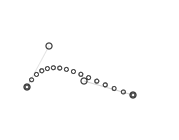
The magic comes from being able to set multiple points for the curve to go through. This is done by picking 2 coordinates randomly in a limited area above and under the curve.
However, we don't want wonky looking cubic curves when using this method because nobody really moves their mouse that way, so only one side of the line is picked when generating random points.
