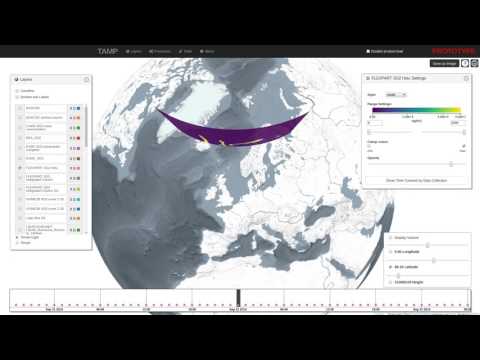geotiff-safari-compatible
v1.0.0-beta.7
Published
GeoTIFF image decoding in JavaScript
Downloads
5
Readme
geotiff.js
Read (geospatial) metadata and raw array data from a wide variety of different (Geo)TIFF files types.
Features
Currently available functionality:
- Parsing TIFFs from various sources:
- remote (via
fetchor XHR) - from a local
ArrayBuffer - from the filesystem (on Browsers using the
FileReaderand on node using the filesystem functions)
- remote (via
- Parsing the headers of all possible TIFF files
- Rudimentary extraction of geospatial metadata
- Reading raster data from:
- stripped images
- tiled images
- band interleaved images
- pixel interleaved images
- Supported data-types:
- (U)Int8/16/32
- Float32/64
- Enabled compressions:
- no compression
- Packbits
- LZW
- Deflate (with floating point or horizontal predictor support)
- JPEG
- Automatic selection of overview level to read from
- Subsetting via an image window or bounding box and selected bands
- Reading of samples into separate arrays or a single pixel-interleaved array
- Configurable tile/strip cache
- Configurable Pool of workers to increase decoding efficiency
- Utility functions for geospatial parameters (Bounding Box, Origin, Resolution)
- Limited bigTIFF support
- Automated testing via PhantomJS
Further documentation can be found here.
Example Usage
Setup
To setup the repository do the following steps:
# clone repo
git clone https://github.com/constantinius/geotiff.js.git
cd geotiff.js/
# install development dependencies
npm installTesting and Building
In order to run the tests you first have to set up the test data. This requires the GDAL and ImageMagick tools. Installation of these tools varies according to the operating system, the following listing shows the installation on Ubuntu (using the ubuntugis-unstable repository):
sudo add-apt-repository -y ppa:ubuntugis/ubuntugis-unstable
sudo apt-get update
sudo apt-get install -y gdal-bin imagemagickWhen GDAL and ImageMagick is installed, the test data setup script can be run:
cd test/data
sh setup_data.sh
cd -To test the library (using PhantomJS, karma, mocha and chai) do the following:
npm testTo do some in-browser testing do:
npm run devand navigate to http://localhost:8090/
To build the library do:
npm run buildThe output is written to dist/geotiff.browserify.js and dist/geotiff.browserify.min.js.
Usage
geotiff.js works with both require and the global variable GeoTIFF:
const GeoTIFF = require('geotiff');
// or
import GeoTIFF from 'geotiff';or:
<script src="dist/geotiff.bundle.js"></script>
<!-- or use the minified version:
<script src="dist/geotiff.bundle.min.js"></script>
-->
<script>
console.log(GeoTIFF);
</script>To parse a GeoTIFF, first a data source is required. To help with the development, there are shortcuts available. The following creates a source that reads from a remote GeoTIFF referenced by a URL:
GeoTIFF.fromUrl(someUrl)
.then(tiff => { /* ... */});
// or when using async/await
(async function() {
const tiff = await GeoTIFF.fromUrl(someUrl);
// ...
})()Note: the interactions with geotiff.js objects are oftentimes asynchronous. For
the sake of brevity we will only show the async/await syntax and not the
Promise based one in the following examples.
Accessing remote images is just one way to open TIFF images with geotiff.js. Other
options are reading from a local ArrayBuffer:
// using local ArrayBuffer
const response = await fetch(someUrl);
const arrayBuffer = await response.arrayBuffer();
const tiff = await GeoTIFF.fromArrayBuffer(arrayBuffer);or a Blob/File:
<input type="file" id="file">
<script>
const input = document.getElementById('file'):
input.onchange = async function() {
const tiff = await GeoTIFF.fromBlob(input.files[0]);
}
</script>Now that we have opened the TIFF file, we can inspect it. The TIFF is structured
in a small header and a list of one or more images (Image File Directory, IFD to
use the TIFF nomenclature). To get one image by index the getImage() function
must be used. This is again an asynchronous operation, as the IFDs are loaded
lazily:
const image = await tiff.getImage(); // by default, the first image is read.Now that we have obtained a GeoTIFFImage object we can inspect its metadata
(like size, tiling, number of samples, geographical information, etc.). All
the metadata is parsed once the IFD is first parsed, thus the access to that
is synchronous:
const width = image.getWidth();
const height = image.getHeight();
const tileWidth = image.getTileWidth();
const tileHeight = image.getTileHeight();
const samplesPerPixel = image.getSamplesPerPixel();
// when we are actually dealing with geo-data the following methods return
// meaningful results:
const origin = image.getOrigin();
const resolution = image.getResolution();
const bbox = image.getBoundingBox();The actual raster data is not fetched and parsed automatically. This is because it is usually much more spacious and the decoding of the pixels can be time consuming due to the necessity of decompression.
To read a whole image into one big array of arrays the following method call can be used:
const data = await image.readRasters();For convenience the result always has a width and height attribute:
const data = await image.readRasters();
const { width, height } = data;By default, the raster is split to a separate array for each component. For an RGB image for example, we'd get three arrays, one for red, green and blue.
const [red, green, blue] = await image.readRasters();If we want instead all the bands interleaved in one big array, we have to pass the
interleave: true option:
const [r0, g0, b0, r1, g1, b1, ...] = await image.readRasters({ interleave: true });If we are only interested in a specific region of the image, the window option can be
used to limit reading in that bounding box. Note: the bounding box is in 'image coordinates'
not geographical ones:
const left = 50;
const top = 10;
const right = 150;
const bottom = 60;
const data = await image.readRasters({ window: [left, top, right, bottom] });This image window can go beyond the image bounds. In that case it might be usefull to supply
a fillValue: value option (can also be an array, one value for each sample).
It is also possible to just read specific samples for each pixel. For example, we can only read the red component from an RGB image:
const [red] = await image.readRasters({ samples: [0] });When you want your output in a specific size, you can use the width and height options.
This defaults of course to the size of your supplied window or the image size if no
window was supplied.
As the data now needs to be resampled, a resampleMethod can be specified. This defaults to
the nearest neighbour method, but also the 'bilinear' method is supported:
const data = await image.readRasters({ width: 40, height: 40, resampleMethod: 'bilinear' });Using decoder pools to improve parsing performance
Decoding compressed images can be a time consuming process. To minimize this
geotiff.js provides the Pool mechanism which uses WebWorkers to split the amount
of work on multiple 'threads'.
const pool = new GeoTIFF.Pool();
const data = await image.readRasters({ pool });It is possible to provide a pool size (i.e: number of workers), by default the number of available processors is used.
Because of the way WebWorker work (pun intended), there is a considerable overhead
involved when using the Pool, as all the data must be copied and cannot be simply be
shared. But the benefits are two-fold. First: for larger image reads the overall time
is still likely to be reduced and second: the main thread is relieved which helps to
uphold responsiveness.
Note: WebWorkers are only available in browsers. For node applications this feature is not available out of the box.
Dealing with visual data
The TIFF specification provides various ways to encode visual data. In the specification this is called photometric interpretation. The simplest case we already dealt with is the RGB one. Others are grayscale, paletted images, CMYK, YCbCr, and CIE Lab.
geotiff.js provides a method to automatically convert these images to RGB:
readRGB(). This method is very similar to the readRasters method with
distinction that the interleave option is now always true and the
samples are automatically chosen.
const rgb = await image.readRGB({
// options...
});Automatic image selection (experimental)
When dealing with images that have internal (or even external, see the next section)
overviews, GeoTIFF objects provide a separate readRasters method. This method
works very similar to the method on the GeoTIFFImage objects with the same name.
By default, it uses the larges image available (highest resolution), but when either
width, height, resX, or resY are specified, then the best fitting image will
be used for reading.
Additionally, it allows the bbox instead of the window parameter. This works
similarly, but uses geographic coordinates instead of pixel ones.
const data = await tiff.readRasters({
bbox: [10.34, 57.28, 13.34, 60.23],
resX: 0.1,
resY: 0.1
});External overviews
Especially for certain kinds of high resolution images it is not uncommon to separate
the highest resolution from the lower resolution overviews (usually using the .ovr
extension). With geotiff.js it is possible to use files of this setup, just as you
would use single-file images by taking advantage of the MultiGeoTIFF objects. They
behave exactly the same as the before mentioned GeoTIFF objects: you can select
images by index or read data using readRasters. Toget such a file use the fromUrls
factory function:
const multiTiff = await GeoTIFF.fromUrls(
'LC08_L1TP_189027_20170403_20170414_01_T1_B3.TIF',
['LC08_L1TP_189027_20170403_20170414_01_T1_B3.TIF.ovr']
);Writing GeoTIFFs (Beta Version)
You can create a binary representation of a GeoTIFF using writeArrayBuffer.
This function returns an ArrayBuffer which you can then save as a .tif file.
:warning: writeArrayBuffer currently writes the values uncompressed
import { writeArrayBuffer } from 'geotiff';
const values = [1, 2, 3, 4, 5, 6, 7, 8, 9];
const metadata = {
height: 3,
width: 3
};
const arrayBuffer = await writeArrayBuffer(values, metadata);You can also customize the metadata using names found in the TIFF Spec and GeoTIFF spec.
import { writeArrayBuffer } from 'geotiff';
const values = [1, 2, 3, 4, 5, 6, 7, 8, 9];
const metadata = {
height: 3,
ModelPixelScale: [0.031355, 0.031355, 0],
ModelTiepoint: [0, 0, 0, 11.331755000000001, 46.268645, 0],
width: 3
};
const arrayBuffer = await writeArrayBuffer(values, metadata);What to do with the data?
There is a nice HTML 5/WebGL based rendering library called plotty, that allows for some really nice on the fly rendering of the data contained in a GeoTIFF.
<canvas id="plot"></canvas>
<script>
// ...
(async function() {
const tiff = await GeoTIFF.fromUrl(url);
const image = await tiff.getImage();
const data = await image.readRasters();
const canvas = document.getElementById("plot");
const plot = new plotty.plot({
canvas,
data: data[0],
width: image.getWidth(),
height: image.getHeight(),
domain: [0, 256],
colorScale: "viridis"
});
plot.render();
})();
</script>BigTIFF support
geotiff.js has a limited support for files in the BigTIFF format. The limitations originate in the capabilities of current JavaScript implementations regarding 64 bit integer parsers and structures: there are no functions to read 64 bit integers from a stream and no such typed arrays. As BigTIFF relies on 64 bit offsets and also allows tag values of those types. In order to still provide a reasonable support, the following is implemented:
- 64 bit integers are read as two 32 bit integers and then combined. As numbers in JavaScript are typically implemented as 64 bit floats, there might be inaccuracies for very large values.
- For 64 bit integer arrays, the default
Arraytype is used. This might cause problems for some compression algorithms if those arrays are used for pixel values.
Planned stuff:
- Better support of geospatial parameters:
- Parsing of EPSG identifiers
- WKT representation
Contribution
If you have an idea, found a bug or have a remark, please open a ticket, we will look into it ASAP.
Pull requests are welcome as well!
Acknowledgements
This library was inspired by GeotiffParser. It provided a great starting point, but lacked the capabilities to read the raw raster data which is the aim of geotiff.js.