fpdf2pic
v0.5.8
Published
A command line tool for converting PDF to images.
Downloads
23
Maintainers
Readme
fpdf2pic
A command line tool for converting PDF to images.
Prerequisite
Installation
npm i fpdf2pic -gUsage
# Show help
pdf2pic -h
# Convert a single PDF to the output directory
pdf2pic -i ./test.pdf -o ./tmp/output_dir
# All PDF files to the output directory in the conversion directory
pdf2pic -i ./pdf_file_dir -o ./tmp/output_dirAfter installing it, run pdf2pic --help without arguments to see list of options:
fpdf2pic - A command line tool for converting PDF to images.
Usage:
pdf2pic [options]
pdf2pic --help
pdf2pic --version
pdf2pic -i pdf_path [-o output_path]
Options:
-h, --help Show message.
-d, --debug Show debugging information.
-v, --version Show version.
-i, --input-path To convert the PDF file path, you can be a single file or folder path.
-o, --output-dir the directory to output the images, The default will convert all pages, eg: -o ./pdf_images.
-P, --page-range The page range to convert, eg: -P 1,3、 -P 1.
-W, --width The max width of the image to be converted, eg: -W 1024.
-H, --height The max height of the image to be converted, eg: -H 768.
-F, --format The format of the image to be converted, eg: -F png.
-Q, --quality The quality of the image to be converted, eg: -Q 80.
-D, --density The density of the image to be converted, eg: -D 300.
-C, --compression The compression method of the image to be converted, eg: -C jpeg.
By default, fpdf2pic The images will be converted to the folder where the PDF is located when the output path is not specified.Preview
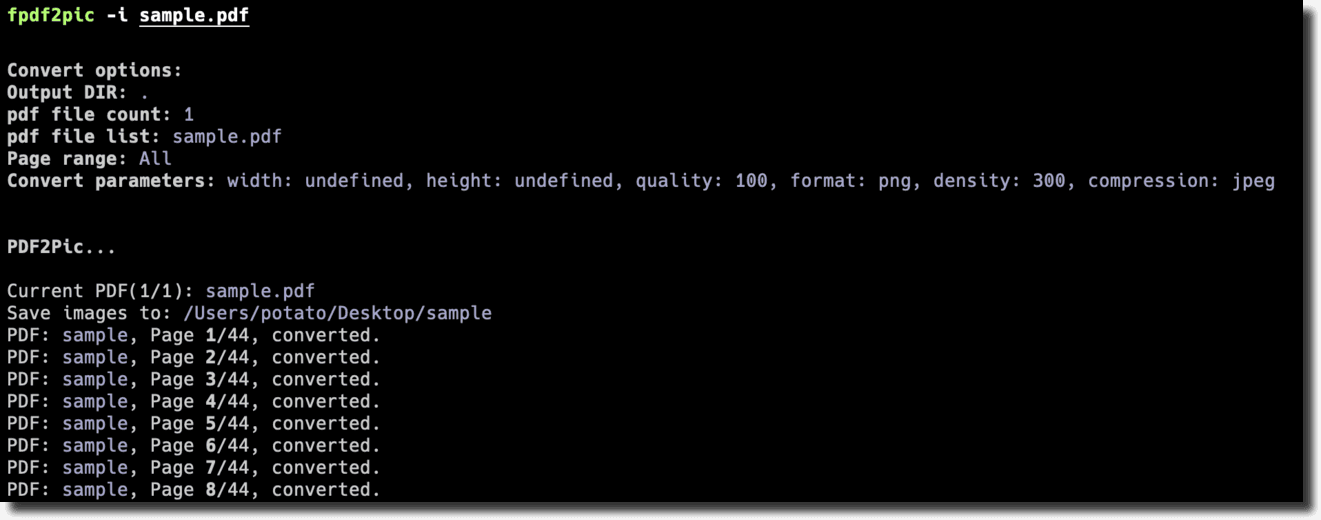
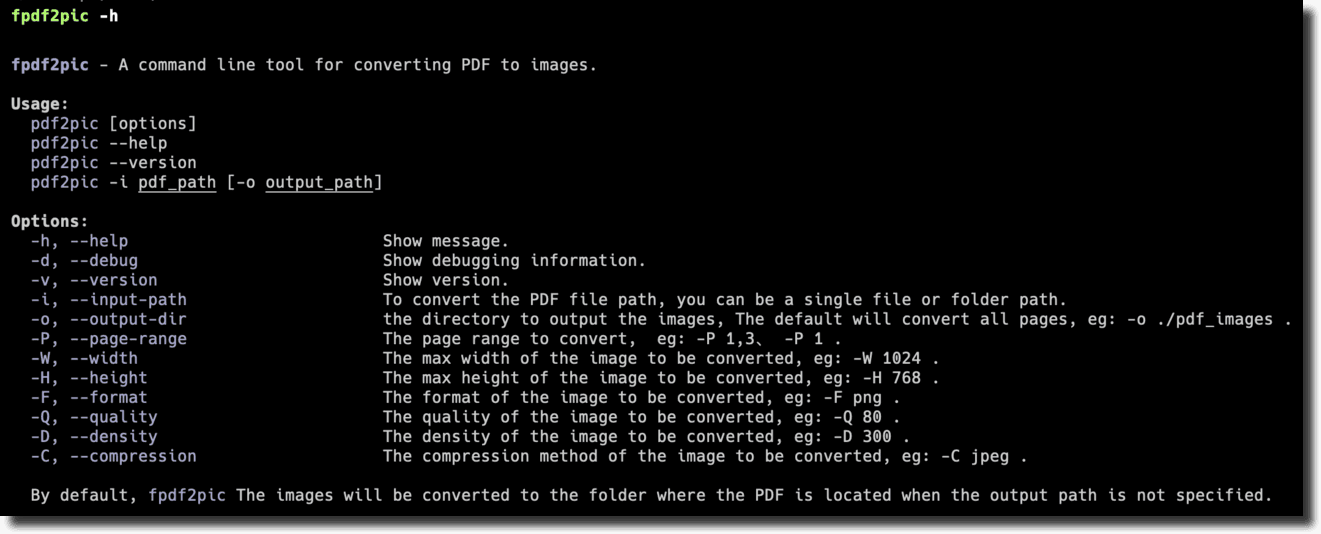
FAQ
install graphicsmagick
See installation.
In Mac OS X, you can simply use Homebrew and do: brew install graphicsmagick
Contribution
If you have any questions or suggestions, please feel free to open an issue or pull request.
License
MIT License © 2022 funnyzak





