ffmpeg-generate-video-preview
v1.0.3
Published
Generates an attractive image strip or GIF preview from a video.
Downloads
186
Maintainers
Readme
ffmpeg-generate-video-preview
Generates an attractive image strip or GIF preview from a video.
Example 6x5 image strip preview (video credit Big Buck Bunny).

generate-video-preview big-buck-bunny.avi output.jpg --width 160 --rows 5 --cols 6Example 6x5 image strip preview with black padding and margin.
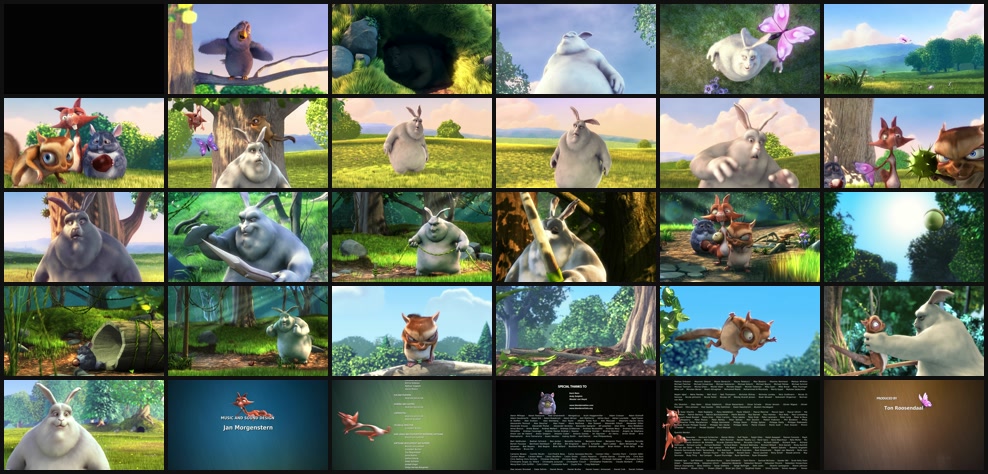
generate-video-preview big-buck-bunny.avi output.jpg --width 160 --rows 5 --cols 6 --padding 4 --margin 4Example gif preview with 30 frames at 4 fps.
generate-video-preview big-buck-bunny.avi output.gif --width 320 --num-frames 30 --gif-fps 4Install
npm install --save ffmpeg-generate-video-preview
# or if you want to use the CLI
npm install -g ffmpeg-generate-video-previewThis module requires ffmpeg to be installed.
If you want to generate GIFs, you must also install gifski. On Mac OS, you can run
brew install gifskiCLI
Usage: generate-video-preview [options] <input> <output>
Options:
-V, --version output the version number
-w, --width <width> frame width
-h, --height <height> frame height
-q, --quality <n> frame image quality
-n, --num-frames <n> number of frames to capture
-p, --num-frames-percent <n> number of frames to capture as % of overall frames
-P, --padding <n> image strip tile padding (default: 0)
-M, --margin <n> image strip border margin (default: 0)
-r, --rows <n> image strip number of rows
-c, --cols <n> image strip number of cols
-C, --color <color> image strip background color (default: Black)
-f, --gif-fps <n> gifski fps (default: 10)
-Q, --gif-quality <n> gifski quality (default: 80)
-F, --gif-fast enable gifski fast mode
-h, --help output usage informationUsage
const generatePreview = require('ffmpeg-generate-video-preview')
const metadata = await generatePreview({
input: 'media/1.mp4',
output: 'preview.gif',
width: 128
})
console.log(metadata)
// => {
// output: 'preview.gif',
// numFrames: 5,
// width: 128,
// height: 72
// }API
generatePreview(options)
Generates a preview image strip or GIF from a video file. Returns a Promise for when the output file(s) have been written.
Note that some options only target image strips, and some only target GIFs.
options
input
Type: String
Path or URL to a video file.
output
Type: String
Path to a jpg, png, or gif file to output. If output is a gif, then a GIF will be created via gifski; otherwise, an image strip will be generated according to rows and cols.
width
Type: Number
Scales the input to the specified width. If height isn't specified, the aspect ratio of the input will be preserved.
height
Type: Number
Scales the input to the specified height. If width isn't specified, the aspect ratio of the input will be preserved.
quality
Type: Number
Default: 2
If exporting a jpeg image, the quality from 1-31 with 31 being the worst quality (source).
If exporting a GIF, this will dictate the image quality of the intermediate frames, not the final output gif quality. Also see gifski.quality.
numFrames
Type: Number
Specify an exact number of frames to capture. Note that if you specify rows and cols for image strips, this value will be overridden.
numFramesPercent
Type: Number
Default: 0.05
Specify a percentage of frames to capture as a floating point number between 0 and 1. Defaults to 5%. Note that if you specify numFrames or rows and cols for image stripsgifs, this value will be overridden.
rows
Type: Number
Default: 1
(Image Strips Only)
Number of rows to generate in an image strip. See the ffmpeg tile filter for details.
Defaults to one long horizontal image strip with one row.
cols
Type: Number
(Image Strips Only)
Number of columns to generate in an image strip. See the ffmpeg tile filter for details.
Note that if cols isn't specified, it will be inferred. Also note that specifying both rows and cols is the easiest way to specify the number of frames to generate in an image strip.
padding
Type: Number
Default: 0
(Image Strips Only)
Adds a padding between each image in an image strip. See the ffmpeg tile filter for details.
margin
Type: Number
Default: 0
(Image Strips Only)
Adds an outer margin to an image strip. See the ffmpeg tile filter for details.
color
Type: String
Default: Black
(Image Strips Only)
Background color for unused areas of the image strip. May be any valid ffmpeg color syntax string.
gifski
Type: Object
Default: { fps: 10, quality: 80, fast: false }
(GIFs Only)
Gifski customization options. Run gifski -h for details.
log
Type: Function
Default: noop
Optional function to log the underlying ffmpeg and gifski command(s). You may, for example, use console.log
Related
- fluent-ffmpeg - A fluent API to FFmpeg.
- gifski - High quality GIF encoder.
- ffmpeg tutorial - Related blog post by Martin Sikora from 2014.
- ffmpeg-extract-frames - Extracts frames from a video using fluent-ffmpeg.
- awesome-ffmpeg - A curated list of awesome ffmpeg resources with a focus on JavaScript.
License
MIT © Travis Fischer


