fc-img-crop
v1.0.7
Published
Image crop component for Angular
Downloads
12
Readme
FcImgCrop
fgImgCrop, a Simple Image Crop directive for Angular (6+). Enables to crop a circle or a square out of an image.
This forks of ngImgCrop adds:
- a way to get details (coordinates) about the crop area. Same as the one from
- bugfixes about EXIF parsing
- Support for Angular (6+)
Screenshots
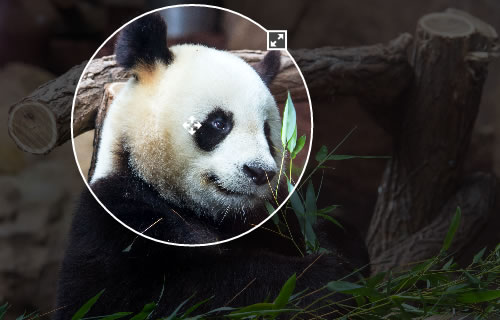
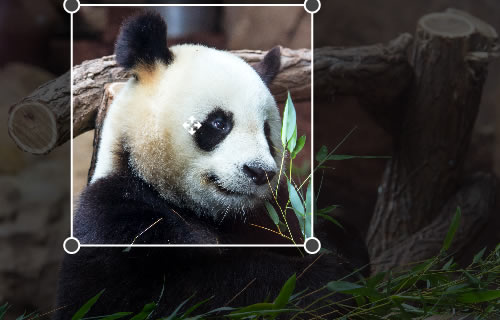
Live demo
Requirements
- Angular
- Modern Browser supporting `
Installing
npm install fc-img-crop --save
Usage
- Add the image crop component
<fc-img-crop>to the HTML file where you want to use an image crop control. A container, you place the directive to, should have some pre-defined size (absolute or relative to its parent). That's required, because the image crop control fits the size of its container. - Bind the directive to a source image property (using
[image]=""option). The component will read the image data from that property and watch for updates. The property can be a url to an image, or a data uri. - Bind the directive to a result image property (using
[(resultImage)]=""option). On each update, the component will put the content of the crop area to that property in the data uri format. - Set up the options that make sense to your application.
- Done!
Result image
The result image will always be a square for the both circle and square area types. It's highly recommended to store the image as a square on your back-end, because this will enable you to easily update your pics later, if you decide to implement some design changes. Showing a square image as a circle on the front-end is not a problem - it is as easy as adding a border-radius style for that image in a css.
Example code
The following code enables to select an image using a file input and crop it. The cropped image data is inserted into img each time the crop area updates.
In the module of your choice, import the crop module:
import {FcImgCropModule} from "fc-img-crop";
@NgModule({
declarations: [
YourComponent
],
imports: [
FcImgCropModule
]
})
export class YourModule {
}then the components of this module will be able to use the crop component:
import {FcImgCropAreaDetails, FcImgCropAreaType} from "fc-img-crop";
@Component({
selector: 'your-component',
template: `
<p>Here is a crop of the image in imageDataURI:</p>
<fc-img-crop
[image]="imageDataURI"
[(resultImage)]="resultImageDataURI"
[(areaDetails)]="cropDetails"
[changeOnFly]="changeOnFly"
[areaType]="type"
[areaMinSize]="selMinSize"
[resultImageFormat]="resultImageFormat"
[resultImageQuality]="resultImgQuality"
[resultImageSize]="resImgSize"
[changeOnFly]="true"
(onChange)="onChange($event)"
(onLoadBegin)="onLoadBegin()"
(onLoadDone)="onLoadDone()"
(onLoadError)="onLoadError()"
></fc-img-crop>
<p>Crop result:</p>
<img [src]="resultImageDataURI"/>
<p>{{cropDetails | json}}</p>`
})
export class YourComponent {
type = FcImgCropAreaType.Circle;
imageDataURI = '';
resultImageDataURI = '';
resultImageFormat = 'image/png';
resultImgQuality = 1;
selMinSize = 100;
resImgSize = 200;
edtImageURI: string;
changeOnFly: boolean;
cropDetails: FcImgCropAreaDetails;
}See the test app for the complete example.
Options
image
Assignable angular expression to data-bind to. FgImgCrop gets an image for cropping from it.
resultImage
Assignable angular expression to data-bind to. FgImgCrop puts a data uri of a cropped image into it.
changeOnFly
Optional. By default, to reduce CPU usage, when a user drags/resizes the crop area, the result image is only updated after the user stops dragging/resizing. Set true to always update the result image as the user drags/resizes the crop area.
areaType
Optional. Type of the crop area. Possible values: circle|square. Default: circle.
areaDetails
Optional. Details of the crop area. An object with properties "x", "y", "size", "image":{"width","height"},"canvas":{"width","height"}}.
areaMinZize
Optional. Min. width/height of the crop area (in pixels). Default: 80.
resultImageSize
Optional. Width/height of the result image (in pixels). Default: 200.
resultImageFormat
Optional. Format of result image. Possible values include image/jpeg, image/png, and image/webp. Browser support varies. Default: image/png.
resultImageQuality
Optional. Quality of result image. Possible values between 0.0 and 1.0 inclusive. Default: browser default.
onChange
Optional. Expression to evaluate upon changing the cropped part of the image. The cropped image data is available as $dataURI.
onLoadBegin
Optional. Expression to evaluate when the source image starts loading.
onLoadDone
Optional. Expression to evaluate when the source image successfully loaded.
onLoadError
Optional. Expression to evaluate when the source image didn't load.
License
See the LICENSE file.
