eyeball
v0.3.4
Published
Colorize terminal output based on elapsed time since the previous write
Downloads
59
Readme
eyeball
eyeball is a simple utility that color-cycles terminal output based on the elapsed time since the previous line was written. This is useful, for example, when you've got a noisy process that produces a lot of similar looking output, making it hard to determine when activity occurs.
Check out this screenshot of an example session; note that the colour changes whenever dt ≥ 1000:
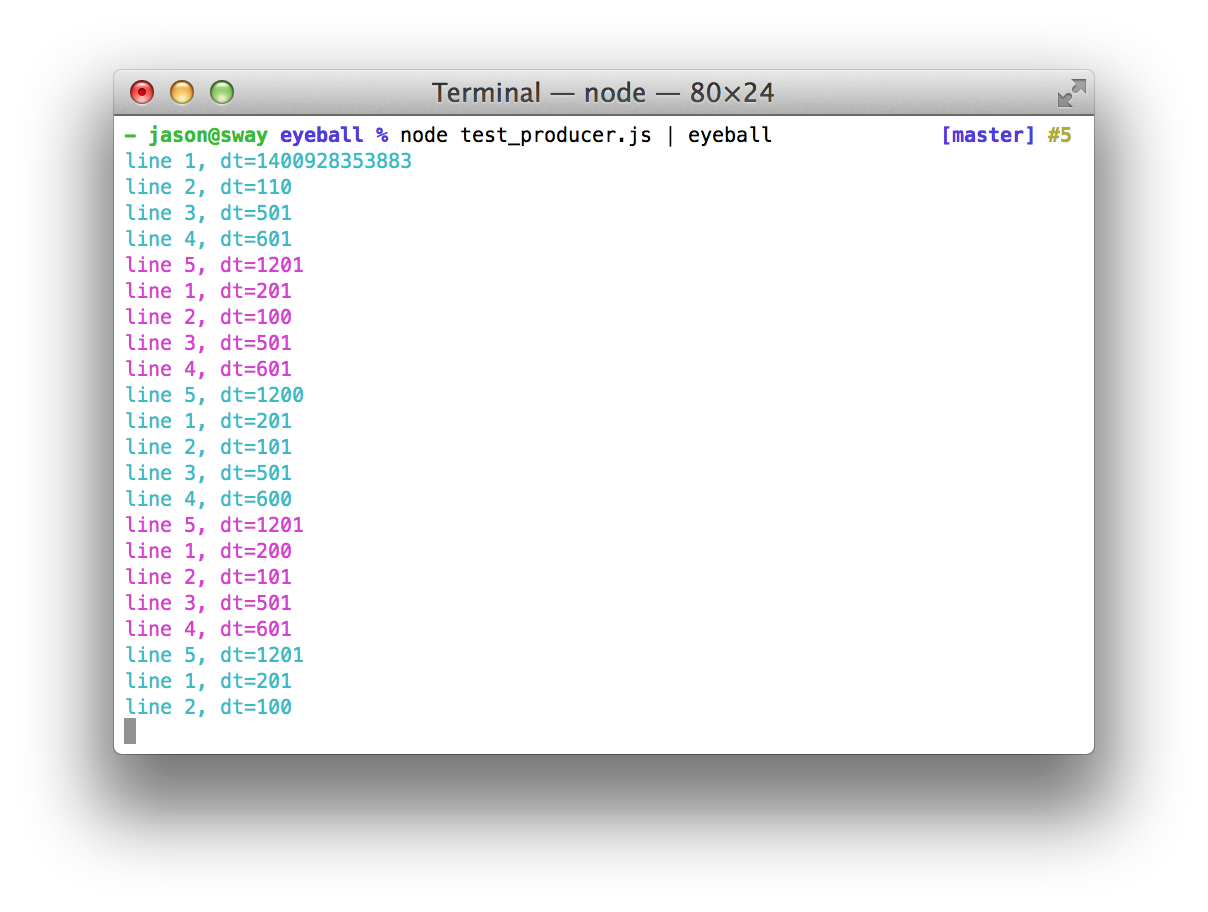
As of version 0.3.0, eyeball can also cycle colors every n lines or every n seconds by using the -l and -t options, respectively. See Customisation, below.
Installation
$ npm install -g eyeballUsage
Default behaviour; change colour whenever time between successive writes is ≥ 1s.
$ my-process | eyeballChange colour whenever output is delayed by 5s or more, cycling between red, green and blue:
$ my-process | eyeball -d 5 -c red,green,blueCustomisation
Usage: eyeball [options]
Options:
-d DELAY, --delay=DELAY Delay mode: cycle color when delay between
lines is >= DELAY. This is the default mode;
DELAY defaults to 1.
-l LINES, --lines=LINES Line mode: cycle color every LINES lines
-t TIME, --time=TIME Time mode: cycle color every TIME seconds
-c COLORS, --colors=COLORS List of colors to cycle [default: cyan,magenta]
--no-reset Do no reset the timer after each line.
(Applies to "Delay" mode only)
-v, --version Display program version and quit
-h, --help Display this message and quitModes
Delay
(This is the default mode)
In Delay mode, output color will cycle based on the time delay between writes; that is, a colour change is triggered whenever the time difference between any two successive lines is ≥ DELAY. The default value for DELAY is 1 second, overridable via the -d/--delay= option.
# color cycle on delay >= 1s
$ eyeball
# color cycle on delay >= 5.5s
$ my-process | eyeball -d 5.5
$ my-process | eyeball --delay=5.5When --no-reset is specifed, the point of reference is adjusted such that colour change is instead triggered whenever the time since the previous colour change is ≥ DELAY.
Lines
In Lines mode, output color will cycle every n lines, as specified by the -l/--lines= option.
# color cycle every 3 lines
$ my-process | eyeball -l 3
$ my-process | eyeball --lines=3Time
In Time mode, output color will cycle ever n seconds, as specified by the -t/--time= option.
# color cycle every 10 seconds
$ my-process | eyeball -t 10
$ my-process | eyeball --time=10Supported options
-c COLORS,--colors=COLORS: comma-separated list of colours through which to cycle.Supported values:red,green,yellow,blue,magenta,cyan,reset.
Copyright & License
© 2014 Jason Frame [ @jaz303 / jason@onehackoranother.com ]
Released under the ISC license.
