ec2-cli
v1.0.4
Published
Command line interface for managing EC2 instances
Downloads
19
Maintainers
Readme
EC2 CLI
EC2 Command Line Interface provides an easy and quick way to connect into your AWS instances.
$ ec2 ssh -n dashboardIt automatically finds all instances in your account that match the given name and list them for you, so you can easily navigate and choose which one to connect to.
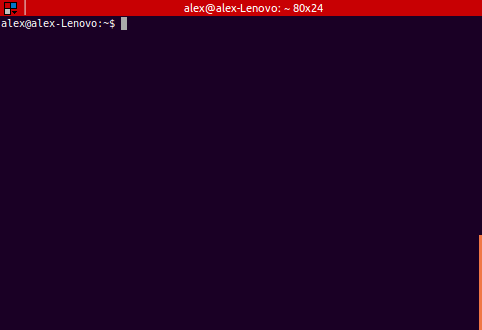
Installation
$ npm install -g ec2-cliSetup
EC2-CLI uses aws-sdk, so it will automatically use the keys you have setup in your computer to query your list of instances.
export AWS_SECRET_ACCESS_KEY=IkwsDF41wER2vd/DDDWdxzAqWE4r5cb7xFeiI0
export AWS_ACCESS_KEY_ID=AKIAIWE5Y789GJNAQQWEYou may also define what is your default region by setting the environment variable AWS_REGION.
export AWS_REGION=eu-west-1Usage
Connect
EC2-CLI is meant to be very simple to use. Call ec2 ssh and get a list of all your instances.
$ ec2 ssh
0) i-08d561f1 (email-service)
1) i-28a5c38d (webserver)
2) i-e6dc4d03 (webserver)
3) i-2a1e27dd (dashboard)
4) i-81ach562 (spark-slave)
5) i-27godf99 (spark-slave)
6) i-111111bb (spark-master)
7) i-23abce23 (mongodb)
8) i-41ab2mc2 (mysql)
9) i-4924cma1 (cache-server)
Use the arrows to navigate up and down or ESC to exit
Select a row [0-9]:Then choose which instance you want to connect to.
Filter
If you are dealing with hundreds of instances, this list can be overwhelming. Therefore, you may use the option ec2 ssh --name [regex] to filter the instances.
$ ec2 ssh -n spark
1) i-81ach562 (spark-slave)
2) i-27godf99 (spark-slave)
3) i-111111bb (spark-master)
Use the arrows to navigate up and down or ESC to exit
Select a row [0-9]:Identity File (SSH Key)
By default, it will try to find the necessary pem key in your ~/.ssh folder. But you can overwrite this behaviour by specifying which key you want to choose.
$ ec2 ssh -i dashboard-key.pemSpecify Region
As said before, it will automatically use whatever region you have set up in your environment variable AWS_REGION. You can overwrite that behaviour by using ec2 ssh --region option.
$ AWS_REGION=eu-west-1 ec2 ssh
$ ec2 ssh --region eu-west-1
$ ec2 ssh -r eu-west-1Specify SSH User
By default, ec2-cli will attempt to connect to your instance using the user ec2-user, you can specify a different user using the option ec2 ssh --user ubuntu.
$ ec2 ssh -u rootNotes
This project was quickly built to help me on my day to day tasks. I've only added a few features and will be adding more as I need. In the meantime. Feel free to fork and contribute with improvements or let me know of any feature you think would help your productivity.
