debug_utility_tool
v1.0.4
Published
This is a better way to console log and log in general
Downloads
14
Maintainers
Readme
Debug Utility Tool
This is a very easy to use tool that intends to help making logging and console.logging rich. This tool will allow you to have detailed message of what is going on with your project while debugging.
As developers we are constantly console.logging here and there to check what is returned, what is contained in a variable or to simply add tracks to know how the code is executing.
This tool allows you to set a message and everything else is done for you. The tool will give you the line and file the error happened at, who called, what method was used and if any data was returned and display it nicely.
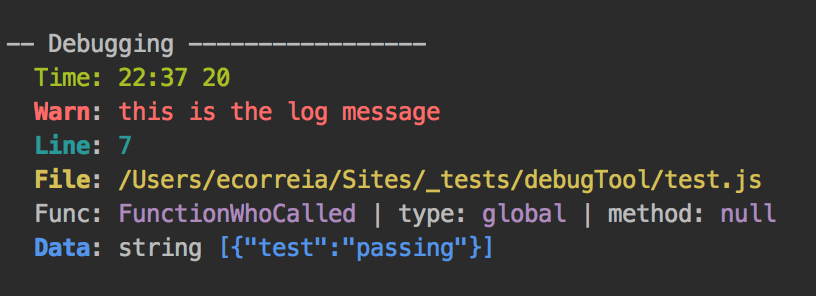
Installation
Use the following command to install it:
npm install debug_utility_tool
Usage
You can simply require it to a variable and start using it.

Turn Debug Mode ON
This module blocks any console log among your code so to use this module you must first turn DEBUG mode ON:
Lets say you want to run server.js on debug mode
node server.js --debug true
or
node server.js -d true
Both ways you can set DEBUG on
.debug
The .debug funtion allows for 3 optional parameters and 1 required.
You must provide a message to it
util.debug('This message is required');
Specify a Message Type
util.debug('This message is required', 1);
You can pass it a 0, 1, or 2 and it cannot be a string;
- 0 = Error;
- 1 = Warn;
- 2 = Info;
By default and message is set to be a Mesg

Pass some DATA
if you simply want to check what data is returned or being processed you can simply pass it as the 3 argument. This means that at this point you must specify a message type.
for example:
let n = 4;
function foo(number){
util.debug('what is the number?', 2, number)
}
foo(n);
// --- outputs
/*- Debugging -----------------
Time: 0:15 20
Info: what is the number?
Line: 7
File: /Users/ecorreia/Sites/_tests/debugTool/node_modules/caller-id/lib/caller-id.js
Func: getData | type: Object | method: getData
Data: number 4
*/
Callback function
util.debug('what is the number?', 2, number, function (err) {
if(err == 0){
// do something
}else{
// do another
}
})This callback function is used to see if the tool did its job or failed. You will double check if the tool threw an error and you didnt happen to catch it.
