dash_express_components
v0.0.113
Published
Simple widgets to add plotly express style plotting to dash
Downloads
331
Readme
Dash Express Components
Components to bring Plotly Express style plots to Dash:
- dxc.Filter to define filter configurations for numerical, categorical or temporal columns.
- dxc.Transform to specify a series of data transformations like melt, group by or aggregate.
- dxc.Plotter to set a plot layout like scatter, box, image or table.
- dxc.Configurator is a component that combines dxc.Filter, dxc.Transform and dxc.Plotter to make the components even easier to use, since the interaction between them is handled automatically.
- dxc.Graph uses dcc.Graph and dash_table.DataTable to show a plot or a table based on the plot configuration.
A typical data flow looks like this:
First, the metadata is extracted from the dataframe df with dxc.get_meta(df). This meta json is needed for dxc.Filter, dxc.Transform or dxc.Plotter to show all options without additional queries to the dataframe. As a result, the components react quite quickly.
Since the metadata can be changed by filter or transform operations, and we don't want additional server calls, the changes are directly computed in the web components. You can access the metadata after transformations via the meta_out property of dxc.Filter and dxc.Transform.
A combined config is needed to compute the final plot with dxc.get_plot(df, config). You can combine the configurations of each component yourself or use the dxc.Configurator to get a combined configuration like:
{
"filter": [
{
"col": "continent",
"type": "isnotin",
"value": ["Oceania"]
}
],
"transform": [
{
"type": "aggr",
"groupby": [
"country",
"continent"
],
"cols": ["gdpPercap"],
"types": ["median"]
}
],
"plot": {
"type": "box",
"params": {
"x": "continent",
"y": "gdpPercap_median",
"color": "continent",
"aggr": ["mean"],
"reversed_x": True
}
}
}An example with the gapminder dataset and dash-lumino-components for the MDI layout.
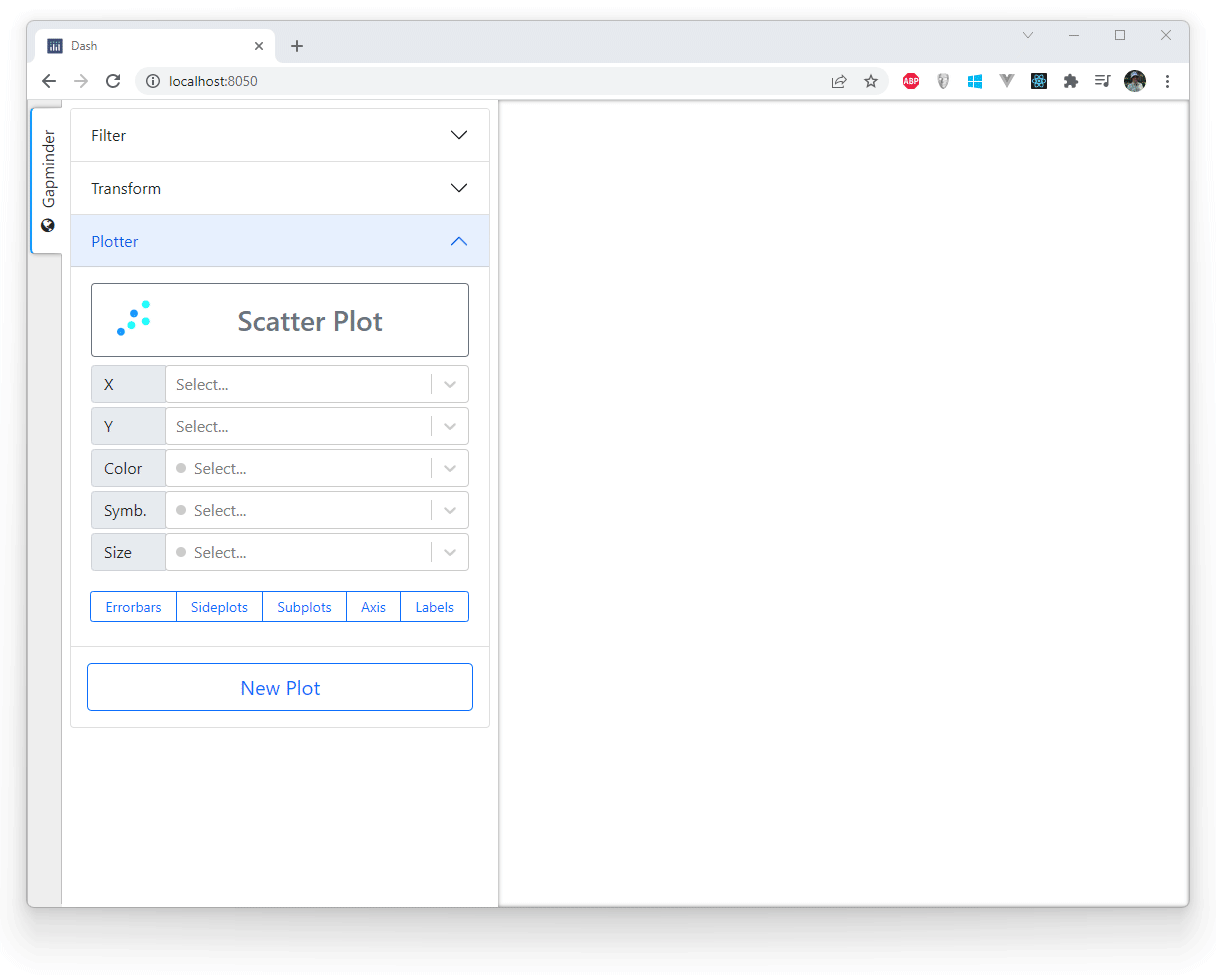
Try it
Install dependencies
$ pip install dash-express-componentsand start with quickly editable graphs:
import dash_express_components as dxc
app.layout = html.Div([
# add a plot dxc.Configurator
html.Div([
dxc.Configurator(
id="plotConfig",
meta=meta,
),
], style={"width": "500px", "float": "left"}),
# add an editable dxc.Graph
html.Div([
dxc.Graph(id="fig",
meta=meta,
style={"height": "100%", "width": "100%"}
)],
style={"width": "calc(100% - 500px)", "height": "calc(100vh - 30px)",
"display": "inline-block", "float": "left"}
)
])Develop
Install npm packages
$ npm installCreate a virtual env and activate.
$ virtualenv venv $ . venv/bin/activateNote: venv\Scripts\activate for windows
Install python packages required to build components.
$ pip install -r requirements.txtBuild your code
$ npm run buildRun the example
$ python usage.py


