cyanide
v0.1.1
Published
A web-based IDE for editing files on a remote host
Downloads
20
Readme
CyanIDE
CyanIDE is a basic Sublime-like interface for editing files on a remote linux server.
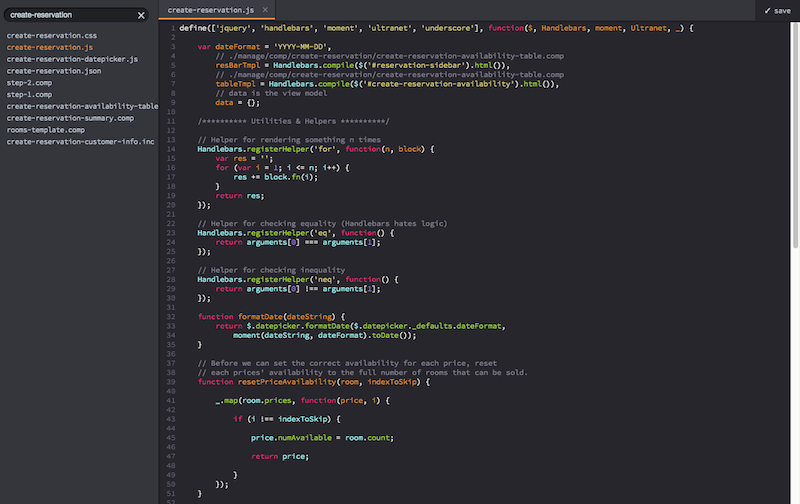
Installation
First, make sure Node.js version 4 or later is installed on your system:
node -vThen clone the project:
git clone https://github.com/mgrahamjo/cyanideOn Windows, you will get an error: Invalid path: 'CyanIDE.app/Icon'. No worries, that's a Mac-only path.
Setup
Save your connection settings in config.json:
{
"host": "your.remote.host",
"username": "yourUsername",
"privateKey": "/Users/You/.ssh/id_rsa",
"cwd": "/path/to/remote/directory",
// optionally, you can override the default port on which the app runs:
"port": 8000
}Running the app
Double-click the CyanIDE app for your platform (there's one for Windows and one for Mac).
You will be prompted for the password to your RSA key. The first time you run the app it will take a few moments to run npm install before starting up.
Once connected, visit http://localhost:8000 in Chrome.
Features
Search
In the upper-left, you can search for files in the remote project. Click the 'X' to clear the search results.
When the cursor is in the editor, you can press cmd + f to search the currently opened file for text matches, optionally with regex.
Create new folders or files
Right click on a folder and select "New File" or "New Folder". Enter a name in the dialog box.
Delete a folder or file
Right click on a folder or file and click "Delete".
Rename a folder or file
Right click on a folder or file and click "Rename". Enter a new name in the dialog box.
Save changes
After editing a file, click "save" or press cmd + s.
Refresh directory
If changes have been made on the remote filesystem, you can right click on a directory and click "Refresh" to get the current folders and files.
Syntax Highlighting
CyanIDE uses file extensions to determine syntax highlighting rules. To change which file extensions map to which syntaxes, edit lib/extensions.json. If the syntax you're using is not currently supported, please open an issue.
Common Issues
All I can see are the files and folders in my home directory
Something is wrong with the cwd setting in config.json. If the folder you want to load is in your home directory, the cwd setting should just be "My-Project".
I get the error "No value for $TERM ..."
This means that your remote machine is not configured to be compatible with non-interactive shell sessions. Check to see if there are shell configuration rules on the remote machine in ~/.profile, ~/.bashrc, or ~/.bash_profile. If so, change the rules to only apply when an interactive shell is available. For example, the rule:
export PS1=""
could be rewritten as:
tty -s && export PS1=""
