cordova-pdf-generator
v2.1.1
Published
is a HTML to PDF (offline) Generator.
Downloads
7,630
Maintainers
Readme
cordova-pdf-generator
Index
Simple plugin to generate (offline) pdf. the plugin transform HTML to PDF and also provide the mechanism to share the pdf to other apps like Mail, etc. For now works in iOS and Android, if you want to add other platform feel free contribute.
The iOS HTML to PDF transformation is based in this work BNHtmlPdfKit, I just add a new method to allow transformation between plain HTML to PDF.
Getting Started
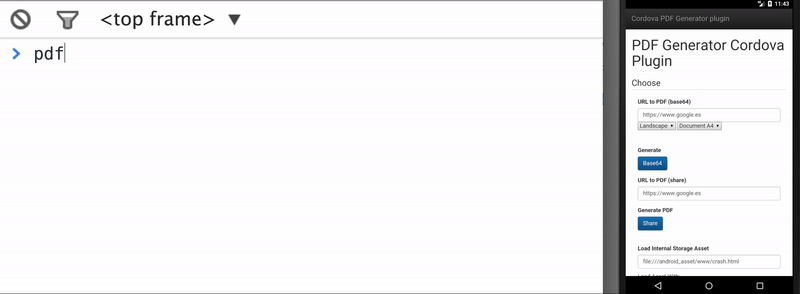
Here you can find a starting guide.
Features
- Generates a PDF document using a URL or HTML.
- Open-with menu, open the context menu and (push to cloud, print, save, mail, etc...).
- Return the Base64 file representation back, so you can upload the file to a server (IOS & Android only).
Supported Platforms
- Android
- iOS
Installing the easy way (Cordova CLI)
cordova plugin add cordova-pdf-generatorInstalling using Plugman
cordova platform add ios
plugman install --platform ios --project platforms/ios --plugin cordova-pdf-generatorInstalling using NPM
npm install cordova-pdf-generator
cordova plugins add node_modules/cordova-pdf-generatorInstalling the hard way.
Clone the plugin
$ git clone https://github.com/cesarvr/pdf-generatorCreate a new Cordova Project
$ cordova create hello com.example.helloapp HelloInstall the plugin
$ cd hello
$ cordova plugin add ../pdf-generatorAPI
Before using the plugin just make sure that the device is ready by listening to the onDeviceReady event:
document.addEventListener('deviceready', function(){
// start using cordova plugin here.
})
Description
The plugin expose a global variable named pdf, this variable expose the following functions.
pdf.fromURL( url, options )
Creates a PDF using a URL, it download the document into an in memory Webkit object, and renders it into a PDF.
- url : Takes the URL with the HTML document you want to transform to PDF, once the document finish loading is render by webkit and transformed into a PDF file.
Example:
let options = {
documentSize: 'A4',
type: 'base64'
}
pdf.fromURL('http://www.google.es', options)
.then(()=>'ok')
.catch((err)=>console.err(err))pdf.fromData( url, options )
Creates a PDF using string with the HTML representation, it download the document into an in memory Webkit object, and renders it into a PDF.
- data : Takes a string representing the HTML document, it load this in Webkit and creates a PDF.
Example:
let options = {
documentSize: 'A4',
type: 'base64'
}
pdf.fromData('<html><h1>Hello World</h1></html>', options)
.then((base64)=>'ok') // it will
.catch((err)=>console.err(err))Options
documentSize
- Its take
A4, A3, A2this specify the format of the paper, just available in iOS, in Android this option is ignored.
type
base64it will return a Base64 representation of the PDF file. ```{ type: 'base64' } ``, is not type is provided this one is choosen by default. `
let options = {
documentSize: 'A4',
type: 'base64'
}
pdf.fromData('<html><h1>Hello World</h1></html>', options)
.then((base64)=> console.log(base64) ) // returns base64:JVBERi0xLjQKJdPr6eEKMSAwIG9iago8PC9DcmVh...
.catch((err)=>console.err(err))
shareIt will delegate the file to the OS printing infraestructure, this basically will allow the user to handle the file himself using the mobile OS features available.
let options = {
documentSize: 'A4',
type: 'share'
}
pdf.fromData( '<html><h1>Hello World</h1></html>', options)
.then((stats)=> console.log('status', stats) ) // ok..., ok if it was able to handle the file to the OS.
.catch((err)=>console.err(err))
filename
- You can specify the name of the PDF file.
let options = {
documentSize: 'A4',
type: 'share',
fileName: 'myFile.pdf'
}
pdf.fromData( '<html><h1>Hello World</h1></html>', options)
.then((stats)=> console.log('status', stats) ) // ok..., ok if it was able to handle the file to the OS.
.catch((err)=>console.err(err))
How Tos
Loading an internal CSS, using raw HTML.
# cssFile have to be the following:
# iOS: www/<css-folder>/<your-file.css>
# Android: file:///android_asset/www/<css-folder>/<your-file.css>
function createPDF(cssFile) {
var opts = {
documentSize: "A4",
landscape: "portrait",
type: "share",
fileName: 'my-pdf.pdf'
}
var payload = _.template(' <head><link rel="stylesheet" href="<%=css_file%>"></head><body> <h1> Hello World </h1></body>')
pdf.fromData(payload({css_file: cssFile}),
opts)
.then(progressHide)
.catch(progressHide);
}
Loading from Device Filesystem.
//Example: file:///android_asset/index.html
function printInternalFile(param) {
/* generate pdf using url. */
if(cordova.platformId === 'ios') {
// To use window.resolveLocalFileSystemURL, we need this plugin https://cordova.apache.org/docs/en/latest/reference/cordova-plugin-file/
// You can add this by doing cordova plugin add cordova-plugin-file or
// cordova plugin add https://github.com/apache/cordova-plugin-file
window.resolveLocalFileSystemURL(cordova.file.applicationDirectory,
(url) => {
var file = param.replace('file:///android_asset/',url.nativeURL);
pdf.fromURL(file, {
documentsize: 'a4',
landscape: 'portrait',
type: 'share'
})
.then((stats)=> this.preparetogobackground )
.catch((err)=> this.showerror)
},
(err) =>
console.log('error', err, ' args ->', arguments)
);
}else {
pdf.fromURL(param, {
documentsize: 'a4',
landscape: 'portrait',
type: 'share'
})
.then((stats)=> this.preparetogobackground )
.catch((err)=> this.showerror)
}
}Ionic/Angular 2 Example:
import { Component } from '@angular/core';
import { NavController } from 'ionic-angular';
declare var cordova:any; //global;
@Component({
selector: 'page-home',
templateUrl: 'home.html'
})
export class HomePage {
constructor(public navCtrl: NavController) {
const before = Date.now();
document.addEventListener('deviceready', () => {
console.log('DEVICE READY FIRED AFTER', (Date.now() - before), 'ms');
//generate the pdf.
cordova.plugins.pdf.fromData( '<html> <h1> Hello World </h1> </html>', options )
.then(()=>'ok')
.catch((err)=>console.err(err))
}
}
Saving a pdf file directly into the file system
If you'd like to directly save the pdf file into the Downloads directory of the device, or any other, without asking the user for what to do with the file, you will need to use type as base64 and then use such information to save the pdf into a file. For this you will need the plugin cordova-plugin-file.
Here is an example
var fileName = "myPdfFile.pdf";
var options = {
documentSize: 'A4',
type: 'base64'
};
var pdfhtml = '<html><body style="font-size:120%">This is the pdf content</body></html>';
pdf.fromData(pdfhtml , options)
.then(function(base64){
// To define the type of the Blob
var contentType = "application/pdf";
// if cordova.file is not available use instead :
// var folderpath = "file:///storage/emulated/0/Download/";
var folderpath = cordova.file.externalRootDirectory + "Download/"; //you can select other folders
savebase64AsPDF(folderpath, fileName, base64, contentType);
})
.catch((err)=>console.err(err));
You will also need these two functions. Due to javascript functions hoisting you can declare them afterwards as here:
/**
* Convert a base64 string in a Blob according to the data and contentType.
*
* @param b64Data {String} Pure base64 string without contentType
* @param contentType {String} the content type of the file i.e (application/pdf - text/plain)
* @param sliceSize {Int} SliceSize to process the byteCharacters
* @see http://stackoverflow.com/questions/16245767/creating-a-blob-from-a-base64-string-in-javascript
* @return Blob
*/
function b64toBlob(b64Data, contentType, sliceSize) {
contentType = contentType || '';
sliceSize = sliceSize || 512;
var byteCharacters = atob(b64Data);
var byteArrays = [];
for (var offset = 0; offset < byteCharacters.length; offset += sliceSize) {
var slice = byteCharacters.slice(offset, offset + sliceSize);
var byteNumbers = new Array(slice.length);
for (var i = 0; i < slice.length; i++) {
byteNumbers[i] = slice.charCodeAt(i);
}
var byteArray = new Uint8Array(byteNumbers);
byteArrays.push(byteArray);
}
var blob = new Blob(byteArrays, {type: contentType});
return blob;
}
/**
* Create a PDF file according to its database64 content only.
*
* @param folderpath {String} The folder where the file will be created
* @param filename {String} The name of the file that will be created
* @param content {Base64 String} Important : The content can't contain the following string (data:application/pdf;base64). Only the base64 string is expected.
*/
function savebase64AsPDF(folderpath,filename,content,contentType){
// Convert the base64 string in a Blob
var DataBlob = b64toBlob(content,contentType);
console.log("Starting to write the file :3");
window.resolveLocalFileSystemURL(folderpath, function(dir) {
console.log("Access to the directory granted succesfully");
dir.getFile(filename, {create:true}, function(file) {
console.log("File created succesfully.");
file.createWriter(function(fileWriter) {
console.log("Writing content to file");
fileWriter.write(DataBlob);
}, function(){
alert('Unable to save file in path '+ folderpath);
});
});
});
}Deprecated
Here are examples to use the deprecated methods.
This generates a pdf from a URL, it convert HTML to PDF and returns the file representation in base64.
document.addEventListener('deviceready', function() {
pdf.htmlToPDF({
url: 'http://www.google.es',
documentSize: 'A4',
landscape: 'portrait',
type: 'base64'
}, this.success, this.failure);
});The same but giving HTML without URL.
document.addEventListener('deviceready', function() {
pdf.htmlToPDF({
data: '<html> <h1> Hello World </h1> </html>',
documentSize: 'A4',
landscape: 'portrait',
type: 'base64'
}, this.success, this.failure);
});
Opening the pdf with other app menu.
document.addEventListener('deviceready', function() {
pdf.htmlToPDF({
data: '<html> <h1> Hello World </h1> </html>',
documentSize: 'A4',
landscape: 'portrait',
type: 'share' //use share to open the open-with-menu.
}, this.success, this.failure);
});Demo
Install iOS or Android platform
cordova platform add ios
cordova platform add androidRun the code
cordova run ios
cordova run androidMore Info
For more information on setting up Cordova see the documentation
For more info on plugins see the Plugin Development Guide
