contentus
v0.1.2
Published
Simple JS-plugin (without dependences) to help fast testing elements during the development of web interfaces.
Downloads
9
Maintainers
Readme
Contentus.js
Simple JS-library (without dependencies) to help fast testing elements during the development of web interfaces.
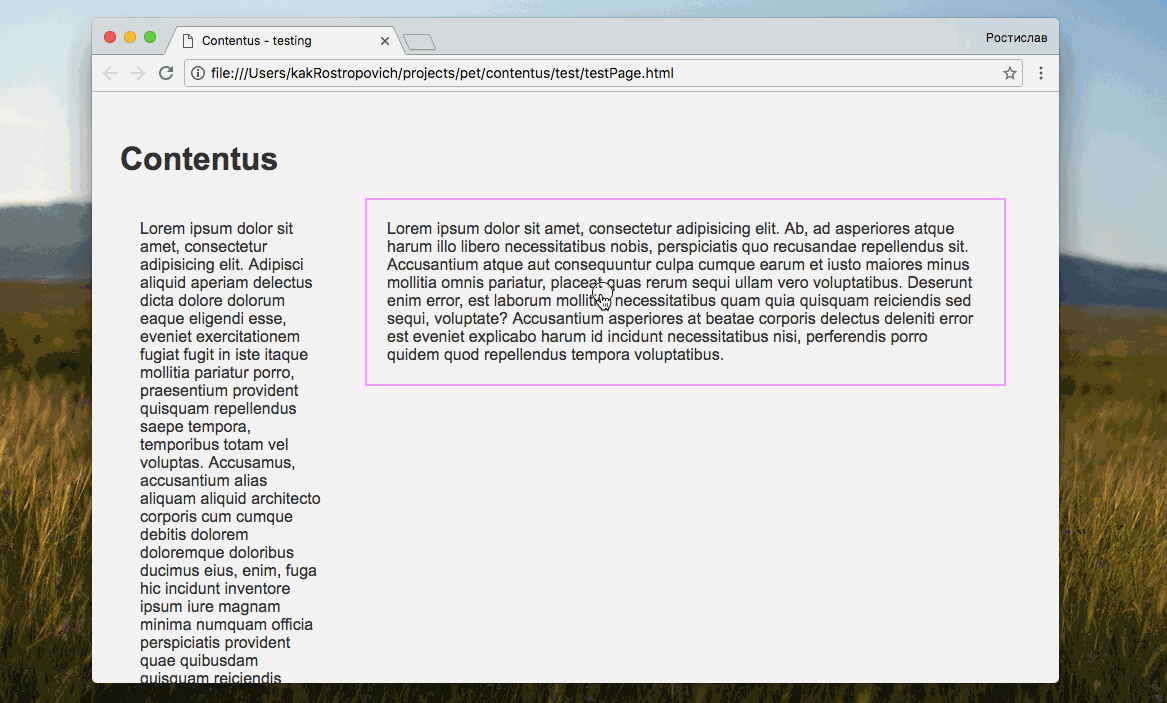
Description (English):
Contentus.js is a simple tool that can help designers and frontend developers to accustom themselves to test the robustness of interfaces for different content during layout.
Install:
Load package from npm:
$ npm install contentusIn the html attach the file library:
<script src="node_modules/contentus/dist/contentus.min.js"></script>Then run contentus:
<script>
contentus.create({
fastClass: 'myClass', # 'ct' by default
contents: [
'Small text',
'Middle text...',
'Big text...',
]
});
</script>You can connect the library without any parameters then it will use texts by default.
How to use:
- In a text editor, create an HTML element and add a temporary class
ct(or specified in the parameter fastClass when connecting libraries). - After a page refresh in the browser the element will be highlighted with bright frame and ready for testing.
- left/right Arrows change the options of filling the element with that original content will not be lost (will be part of the list).
- If necessary, select another item for testing, Alt (Option) and clicking on the desired item.
Описание (на русском):
Contentus.js (или для своих "Контентус") - простой инструмент, который может помочь верстальщикам и frontend-разработчикам приучить себя проверять устойчивость интерфейсов на разном контенте еще во время верстки.
Как подключить:
Загрузите пакет из npm:
$ npm install contentusПодключите скрипт контентуса в html:
<script src="node_modules/contentus/dist/contentus.min.js"></script>После этого запустите контентуса с нужными вам параметрами:
<script>
contentus.create({
fastClass: 'myClass', // 'ct' по умолчанию
contents: [
'Короткий текст для заголовка',
'Текст подлиннее для абзаца...',
'Самый большой текст...'
]
});
</script>Можно подключить библиотеку без параметров, тогда будут использоваться тексты по-умолчанию.
Как использовать:
- В текстовом редакторе сверстайте нужный элемент и добавьте к нему временный класс
ct(или указанный вами в параметреfastClassпри подключении библиотеки). - После обновления страницы в браузере этот элемент будет выделен яркой рамкой и готов к быстрому тестированию.
- Стрелками влево/вправо переключайте варианты наполнения элемента, при этот изначальное содержимое не будет потеряно (станет частью списка).
- При необходимости выберите другой элемент для тестирования, зажав клавишу Alt (Option) и кликнув по нужному элементу.
