console-countdown
v0.0.15
Published
A simple console application counting down 25 minutes
Downloads
13
Readme
console-countdown
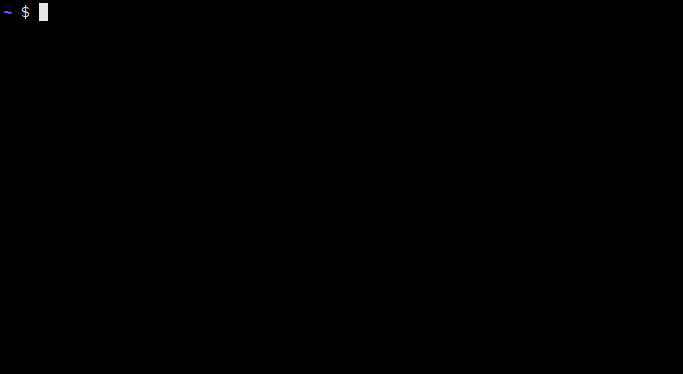
Install
npm install console-countdown -gUsage
This application has been developed for the needs of Pomodoro technique. Therefore, the default option is 25 minutes countdown.
countdownYou can change default number of cycles by option -c. To change time interval length you can use -i.
# Counting down five seconds:
countdown -c 5 -i 1000Track your time
You can use option -o to define output file if you want to store data from your Pomodoro time tracking. Time records are appended to this file.
countdown -o pomodoro.csv "My first task"Time record format is:
task;status;start time;end timeWhere :
- task is parameter without a switch option which was passed to
countdown. - status is sign if the
countdownwas terminated by pressingCtrl+C.
Playing a sound at timeout
This function is not implemented but it can be achieved it different way. For example by defining an alias.
alias coutndown=`countdown "${@}" && mplayer --really-quiet ~/beep.mp3`List of all options
-h, --help output usage information
-V, --version output the version number
-c, --cycle-count <n> number of countdown intervals (default 25)
-d, --digits <n> number of places for digits (default 4)
-e, --hide-end-text disable timeout text when time expires
-i, --interval <n> set a length of time interval in millis (default 60 sec)
-o, --output-file [name] file to append output
-s, --start-time shows timer start timeFonts
http://patorjk.com/software/taag/#p=display&h=1&v=3&f=Small&t=Pomodoro
