cm-chessboard-ts
v5.2.23
Published
A JavaScript chessboard which is lightweight, ES6 module based, responsive, SVG rendered and without dependencies.
Downloads
50
Maintainers
Readme
cm-chessboard
A JavaScript chessboard which is lightweight, ES6 module based, responsive, SVG rendered and without dependencies.
cm-chessboard is the main chessboard of chessmail.eu and chessmail.de. It is also used in chess-console and in cm-fen-editor. They are all nice written ES6 Modules to handle different aspects of chess games.
Features
- No dependencies, just clean ES6
- Can handle moves input via click or drag
- Styleable via css and supports multiple piece sets
- Uses SVG for rendering
- Allows adding extensions to extend the functionality
Extensions
Demo and repository
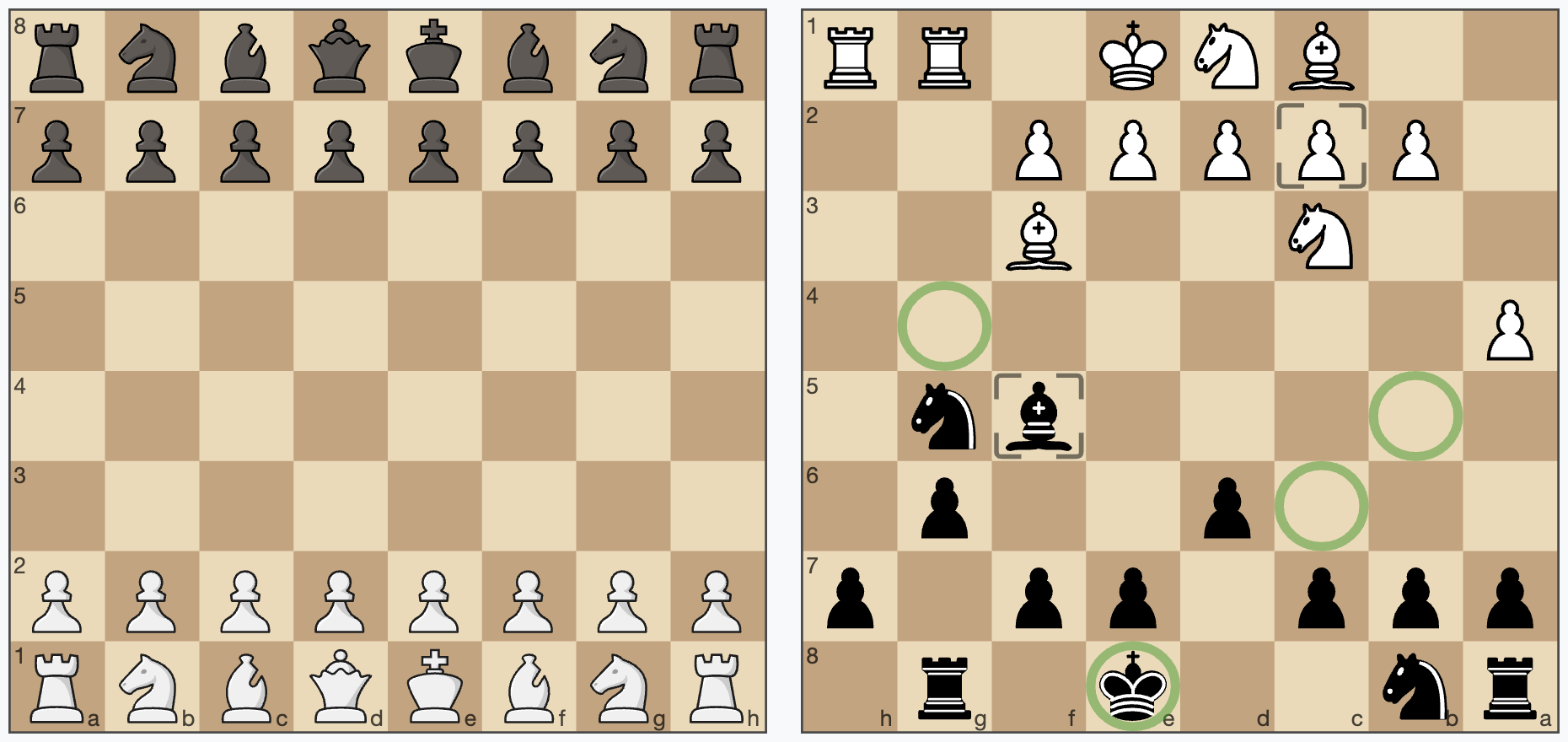
Install
Option 1: Install the npm package with npm install cm-chessboard.
Option 2: Download the code from GitHub.
Option 3: Use it via CDN https://cdn.jsdelivr.net/npm/cm-chessboard@4/src/cm-chessboard/Chessboard.js
After installation, copy the sprite in cm-chessboard/assets/images/ to your projects assets/images/
folder. If you put the sprite somewhere else you have to configure the location
with {sprite.url: "./url/of/chessboard-sprite.svg"}
(see section 'Configuration' below).
To run the unit tests in /test you first have to npm install the dev dependencies. Without tests there are no
dependencies.
Usage
Preconditions for using cm-chessboard in a web page:
- include the css:
assets/styles/cm-chessboard.css - import the ES6 module:
import {Chessboard} from "PATH/TO/src/cm-chessboard/Chessboard.js"
Example, showing a FEN:
<script type="module">
import {Chessboard} from "./src/cm-chessboard/Chessboard.js"
new Chessboard(document.getElementById("containerId"),
{position: "rn2k1r1/ppp1pp1p/3p2p1/5bn1/P7/2N2B2/1PPPPP2/2BNK1RR"})
</script>Take a look at the /examples folder for more simple examples.
Configuration
Below is the default configuration
let defaultProps = {
position: FEN.empty, // set as fen, can use FEN.start or FEN.empty
orientation: COLOR.white, // white on bottom
responsive: true, // resize the board automatically to the size of the context element
animationDuration: 300, // pieces animation duration in milliseconds. Disable all animation with `0`.
language: navigator.language.substring(0, 2).toLowerCase(), // supports "de" and "en" for now, used for pieces naming
style: {
cssClass: "default", // set the css theme of the board, try "green", "blue" or "chess-club"
showCoordinates: true, // show ranks and files
borderType: BORDER_TYPE.none, // "thin" thin border, "frame" wide border with coordinates in it, "none" no border
aspectRatio: 1, // height/width of the board
moveFromMarker: MARKER_TYPE.frame, // the marker used to mark the start square
moveToMarker: MARKER_TYPE.frame, // the marker used to mark the square where the figure is moving to
},
sprite: {
url: "./assets/images/chessboard-sprite.svg", // pieces and markers are stored in a sprite file
size: 40, // the sprite tiles size, defaults to 40x40px
cache: true // cache the sprite
},
extensions: [ /* {class: ExtensionClass, props: { ... }} */] // add extensions here
}API
constructor
new Chessboard(context, props = {})
context: the HTML DOM element being the container of the widgetprops: The board configuration (properties)
setPiece(square, piece, animated = false)
Sets a piece on a square. Example: board.setPiece("e4", PIECE.blackKnight, true) or
board.setPiece("e4", "bn"). Remove a Piece with board.setPiece("e4", null). Returns a Promise, which is
resolved,
after the animation finished.
getPiece(square)
Returns the piece on a square or undefined if the square is empty.
movePiece(squareFrom, squareTo, animated = false)
Move a piece from squareFrom to squareTo. Returns a Promise, which is resolved, after the animation finished.
setPosition(fen, animated = false)
Sets the position as fen. Returns a Promise, which is resolved, after the animation finished.
getPosition()
Returns the board position as fen.
addMarker(type, square)
signature changed with V5.1 from (square, type) to (type, square)
Adds a marker on a square.
Default types are: MARKER_TYPE.frame, MARKER_TYPE.square, MARKER_TYPE.dot, MARKER_TYPE.circle exportet
by Chessboard.js.
You can create your own marker types:
Just create an object like const myMarker = {class: "markerCssClass", slice: "markerSliceId"}, where class is the
css class of the marker for styling
and slice is the id in sprite.svg. See also Create your own custom markers
below.
Example for addMarker, getMarkers and removeMarkers
getMarkers(type = undefined, square = undefined)
signature changed with V5.1 from (square, type) to (type, square)
Returns the board's markers as an array.
Only set type, to get all markers of a type on the board. Set type to undefined, to get markers of all types on a
square.
Set both to undefined to get all markers on the board.
removeMarkers(type = undefined, square = undefined)
signature changed with V5.1 from (square, type) to (type, square)
Removes markers from the board.
Only set type to remove all markers of type from the board. Set type to undefined, to remove all types
of markers from a square. Call without parameters to remove all markers from the board.
setOrientation(color)
Sets the board orientation (color at bottom). Allowed values are COLOR.white or COLOR.black.
getOrientation()
Returns the board orientation.
destroy()
Removes the board from the DOM.
enableMoveInput(eventHandler, color = undefined)
Enables moves via user input (mouse or touch). Set optional color, if you want to enable the move input for a specific
side, COLOR.white or COLOR.black.
eventHandler is called on specific events of the user interaction. Receives the parameter event.
board.enableMoveInput((event) => {
// handle user input here
}, COLOR.white)The event has the following event.type:
INPUT_EVENT_TYPE.moveInputStarted: User started the move input,event.squarecontains the coordinates. Return true or false to validate the start square.INPUT_EVENT_TYPE.validateMoveInput: User finished the move input,event.squareFromandevent.squareTocontain the coordinates. Return true or false to validate the move input.INPUT_EVENT_TYPE.moveInputCanceled: User canceled the move with clicking again on the start square or clicking outside the board.
chessboard.enableMoveInput((event) => {
switch (event.type) {
case INPUT_EVENT_TYPE.moveInputStarted:
console.log(`moveInputStarted: ${event.square}`)
// return `true`, if input is accepted/valid, `false` aborts the interaction, the piece will not move
return true
case INPUT_EVENT_TYPE.validateMoveInput:
console.log(`validateMoveInput: ${event.squareFrom}-${event.squareTo}`)
// return true, if input is accepted/valid, `false` takes the move back
return true
case INPUT_EVENT_TYPE.moveInputCanceled:
console.log(`moveInputCanceled`)
}
}, COLOR.white)disableMoveInput()
Disables moves via user input.
enableSquareSelect(eventHandler)
Enables primary and secondary pointer events on squares. On desktop devices this means left and right click on squares.
board.enableSquareSelect((event) => {
switch (event.type) {
case SQUARE_SELECT_TYPE.primary:
// left click
case SQUARE_SELECT_TYPE.secondary:
// right click
}
})Example for enableSquareSelect
event.square contains the coordinates of the user input.
disableSquareSelect()
Disables the square select.
Piece sets
cm-chessboard supports alternative piece sets. A piece set is defined in an SVG sprite. cm-chessboard is shipped with two sets, the default staunty ( chessboard-sprite-staunty.svg) and a sprite of the Wikimedia standard pieces (chessboard-sprite.svg).
Sprites must be 40x40px in size where the piece elements must have ids like "bp" (black pawn) or "wq" (white queen). Just open the sprite in a text editor, SVG is readable like HTML. Also the markers are defined in the sprite.
Create your own custom markers
The ability to add custom markers is build in. You can use the existing marker shapes in the SVG sprite and create your own markers with just css or create your own custom SVG shapes. With a program like InkScape or Sketch this should be relatively easy.
Example: The markerCircle is defined in the SVG like this.
<g id="markerCircle" transform="translate(2.000000, 2.000000)" fill="#000000" fill-opacity="0">
<circle cx="18" cy="18" r="18"/>
</g>It's a circle with the radius 18 and its center at 20/20.
Important is the id "markerCircle". You can set the marker
with board.addMarker({class: "markerSquare", slice: "markerSquare"}, "e4")
"emphasize" is the css class, which defines the color and opacity of the marker. "slice" is the id of the marker in the
SVG. This is
also demonstrated in the mark squares example
.
The color and stroke-width of the marker is defined in the css (or scss). You could also define your marker completely in the sprite, but then that is not so flexible.
These are the css styles of the markers "markerSquare" and "markerCircleRed".
marker.markerSquare {
fill: black;
opacity: 0.11;
}
marker.markerCircleRed {
stroke: #aa0000;
stroke-width: 3px;
opacity: 0.4;
}So you can simply add a marker with the id myMarkerIdInSvg to the SVG, and add the class myMarkerCssClass to the
css. Then you can show it on the field "e4" with
addMarker({class: "myMarkerCssClass", slice: "myMarkerIdInSvg"}, "e4")
To allow easy removing of the marker, you have to define the marker type in your code.
const myMarkerType = {class: "myMarkerCssClass", slice: "myMarkerIdInSvg"}
// add
chessboard.addMarker(myMarkerType, "e4")
// remove a specific marker
chessboard.removeMarkers(myMarkerType, "e4")
// remove all "myMarkerType"
chessboard.removeMarkers(myMarkerType)
// remove all markers
chessboard.removeMarkers()Extensions
cm-chessboard provides the ability to extend its functionality with extensions. Extensions extend the class Extension
and have access to the chessboard and can register extension points.
registerExtensionPoint(name, callback)
class MyCoolChessboardExtension extends Extension {
constructor(chessboard, props) {
super(chessboard, props)
this.registerExtensionPoint(EXTENSION_POINT.moveInput, (data) => {
// do something on move [start | cancel | done]
console.log(data)
})
}
}Currently possible extension points are defined in Extension.js.
export const EXTENSION_POINT = {
positionChanged: "positionChanged", // the positions of the pieces was changed
boardChanged: "boardChanged", // the board (orientation) was changed
moveInputToggled: "moveInputToggled", // move input was enabled or disabled
moveInput: "moveInput", // move started, to validate or canceled // TODO validation not possible for now, see https://github.com/shaack/cm-chessboard/issues/82
redrawBoard: "redrawBoard", // called after redrawing the board
destroy: "destroy" // called, before the board is destroyed
}Enable extensions via the chessboard props.
const chessboard = new Chessboard(document.getElementById("board"), {
position: FEN.start,
extensions: // list of used extensions
[{
class: MyCoolChessboardExtension, // the class of the extension
props: {
// configure the extension here
}
}]
})registerMethod(name, callback)
Add methods to the main chessboard from your extension with this.registerMethod("name", callback)
like addArrow(type, from, to) in the
Arrows extension.
this.registerMethod("addArrow", this.addArrow)Existing extensions
cm-chessboard is shipped with these extensions.
Accessibility Extension
This extension ensures that visual impaired people can better use the chessboard. It displays the braille notation of the current position in the alt tag of the board image and enables a form to move the pieces via text input. It can also display the board as HTML table and the pieces as list.
See example Accessibility extension
Usage
const chessboard = new Chessboard(document.getElementById("board"), {
position: FEN.start,
sprite: {url: "../assets/images/chessboard-sprite.svg"},
// animationDuration: 0, // optional, set to 0 to disable animations
style: {
cssClass: "default-contrast" // make the coordinates better visible with the "default-contrast" theme
},
extensions:
[{
class: Accessibility,
props: {
brailleNotationInAlt: true, // show the braille notation of the position in the alt attribute of the SVG image
boardAsTable: true, // display the board additionally as HTML table
movePieceForm: true, // display a form to move a piece (from, to, move)
piecesAsList: true, // display the pieces additionally as List
visuallyHidden: false // hide all those extra outputs visually but keep them accessible for screen readers and braille displays
}
}]
})Arrows extension
Draw arrows on the board.
Example: Arrows extension
Methods
addArrow(type, fromSquare, toSquare)
Add an arrow.
removeArrows(type, from, to)
To remove all arrows, call chessboard.removeArrows() without parameters. To remove all arrows of a specific
type (type "danger"), call chessboard.removeArrows(ARROW_TYPE.danger). To remove all arrows starting at "
e2"
you can call chessboard.removeArrows(undefined, "e2") and so on...
getArrows(type, from, to)
To get all arrows, call chessboard.getArrows() without parameters, as with removeArrows(type, from, to).
Usage with React
There exists a ticket from someone who is using cm-chessboard with react: https://github.com/shaack/cm-chessboard/issues/20
Licenses
- License for the code: MIT
- License for the Staunty SVG-pieces ( chessboard-sprite-staunty.svg): CC BY-NC-SA 4.0
- License for the Wikimedia SVG-pieces ( chessboard-sprite.svg): CC BY-SA 3.0
cm-chess
You may also be interested in cm-chess, it is like chess.js, but in ES6 and can handle games and PGNs with variants, NAGs and comments.
