cloudup
v0.1.0
Published
cloudup command-line executable
Downloads
11
Readme
Cloudup CLI
The cloudup cli up(1) allows you to upload files to the cloud with ease.
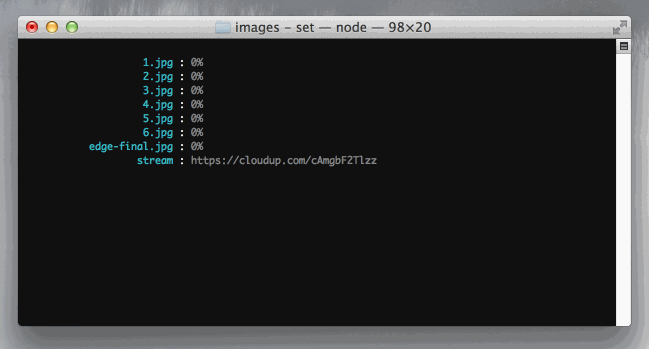
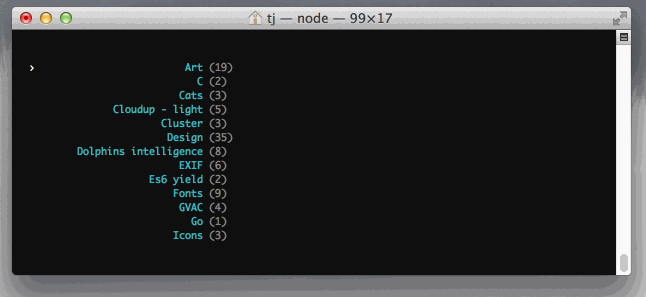
Installation
Install with npm:
$ npm install -g upAuthenticate:
$ up config
Cloudup up(1) one-time configuration requires your
password, however it is transfered via https
and is not stored locally. Subsequent operations
use the auth token generated from this process.
Username: tobi
Password: ******
Usage
Usage: up [options] [file ...]
Commands:
open open matching stream
copy copy matching stream's url
streams list streams
config configure up(1)
help [cmd] display help for [cmd]
Options:
-h, --help output usage information
-V, --version output the version number
-t, --title <name> stream title name
-s, --stream <id> upload to the given stream
-d, --direct output direct links
-f, --filename <str> assign filename to stdin
-T, --thumb-size <n> thumbnail size in pixels [600]
Examples
Examples illustrating how to use the cloudup command-line tool to upload files and access your account.
Uploading
Upload a single file, the stream url is copied to your clipboard immediately for sharing, even before the upload has completed.
$ up reflection.png
reflection.png : 92%
stream : https://cloudup.com/cHFtYYeB8fJMultiple Files
Upload several files at once by passing multiple filenames:
$ up simon-*.png
simon-1.png : https://cloudup.com/iqd4NLa13ZV
simon-2.png : https://cloudup.com/iCxBKJZAm36
simon-3.png : https://cloudup.com/iEzTZXvVRYP
simon-4.png : https://cloudup.com/iRYA6bLp70E
simon-5.png : https://cloudup.com/ilMqsXxtTsV
simon-6.png : https://cloudup.com/ilVngVMMeSd
simon-7.png : https://cloudup.com/i1Tx8vkIbCC
simon-8.png : https://cloudup.com/ifUKcaz5I3A
simon-ball-ocean.png… : https://cloudup.com/iCA5N2PCJJS
simon-ocean-stick-2.… : 71%
simon-ocean-stick.pn… : 55%
simon-ocean.png : 74%
stream : https://cloudup.com/c7WwhIwSl6YThumbnails
up(1) delivers thumbnails when possible before the files are uploaded, so viewers can
see what they're getting before-hand, and progress is updated in real-time.
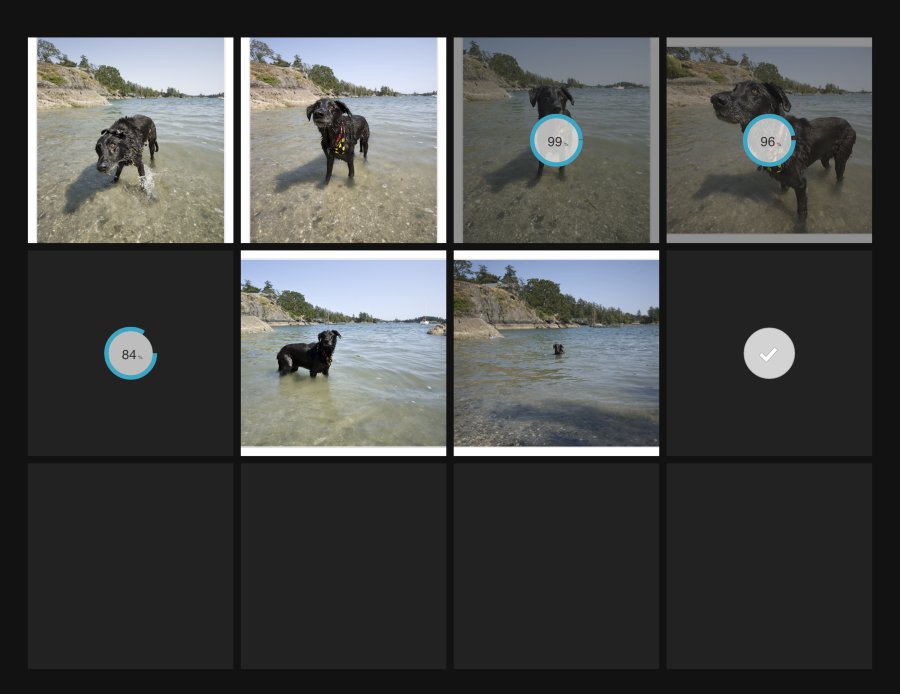
Upload Options
You may optionally provide a stream --title upon upload, otherwise Cloudup
will generate one for you based on the content:
$ up ferrets/*.png --title FerretsYou may also upload to an existing stream by passing --stream:
$ up simon.png --stream c7WwhIwSl6YIf you prefer direct links you may use --direct:
$ up example.jpeg --direct
example.jpeg : http://i.cloudup.com/uBuZVUk80lK/SXSc1V.jpeg
stream : https://cloudup.com/c1rAycLAdHoStreams
List your cloudup streams:
$ up streams
Art (19) https://cloudup.com/cQD5fdgPrU1
C (2) https://cloudup.com/c4f5h12Ti1T
Cats (3) https://cloudup.com/cVeLe7dWdEH
Cloudup - light (5) https://cloudup.com/ce4R6fdsQo
Cluster (3) https://cloudup.com/cQJg8sdf7qO
Design (35) https://cloudup.com/c7nHCsd30hhF
Dolphins intelligence (8) https://cloudup.com/c5Hy71w2fWe
EXIF (6) https://cloudup.com/coRcOdfXXiom
Es6 yield (2) https://cloudup.com/cJWXLX1af2t
Search for streams:
$ up streams australia
Australia 2013 (63) https://cloudup.com/c_nzIQcjCWo
Copy the first matching stream to the clipboard:
$ up copy australiaOpen the first matching stream in your default browser:
$ up open australiaInteractive Mode
The -i or --interactive flag may be used to list streams in an
interactive list using the arrow keys to traverse the list. Pressing
return will open the stream or item in your default browser.
The up / down arrows for navigating the list, and left / right
to view the items or go back to the stream list.
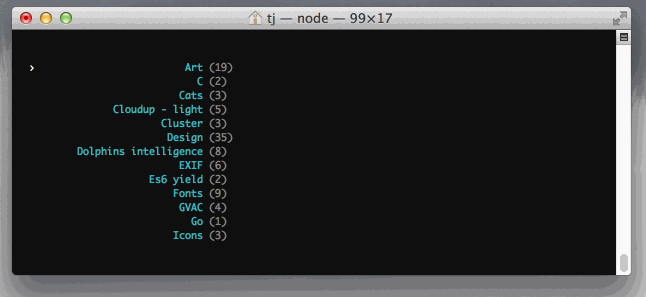
Tips
Stream and item links that output to stdout may be opened in the browser by holding down command and double-clicking the url.
