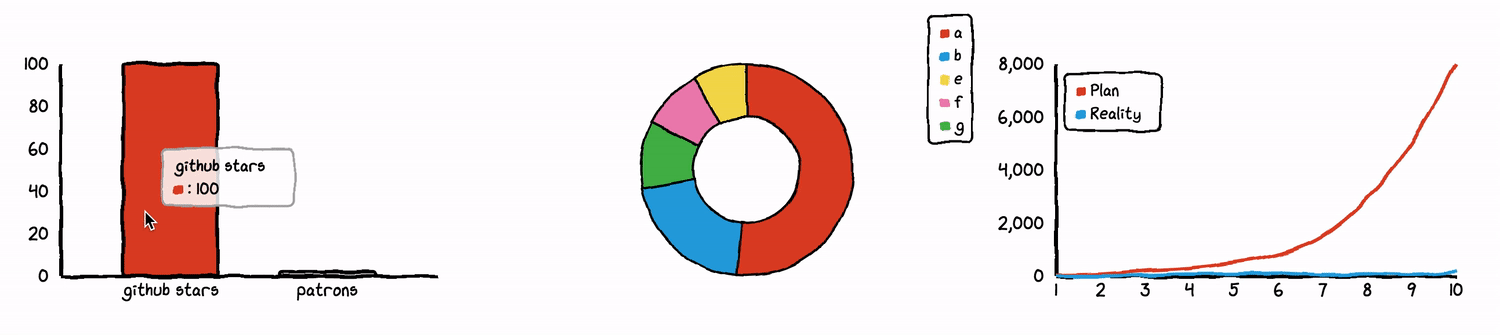chart.xkcd-vue
v1.1.0
Published
chart.xkcd component for Vue
Downloads
22
Maintainers
Readme
chart.xkcd-vue
chart.xkcd component for Vue.
Read the documentation for more information.
what's chart.xkcd?
Chart.xkcd is a chart library plots “sketchy”, “cartoony” or “hand-drawn” styled charts. Check out the Check out the documentation for more instructions and links.
Requirements
- Vue >= 2.0.0
- chart.xkcd >= 1.0.8
Installation
You must install chart.xkcd at first.
npm i -S chart.xkcd① Install from NPM
npm i -S chart.xkcd-vue② Install from <script>
<script src="https://cdn.jsdelivr.net/npm/[email protected]/dist/chart.xkcd-vue.min.js"></script>When chart.xkcd-vue is included by <script>, it will be installed automatically if window.Vue and window.chartXkcd exists, ohterwise you should to install it manually by calling Vue.use(window.chartXkcdVue["default");
Use
Before you use it, you need to register components. There are two ways to register components
① Register all components
Register components at the main entry.
All must be prefixed with chartxkcd-
import Vue from 'vue'
import chartXkcdVue from 'chart.xkcd-vue'
// ↓↓↓ will auto register all chart.xkcd component.
Vue.use(chartXkcdVue)② Register a single component
Register components at the main entry.
import Vue from 'vue'
import chartXkcd from 'chart.xkcd'
import { chartXKCDLine } from 'chart.xkcd-vue'
Vue.component('chartxkcd-line', chartXKCDLine)Using components in templates
If you register a component at the entrance, you can use it as follows
<template>
<chartxkcd-line :config="config"></chartxkcd-line>
</template>
<script>
import { chartXKCDLine } from 'chart.xkcd-vue'
export default {
name: 'app',
data() {
return {
config: {
title: 'Monthly income of an indie developer',
xLabel: 'Month',
yLabel: '$ Dollors',
data: {
labels: ['1', '2', '3', '4', '5', '6', '7', '8', '9', '10'],
datasets: [
{
label: 'Plan',
data: [30, 70, 200, 300, 500, 800, 1500, 2900, 5000, 8000]
},
{
label: 'Reality',
data: [0, 1, 30, 70, 80, 100, 50, 80, 40, 150]
}
]
}
}
}
},
components: {
'chartxkcd-line': chartXKCDLine
}
}
</script>