carousel-slideshow
v1.3.2
Published
JavaScript library to display a carousel
Downloads
5
Readme
Carousel.js
See the example here
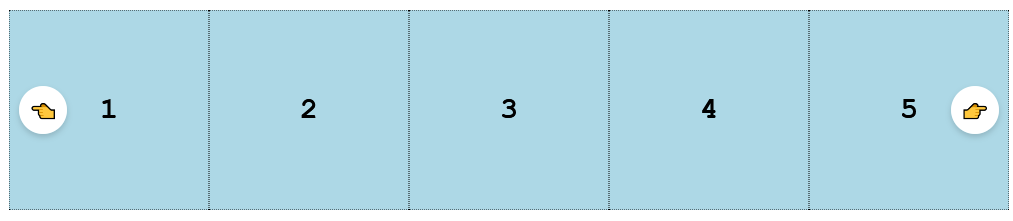
Instillation
npm install carousel-slideshow --saveOptions
let settings = {
id: "example",
rotation: {
amount: 1, // How many elements it moves per rotation
timingFunction: "ease-in-out", // Timing function of the movement
duration: 100, // How long the movement takes
},
buttons: {
hide: false, // Whether to hide the buttons
disableForSingle: false, // Disables the buttons when there is only one element in the carousel
},
display: {
number: 5, // Number of elements to display at a time,
duration: 2000, // If specified then the carousel will rotate every time that number of milliseconds has elapsed
startOffset: 0, // Waits this long before auto rotating,
direction: "left", // The direction to move the carousel either left or right
},
class: {
itemClassName: "carousel-item", // Used if you have altered the class for an item
},
};Using the carousel
Add the library
<script src="carousel.min.js"></script>
<link rel="stylesheet" type="text/css" href="carousel.min.css" />Add the markup
<div class="carousel-container" id="example">
<div class="carousel">
<div class="carousel-item">
<div class="your-item-class">1</div>
</div>
<div class="carousel-item">
<div class="your-item-class">2</div>
</div>
<div class="carousel-button-next your-button-class">👉</div>
<div class="carousel-button-prev your-button-class">👈</div>
</div>
</div>Initialise the carousel
<script>
let settings = {
id: "example",
rotation: {
amount: 1, // How many elements it moves per rotation
timingFunction: "ease-in-out", // Timing function of the movement
duration: 1000, // How long the movement takes
},
buttons: {
hide: false, // Whether to hide the buttons
disableForSingle: false, // Disables the buttons when there is only one element in the carousel
},
display: {
number: 5, // Number of elements to display at a time,
duration: 2000, // If specified then the carousel will rotate every time that number of milliseconds has elapsed
startOffset: 0, // Waits this long before auto rotating,
direction: "left", // The direction to move the carousel either left or right
},
class: {
itemClassName: "carousel-item", // Used if you have altered the class for an item
},
fit: {
fitToChildren: true,
responsive: true,
},
};
let example = new Carousel(settings);
</script>Example: Customize your items
Now that the carousel has been setup we can now make it display your contents. Lets give it a background and a width and height. Note: when
fitToParent = true we do not need to give it a width and instead should give the container a width and it will workout the correct size for the children.
.your-item-class {
background-color: lightblue;
display: flex;
align-items: center;
justify-content: center;
border: 1px dotted black;
width: 200px;
height: 200px;
}