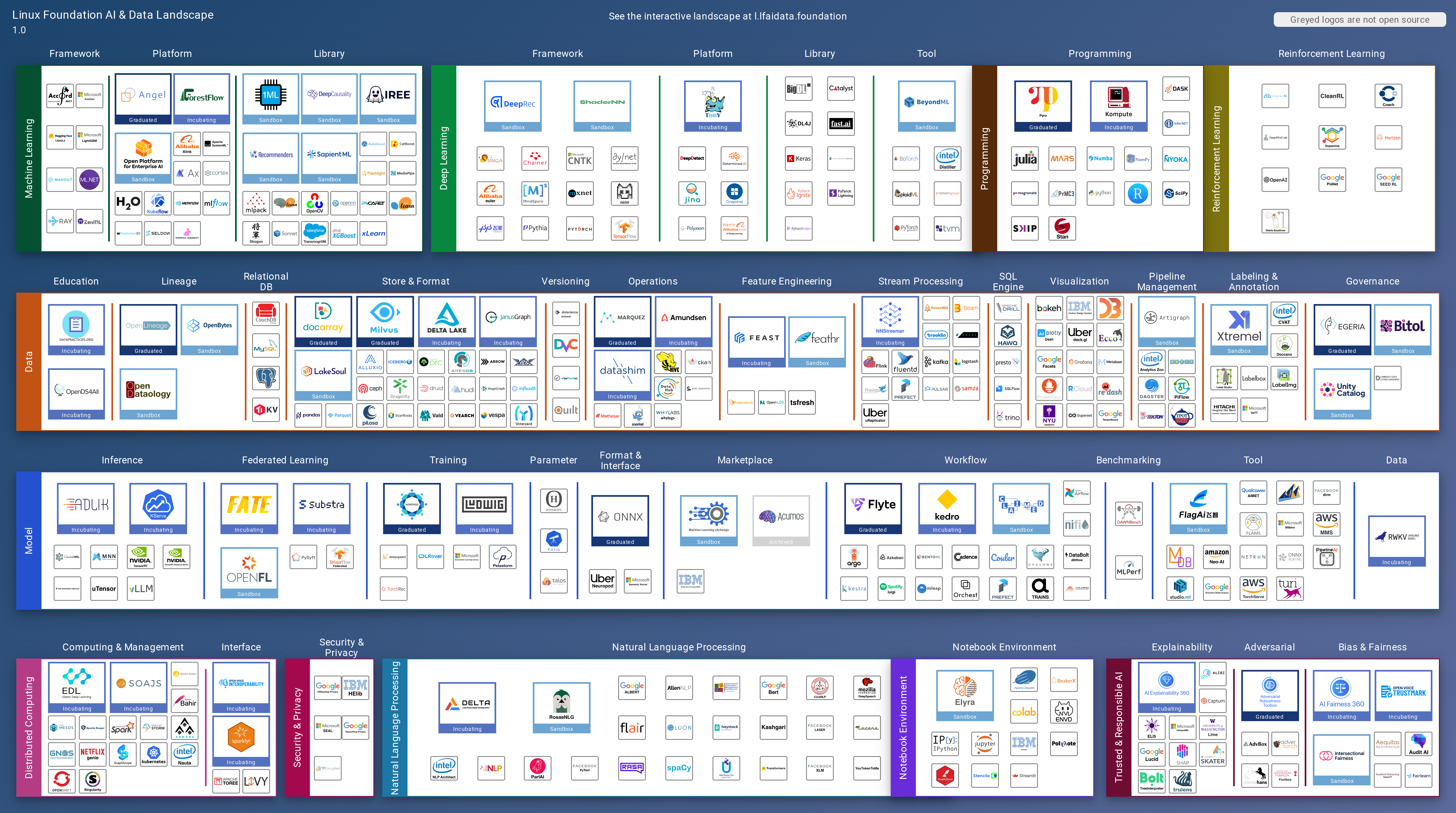cagip-interactive-landscape
v1.0.5
Published
Visualization tool for building interactive landscapes
Downloads
94
Maintainers
Readme
Landscapeapp
The landscapeapp is an upstream NPM module that supports building interactive landscape websites such as the CNCF Cloud Native Landscape (source) and the LF Artificial Intelligence Landscape (source). The application has been developed by Andrey Kozlov and Dan Kohn of CNCF.
In addition to creating fully interactive sites, the landscapeapp builds static images on each update:
Cloud Native Landscape
Serverless Landscape
CNCF Member Landscape
LF Artificial Intelligence Landscape
Images
The most challenging parts of creating a new landscape are pulling together the data for landscape.yml and finding svg images for all logos.
Tips for finding high quality images:
- Google images is often the best way to find a good version of the logo (but ensure it's the up-to-date version). Search for grpc logo filetype:svg but substitute your project or product name for grpc.
- Wikipedia also is a good source for high quality logos ( search in either the main Wikipedia or Wikipedia Commons ).
- Also search for 'svg' in the GitHub for the project, as often projects will embed them there.
For new landscapes of any size, you will probably need a graphic artist to rebuild some of the logos for you, especially if you (as recommended) ensure that the project name is included in the logo.
If the project is hosted/sponsored by an organization but doesn't have a logo, best practice is to use that organization's logo with the title of the project underneath ( example ). You can use a tool such as Inkscape to add the text.
Tips for common issues with images:
- If you get an error with the image that it has a PNG embeded, you will need to work with a graphic artist to rebuild the logo.
- If the SVG has a 'text' element tag within it, you will get an error. You can use Inkscape to convert the text tag to a glyph ( select the text, then Ctrl+K (path combine), then Ctrl+J (dynamic offset) ) or CloudConvert ( click the wrench icon and then checkbox 'Convert text to path' ).
- If you get an error about the size being too large, use svg-autocrop on the image to automatically fix it.
External Data
The canonical source for all data is landscape.yml. Once a day, the landscapeapp update_server pulls data for projects and companies from the following sources:
- Project info from GitHub
- Funding info from Crunchbase
- Market cap data from Yahoo Finance
- CII Best Practices Badge data
The update server enhances the source data with the fetched data and saves the result in processed_landscape.yml and as data.json, the latter of which is what the app loads to display data.
Creating a New Landscape
If you want to create an interactive landscape for your project or organization:
- Note ahead of time that the hardest part of building a landscape is getting hi-res images for every project. You cannot convert from a PNG or JPEG into an SVG. You need to get an SVG, AI, or EPS file. Please review this primer on image formats.
- Copy the files from LFAI landscape, since it is relatively simple (it only has a single landscape image) into a new repo. Call the repo
youracronym-landscapeso it's distinct from other landscapes stored in the same directory. - If you're working with the LF, give dankohn admin privleges to the new repo and ping me after creating an account at slack.cncf.io. Alex Contini and I are available there to help you recreate SVGs based on a PNG or the company's logo, if necessary, and to fix other problems.
- For LF projects, I'll set you up in Netlify to build on every commit. Build command is
npm install -g npm && npm ci && npm run buildand publish directory isdist. Environment variables that need to be set areCRUNCHBASE_KEY,GITHUB_KEY, andTWITTER_KEYS. I recommend these notifications:
- Edit
settings.yml,landscape.yml, andmembers.ymlfor your topic. - Generate a QR code, setting colors to black and embedding the LF Landscape icon. Save as SVG and overwrite images/qr.svg with it. Note if you are having trouble with the SVG being generated being valid, save as an EPS file and convert to an SVG.
API Keys
You want to add the following to your ~/.bash_profile. If you're with the LF, ask Dan Kohn on CNCF Slack for the Crunchbase and Twitter keys.
For the GitHub key, please go to https://github.com/settings/tokens and create a key (you can call it personal landscape) with no permissions. That is, don't click any checkboxes, because you only need to access public repos.
export CRUNCHBASE_KEY="key-here"
export TWITTER_KEYS=keys-here
export GITHUB_KEY=key-hereBash Shortcuts
If you are working with more than one landscape, there's a trick to run the standard landscapeapp package.json functions. Add the following to your ~/.bash_profile:
function y { PROJECT_PATH=$PWD npm explore interactive-landscape -- npm run "$@"; }
export -f y
alias yf='y fetch'
alias yl='y check-links'
alias yq='y remove-quotes'Reload with . ~/.bash_profile and then use y open:src, yf, etc. to run functions on the landscape in your current directory.
If you want to fetch updates to the landscapeapp and both the CNCF and LFAI landscapes and update packages on all three, this alias for your ~/.bash_profile will do so:
alias all='for path in /Users/your-username/dev/{landscapeapp,landscape,lfdl-landscape}; do git -C $path pull -p; npm --prefix $path run latest; done;'
Adding a new landscape to the autoupdater.
So, we have an https://github.com/AcademySoftwareFoundation/aswf-landscape repo and we want to set up automatic updates for it
- Lets guess that landscapeapp is exctracted to the ~/Documents/landscapeapp, and we will clone that new https://github.com/AcademySoftwareFoundation/aswf-landscape to ~/Documents/aswf-landscape
- go to the ~/Documents/landscapeapp and add
export PROJECT_PATH=../aswf-landscapeso all further commands will use that one - run
./node_modules/.bin/babel-node tools/setupServer 4 ssh into our setup server ([email protected]) and then ensure thatlsshows a newASWF.settings as well as ASWF.settings.private`. Now you need to fill in ASWF.settings.private, usually, copy everything and change the slack channel from the CNCF.settings.private. You can a slack channel id the netlify project configuration, Build&Deploy, slack notifications in post processing. - that is all we need, you can run
update.shmanually to ensure that it will pick up the settings files and build that repo too. Log is stored in the update.ASWF.settings.log
Absolutely exact steps are used for a GraphQL project.
Adding to a google search console
Go to the google search console, add a new property, enter the url of the given project, for example, https://landscape.cncf.io
Next, google will want to verify that it is your site, thus you need to choose
an html tag verification option and copy a secret code from it and put it to
the settings.yml of a given landscape project. Then commit the change to the master branch and
wait till Netlify deploys the master branch. The key is named google_site_veryfication and it is
somewhere around line 14 in settings.yml. After netlify succesfully deploys
that dashbaord, verify the html tag in a google console. Do not forget to add
[email protected] as someone who has a full access from a Settings
menu for a given search console.
Vulnerability reporting
Please open an issue or, for sensitive information, email [email protected].
Continuous Integration and NPM Publishing
On every commit, Netlify builds landscapeapp, clones the CNCF and LFAI repos, and builds their landscapes and verifies that their tests pass with the updated landscapeapp. When that succeeds, it generates and pushes an updated NPM module.