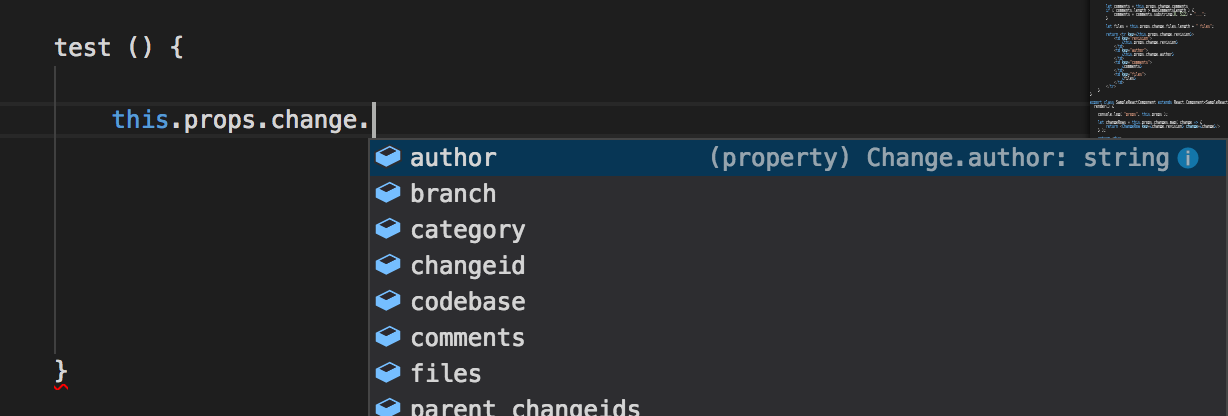buildbot-vue-plugin-boilerplate
v0.0.2
Published
Boilerplate code to make a UI plugin for Buildbot, using Vue and Webpack.
Downloads
12
Readme
buildbot-vue-plugin
Setup for a buildbot plugin using Vue, Webpack and Plain JS or Typescript
This is based on https://github.com/uglycoyote/buildbot-react-plugin-boilerplate
Synopsis
Install:
npm install
pip install -e . # this should run webpack automaticallyIterate:
npm run watchWhy?
The tech used for the Buildbot 9 web UI is already starting to show its age. Currently it is using:
- gulp as a build system
- coffeescript as an alternative to javascript
- AngularJS which has been superceded by Angular 2, which is nearly a full rewrite
The idea behind this repo is to establish a way to use newer web tech for your buildbot plugin, even though buildbot is (for now at least) sticking with these older technologies. It's totally possible to mix the new and the old.
In my own case, I was driven in this direction by performance issues with Angular that I could not find any good way to get past, besides just not using Angular.
This plugin sample is using:
- Webpack as the building/bundling solution
- React cooperating together with the existing Angular setup
- Typescript to provide additional compile time type checking and IDE assistance, though you can easily write in plain JS if you like
Developing A Buildbot Plugin Locally
You could develop your new plugin directly on your buildbot server, but you may not want to for various reasons. Fortunately there's a good workflow where you can develop locally using data from a remote server.
In my case, I'm developing my plugin on a Windows machine for deployment to a buildbot server that's running Ubuntu, so it's possible to develop in whatever OS environment you are comfortable.
These notes are somewhat based on Pierre Tardy's tutorial, also on Running buildbot with VirtualEnv
Requirements
install these things if you don't have them already
- Node.js
- NPM (node package manager)
- make (you probably already have it if you aren't on Windows, I used cygwin make)
- Python (I'm using python 3 but python 2 works as well)
- pip should come with python installation
- virtualenv (optional but recommended -- to avoid polluting your global python libs dir)
- yarn
- install using
npm install -g yarn
- install using
Set up Buildbot for local development
make a clone of buildbot sources
git clone https://github.com/buildbot/buildbot.gitoutside of that directory, make a virtualenv sandbox directory. All pip installs will install into that directory rather than the global python libs directory.
virtualenv sandboxWhenever you are developing buildbot you must activate the sandbox
source sandbox/bin/activate (or, on windows, sandbox\Scripts\activate)
With the sandbox activated, cd into the buildbot directory that you cloned and install master and worker
pip install -e master
pip install -e workerBuild buildbot's frontend from sources
make frontend
Windows-specific note: needed to pip install pypiwin32 before this worked.
Running buildbot proxy server
When developing locally, cd into www/base in the buildbot sources directory, and run
gulp dev proxy --host nine.buildbot.net
(replace nine.buildbot.net with your own buildbot server if you like)
browse to http://localhost:8080 and you should see buildbot's web interface running with the information from the server you are proxying.
Setting up your new Plugin
Get the boilerplate repo
git clone https://github.com/uglycoyote/buildbot-react-plugin-boilerplate.gitchange everywhere the name of this plugin occurs to whatever you want to call your new plugin. You probably want to do this before you pip install the thing, at least the parts which are going to influence the python name of the plugin (names on the javascript side can be changed after you have it working). The names relevant to python are
- any occurrences in setup.py
- the subdirectory
buildbot_react_plugin_boilerplate, containing the__init__.py file - in the
webpack.config.jschange the linepath: path.resolve(__dirname, "./buildbot_react_plugin_boilerplate/static")
Attention: although the repo is named with hypens separating the words (as per javascript/npm convention), the python package names/identifiers are using underbars as separators (as per python convention)
then...
npm install
pip install -e .
npm run watchBecause we are using gulp dev proxy, the proxy uses all the plugin available in the virtualenv to build the UI, so pip install is only needed to start working (and restart gulp dev proxy).
When running in a real buildbot, you need to change the master.cfg to configure your plugin
c['www']['plugins']['buildbot_react_plugin_boilerplate'] = {}buildbot_react_plugin_boilerplate being the name of the www entry_point in setup.py
Fixing up Javascript to use your own plugin name
I apologize — This step is somewhat tedious and error-prone due to the number of places where you need to change the name and the fact that different identifiers containing the plugin are following different conventions (as far as whether they use camelcase, underbars, or hyphens as word separators, or whether the word "buildbot" appears in the identifiers.). The lack of consistency in this regard makes it a bit hard to do a search-and-replace operation.
When trying to get the plugin running, keep your DevTools open in Chrome and watch for error messages in the console which will give you a lot of hints about what went wrong if you forgot to change a name somewhere.
On the javascript side, you'll need to rename the following
- The three classes in the Main.js:
- The one under the comment
//register the new module - The class ending with
Config- within this class change the name under
// name of the state - change the
captions under "Menu Configuration" and "Configuration"
- within this class change the name under
- The class ending with
Controller // Register new state- change the URL
- change the controller class name to match your new Controller's name
- The one under the comment
- At the end of the file, there's some lines which register those classes with Angular, which must be changed to reflect the new names of the classes.
How React and Angular are Fitting Together
Buildbot's UI is based an Angular, but this plugin shows how it is possible have React cooperating with Angular.
The structure of other buildbot plugins is essentially
- HTML templates written in Jade/Pug syntax describe the page
- Angular directives (custom tags and looping structures) within the templates communicate with an Angular Controller class
- The controller class implements the view logic
- The controller class communicates with various other Angular Service classes, e.g. the buildbot
dataServicewhich is the main access point for the builds, changes, and other data from the JSON api
In this repo, the setup is similar, except
- rather than using HTML templates, most of the HTML is being produced by a hierarchy of React Components
- the top level React Component gets its data (its props) from the Angular Controller, which calls
ReactDOM.renderto invoke React to update
- We don't use a controller, but rather a custom directive, which is the way to connect with different UI framework in JS. The directive has two roles:
- interconnect react and angular.js
- Get the buildbot data from the api and forward it as props to React.
The directive may want to massage the data a bit get it into a form that's more appropriate for the view. Ideally the props should only change when you want the view to change, so if there's extra data returned by the dataService that your view doesn't need, the directive can play the role of filtering that into a more view-relevant form.
Taking Advantage of Typescript
I have included a file BuildbotJsonInterfaces.ts containing a bunch of interface descriptions for the data which is available using the JSON API. These interfaces are automatically generated by requesting URL's such as http://nine.buildbot.net/api/v2/changes?limit=10 and then using json2ts to convert the json into typescript interfaces.
By importing the interfaces using
import {Change, Build} from 'BuildbotJsonInterface'
you will get auto-completion in Visual Studio Code or Sublime Text (or other editor's using the Typescript Language services.)