ascidia-cli
v0.0.2
Published
A port to npm of a command-line utility for rendering technical diagrams from ASCII art.
Downloads
81
Readme
Just to make it clear
This has been written by Mark Frimston. I am just putting this on npm so that every one can enjoy it as a command line tool.
Beware, you need Python2 and PyCairo. If you have a Mac, just use brew.
Ascidia
A command-line utility for rendering technical diagrams from ASCII art.
This:
O
-|- -.
/ \ |
User | Request
V
Foobar +--------+ .------.
Layer | Acme | '------'
- - - - - - + | Widget |<----->| |
.----. ; +--------+ | |
| do- | ; | '------'
| dad |--^--<|---+ Database
'----' ;
;Becomes this:
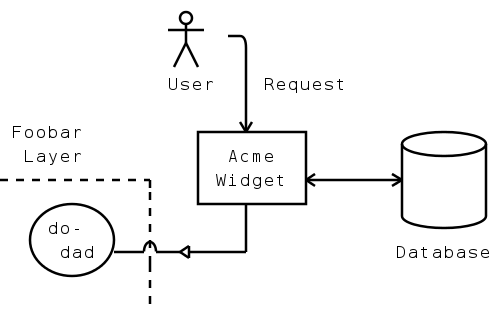
About Ascidia
Ascidia converts ASCII-art technical diagrams, created using particular symbols, into prettier raster and vector graphic formats. Technical diagrams can be created and embedded within plain text documentation (source code comments, for example) so that they can be maintained in the same place. Later, the diagrams can be rendered as images ready for publishing.
Ascidia was inspired by similar applications of this type, namely Ditaa and ASCIItoSVG. It also takes inspiration from the philosophy of John Gruber's Markdown, which aims to define a rich text format using intuitive formatting rules in place of the syntactic clutter of a markup language. Ascidia attempts to do the same for ASCII diagrams, by defining a set of patterns which are as recognisable in raw text as they are in their rendered form.
Ascidia is, apparently, another name for the Sea Squirt.
Requirements
Ascidia requires the following:
Usage
ascidia [options] [file]
Positional Arguments
file
Path to the input file to read. Use - to read from standard input. This is
the default.
Options
-h, --help
Show brief help text
-o, --outfile
Path to the output file to write. Use - to write to standard output. This is
the default if reading from standard input, otherwise defaults to
<input-file-name>.<output-extension>.
-f, --foreground
The foreground colour, as comma-separated RGB values between 0 and 1. Some basic predefined colour names are also supported ("black", "red", "blue", etc). Defaults to black.
-b --background
The background colour, as comma-separated RGB values between 0 and 1. Some basic predefined colour names are also supported ("black", "red", "blue", etc). Defaults to white.
-c, --charheight
The height to render each character as, in pixels. This will affect the overall width and height of the output. Defaults to 24.
-t --type
The output format. Options are as follows:
svg- Scalable Vector Graphics format. An XML document describing the diagram as a set of shape-drawing instructions.png- PNG format. A losslessly-compressed raster image format.
Defaults to png.
-q, --quiet
If specified, causes informational output to be suppressed. Note that such output is omitted anyway when writing the diagram to standard output.
Examples
Convert the ASCII diagram diagram.txt to a PNG image:
$ ascidia diagram.txtConvert diagram foobar.txt to the SVG file result.svg:
$ ascidia -o result.svg foobar.txtConvert the output of mycommand to an SVG file called output:
$ mycommand | ascidia -o output -t svg -Diagram Format
Ascidia reads ASCII character data with Unix line endings and converts it to an image, recognising particular character patterns as diagram elements. The following subsections describe the patterns that Ascidia understands.
Lines
Ascidia recognises horizontal, vertical and diagonal lines of any length. Lines can be on their own, or attached to Boxes or Connectors. They may have square or rounded corners.
Horizontal Lines
Example Input
----------
- - - - - Example Output
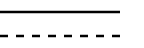
Solid horizontal lines consist of one or more dash or hyphen - characters.
Dashed horizontal lines consist of alternating dash or hyphen - characters,
and space characters. Note, a dashed horizontal line must begin with a
hyphen and end with a space. Dashed horizontal lines have a minimum length of
4:
- - Note that single line characters with text beside them are not recognised as lines:
---test
-test
Vertical Lines
Example Input
| ;
| ;
| ;
| ;Example Output

Solid vertical lines consist of one or more vertical-bar or pipe | characters.
Dashed vertical lines consist of one or more semi-colon ; characters.
Note that single line characters with text beside them are not recognised as lines:
|
|test |test
|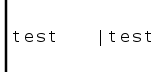
Diagonal Lines
Example Input
/ , \ `
/ , \ `
/ , \ `Example Output
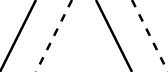
Solid, right-leaning diagonal lines consist of one or more forwardslash /
characters.
Dashed, right-leaning diagonal lines consist of one or more comma ,
characters.
Solid, left-leaning diagonal lines consist of one or more backslash \
characters.
And dashed, left-leaning diagonal lines consist of one or more grave-accent or backtick ` characters.
Note, the line characters should line up diagonally. Also, single line characters with text beside them are not recognised as lines:
\
\test \test
\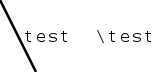
Square Corners
Example Input
+---+
| | |
| | +
+---+ \
---+---Example Output
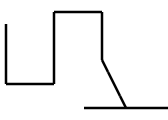
Square line corners are constructed using plus + characters.
Corners may be placed at the intersection of one or more horizontal, vertical or diagonal lines.
Rounded Corners
Example Input
.---.
| | |
| | :
'---' \
---'---Example Output
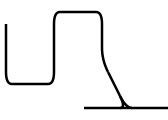
Rounded line corners that curve upwards are constructed using apostrophe or
single-quote ' characters.
For corners that curve downwards, full-stop or period characters . are used.
Corners that join lines above to lines below are constructed using colon :
characters.
Corners may be placed at the intersection of one or more horizontal, vertical or diagonal lines.
Hops
Example Input
| | |
---)--- ---(--- ---^---
| | |Example Output
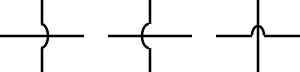
Hops are often used to indicate that two crossing lines are not connected to each other.
A hop may be placed at the intersection of any horizontal line with any vertical line.
A left-parenthesis or left-round-bracket ( character, right-parenthesis )
character, or caret ^ character may be used.
Boxes
Boxes enclose other content and may have lines or connectors attached to their outer edges.
Rectangular Boxes
Example Input
+-------+
| My |
| Box |
+-------+Example Output
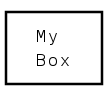
Rectangular boxes are used to represent many things including class, processes and database tables.
Rectangular boxes use pipe | characters for the sides, hyphen - characters
for the top and bottom, and plus + characters for the corners. They may have
a minimum size of 1 x 1:
+-+
| |
+-+Dashed lines may be used for the sides instead of solid lines. Here, the sides
are semi-colon ; characters and the top an bottom are constructed with
alternating hyphen - and space characters. Note, dashed lines must start
with a hyphen and end with a space:
+- - - - +
; My ;
; Box ;
+- - - - +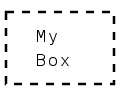
Rectangular boxes may have separator lines to partition their content, allowing
for the creation of tables or UML class boxes. Hyphen - characters are used
for horizontal separators and pipe | characters for vertical separators. At
the intersection of two separator lines, either pipe or hyphen may be used.
Note, each partitioned section inside the box must be at least 1 x 1 in size:
+-----------+
| A | B | C |
|-----------|
| 1 | 50| |
| 24| | 7 |
+-----------+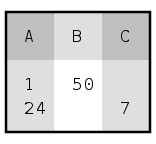
Rounded Boxes
Example Input
.-------.
| My |
| Box |
'-------' Example Output
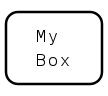
Rounded boxes use pipe | characters for the sides and hyphen - characters
for the top and bottom. The top left and top right corners are full-stop or
period . characters. The bottom left and right corners are apostrophe or
single-quote characters '. Rounded boxes have a minimum size of 1 x 1:
.-.
| |
'-'Alternatively, forwardslash / and backslash \ characters may be used for
the corners:
/-------\
| My |
| Box |
\-------/Dashed lines may be used for the sides instead of solid lines. Here, the sides
are semi-colon ; characters and the top an bottom are constructed with
alternating hyphen - and space characters. Note, dashed lines must start
with a hyphen and end with a space:
.- - - - .
; My ;
; Box ;
'- - - - '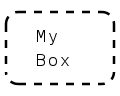
Rhombus Boxes
Example Input
+------+
/ My /
/ Box /
+------+Example Output
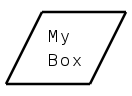
Right-leaning rhombus or parallelogram boxes are sometimes used to represent I/O in data flow diagrams.
Rhombus boxes consist of hyphen or dash - characters for the top and bottom,
forwardslash / characters for the sides, and plus + characters for the
corners. Rhombus boxes have a minimum size of 1 x 1:
+-+
/ /
+-+Elliptical Boxes
Example Input
.-----.
| My |
| Box |
'-----'Example Output
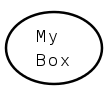
Elliptical or circular boxes are used to represent many things including states and data flow starts and ends.
Elliptical boxes consist of hyphen or dash - characters for the top and
bottom and pipe or vertical-bar | characters for the sides. The top
left and top right corners are full-stop or period . characters, and the
bottom left and bottom right corners are apostrophe or single-quote '
characters. Note, ellipses differ subtly from rounded boxes
in that the sides are offset from the corners by one character.
Ellipses have a minimum size as follows:
.-.
| |
'-'Elliptical boxes may use slashes in conjunction with the period-apostrophe
corners to make large ellipses a bit more rounded. Here, the top left and
bottom right corners use forwardslash / characters, and the top right and
bottom left corners use backslash \ characters. Multiple slashes may be used
for long diagonal corners. The periods and apostrophes must be on the top and
bottom rows, respectively:
.----.
/ \
/ \
| |
| |
\ /
\ /
'----'
Diamond Boxes
Example Input
.'.
.'My '.
< Box >
'. .'
'.'Example Output
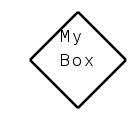
Diamond-shaped boxes are used to represent a decision point in data flow diagrams.
Diamond boxes use a left chevron or angle-bracket < character for the
left side and a right chevron or angle-bracket > character for the right
side. The diagonal lines use alternating full-stop or period . characters and
apostrophe or single-quote characters '. Note, the top and bottom peaks may
be periods or apostrophes. Diamonds have a minimum size of 1 x 1:
.
< >
'Connectors
Connectors can be attached to lines and/or boxes.
Arrows
Example Input
^ |
<--- | ---> |
| vExample Output
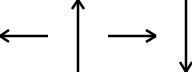
Arrowheads may be attached to the end of any horizontal or vertical line.
Left-pointing arrowheads use the left chevron or left angle-bracket <
character.
Up-pointing arrowheads use the hat or caret ^ character.
Right-pointing arrowheads use the right chevron or right angle-bracket >
character.
Down-pointing arrowheads use the letter vee v character, either uppercase or
lowercase.
An arrowhead pointing at a box will be rendered flush against it:
+---+
| |<----
+---+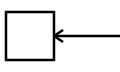
Enclosed Arrows
Example Input
/_\ |
<|--- | ---|> _|_
| \ /Example Output
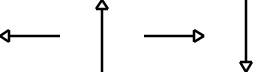
Enclosed, empty arrowheads are used in UML class diagrams to represent inheritance.
Enclosed arrowheads may be attached to the end of almost any horizontal or vertical line. Note, however, that the line must be 2 or more characters long.
Left-pointing arrowheads consist of a left chevron or angle-bracket character
<, followed by a vertical-bar or pipe | character.
Up-pointing arrowheads consist of a forwardslash / character, followed by an
underscore _ character, and finally a backslash \ character.
Right-pointing arrowheads consist of a vertical-bar or pipe | character,
followed by a right chevron or angle-bracket character >.
Down-pointing arrowheads are constructed by placing an underscore _ character
on either side of the vertical line, then on the next row, backslash \
followed by space, followed by forwardslash /.
An arrowhead pointing at a box will be rendered flush against it:
+---+
| |<|---
+---+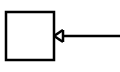
Crow's Feet
Example Input
+---+ |
+---+ | | +---+ ^
| |>-- +---+ --<| | +---+
+---+ v +---+ | |
| +---+ Example Output
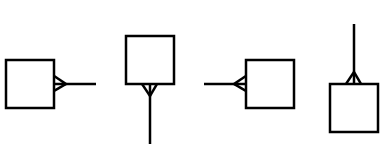
Crow's feet are often used in entity-relationship diagrams to indicate a one-to-many relationship.
Crow's feet connectors can be used to join any horizontal or vertical line to any box.
On the right side of a box, the right chevron or angle-bracket > character is
used.
On the bottom side of a box, the letter vee v character is used, uppercase or
lowercase.
On the left side of a box, the left chevron or angle-bracket < character is
used.
On the top side of a box, the hat or caret ^ character is used.
Diamond Connectors
Example Input
+---+ | |
| | | ^
+---+ +---+ +---+ ^ #
| |<>--- ^ ^ ---<>| | v v
| |<#>-- v # --<#>| | +---+
+---+ | v +---+ | |
| | +---+Example Output
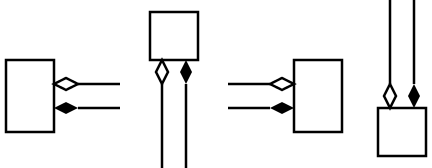
Diamond-shaped connectors are used in UML class diagrams to represent composition or "has-a" relationships.
Diamond connectors can be used to join any horizontal or vertical line to any box. They come in empty and filled varieties.
Empty, horizontal diamond connectors consist of a left chevron or angle-bracket
< character, followed by a right chevron or angle-bracket > character.
Filled horizontal diamond connectors are similar, but with a hash or pound #
character in the middle.
Empty, vertical diamond connectors consist of a hat or caret ^ character with
a letter vee v character below it, uppercase or lowercase.
Filled vertical diamond connector are similar, but with a hash or pound #
character in the middle.
Symbols
Ascidia supports a number of commonly-used symbols, converted to ASCII representations.
Stick Figures
Example Input
O
-|-
/ \Example Output

Stick figures are often used to represent the point at which a human being interacts with a system.
The stick figure's head is either a letter oh O character (uppercase or
lowercase) or a zero 0 character. The midsection on the middle row consists
of a dash or hyphen - character, followed by a vertical-bar or pipe |
character, followed by another dash - character. The legs on the final row
consist of a forwardslash / character, followed by a space, followed by a
backslash \ character.
Storage Symbols
Example Input
.----.
'----'
| DB |
'----'Example Output

Storage cylinder symbols are often used in system architecture diagrams to represent some kind of storage device such as a database or hard disk.
The storage symbol uses dash or hyphen - characters for the horizontal lines
and vertical-bar or pipe | characters for the vertical lines. The
downward-curving corners are full-stop or period . characters, and the
upward-curving corners are apostrophe or single-quote ' characters.
The symbol may vary in width or height, but has a minimum size as follows:
.----.
.-------. '----' .-.
'-------' | | '-'
| Wide | |tall| | |
'-------' | | '-'
'----' minMisc
Text
Example Input
The quick brown fox
jumps over the lazy dogExample Output

Character data which is not recognised as a diagram element is written to the output as plain text. The position of each character is preserved.
Feedback
Any and all feedback is much appreciated. Please submit suggestions and bug reports to the Github project page, or otherwise send me an email.
Credits and Licence
Written by Mark Frimston
Project page: https://github.com/Frimkron/Ascidia
Homepage: http://markfrimston.co.uk
Email: [email protected]
Twitter: @frimkron
Released under the MIT Licence. See the source code for the full text of this licence.
Related Projects
Some other related projects that you might find interesting:
- Ditaa - A similar, more popular ASCII diagram converter written in Java
- Asciidia - A similar project with a very similar name (it has an extra 'i'), in PHP. Creates ditaa-like diagrams, directory trees, syntax-diagrams and identicons.
- ASCIItoSVG - Another ASCII diagram converter, influenced by Markdown and written in PHP
- Asciio - A Perl application for drawing ASCII diagrams using a graphical user interface
- AsciiFlow - An online editor for drawing ASCII diagrams
- Fossil Draw - Another online ASCII diagram editor
- Text Bunny - an ASCII bunny
