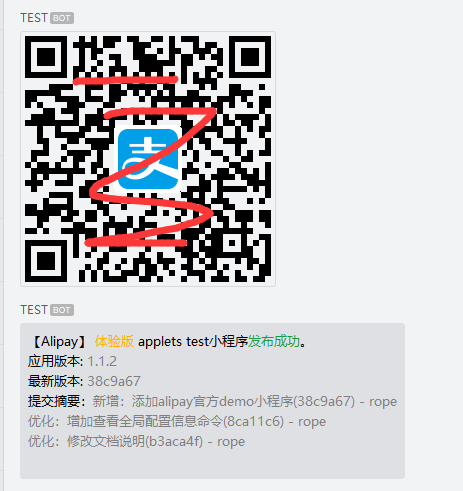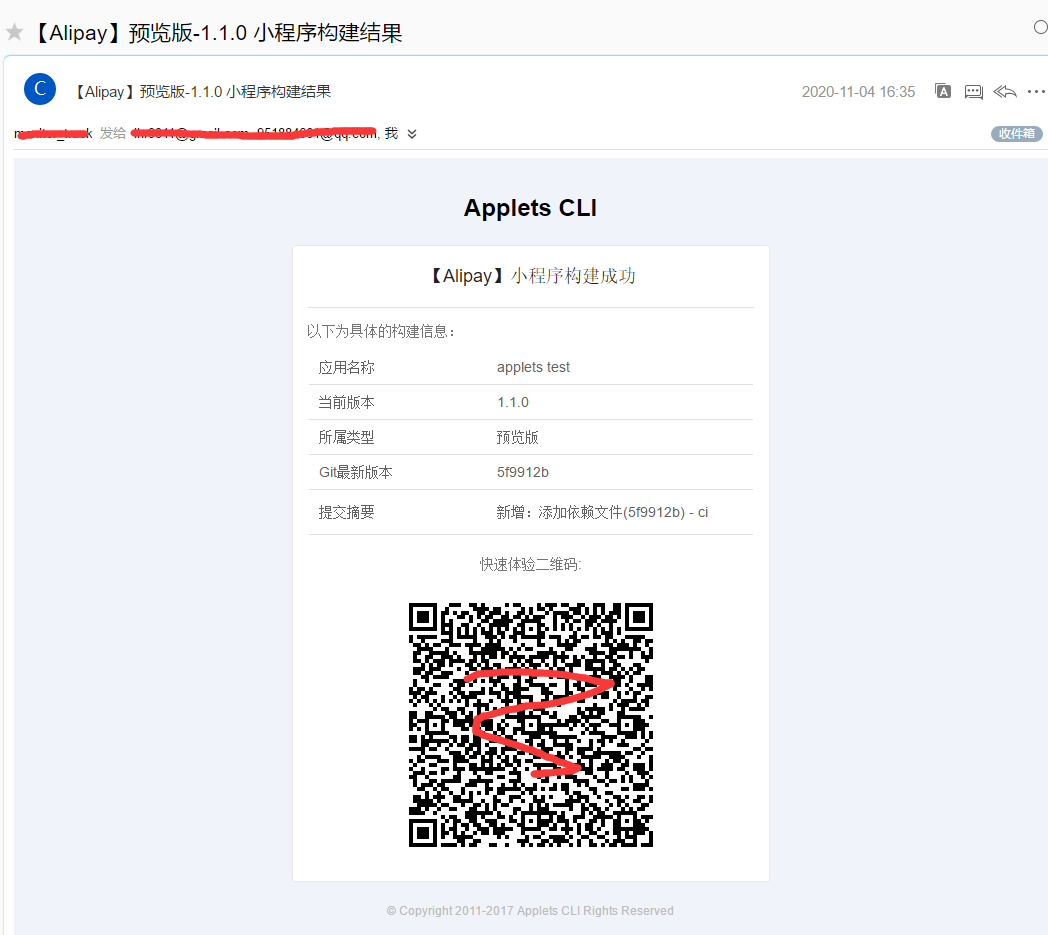applets-helper
v1.0.5
Published
applets-helper 支持市场上主流的小程序,在脱离IDE工具的情况下,通过命令行工具可以快速发布预览和体验版本,同时集成了邮件和企业微信等通知方式,方便持续构建和快速部署(Jenkins/Gilab CI)和通知测试人员跟进测试。
Downloads
58
Readme
applets-helper
applets-helper 支持市场上主流的小程序,在脱离IDE工具的情况下,通过命令行工具可以快速发布预览和体验版本,同时集成了邮件和企业微信、钉钉等通知方式,方便持续构建和快速部署(Jenkins/Gilab CI)和通知测试人员跟进测试。
一、前置依赖&要求
1.1 安装applets
npm install applets-helper -g1.2 通知模块配置
创建applets.global.json文件,下面是相关配置说明,注入到全局配置,配置信息如下:
{
"dingtalk": {
"enable": true,
"access_token": ""
},
"wecom" : {
"enable": true,
"key" : "xxxxx"
},
"email" : {
"enable": true,
"service":"163",
"secureConnection": true,
"auth": {
"user": "user",
"pass": "password"
},
"recipient": ["[email protected]"],
"cc": ["[email protected]"]
}
}1.3 钉钉通知
创建自定义群机器人,安全设置勾选自定义关键词小程序,记录下access_token值。
"dingtalk": {
// 是否启用钉钉通知
"enable": true,
"access_token": ""
}这里有个小彩蛋,如果小程序二维码图片太大,可能会导致通知发送失败(平台对消息内容大小限制),微信预览提交返回的二维码图片就很大,所以导致失败。暂时不考虑增加图片压缩包来处理,这样会使包体积过大。
1.3 企业微信
在群聊右击,添加群机器人,随后给hook的url地址,把key值记录下来,具体示例:
"wecom": {
// 是否启用企业微信通知
"enable": true,
"key": "xxxxx"
}1.4 配置邮件
邮件模块支持基于nodemailer,配置信息请参考文档的nodemailer.createTransport配置(https://nodemailer.com/smtp/) ,示例如下:
nodemailer.createTransport({
host: "smtp.example.com",
port: 587,
secure: false,
auth: {
user: "username",
pass: "password"
}
});除此之前还额外增加recipient(收件人)和cc(抄送)两个参数配置,具体示例:
"email": {
// 是否启用邮件通知
"enable": true,
"service": "163",
"secureConnection": true,
"auth": {
"user": "user",
"pass": "password"
},
"recipient": [
"[email protected]"
],
"cc": []
}1.5 初始化&重置全局配置
然后通过提供的命令行注入:
applets --config applets.global.json查看全局配置信息
applets --config list
# 输出信息:
{ applications:
{ alipay: { name: '', version: '', appId: '', toolId: '', privateKey: '' },
wechat: { name: '', version: '', appId: '', privateKeyPath: '' } },
dingtalk: { enable: true, access_token: '' },
wecom: { enable: true, key: '' },
email:
{ enable: true,
service: '163',
secureConnection: true,
auth: { user: '', pass: '' },
recipient: [],
cc: [] } }二、发布支付宝小程序
官方cli工具文档地址:https://opendocs.alipay.com/mini/tool/sdk
2.1 获取toolId和私钥方式
https://opendocs.alipay.com/mini/alipaydev
2.1.1、alipay-dev生成公钥和私钥
alipaydev key create -w
# 根据打开的路径输出以下文件
公钥已保存到: path\pkcs8-public-pem
私钥已保存到: path\pkcs8-private-pem2.1.2、获取toolId
填写上面生成的公钥信息(pkcs8-public-pem),生成toolId https://openhome.alipay.com/dev/workspace/key-manage/tool
2.2、项目配置
在小程序项目文件夹下,创建applets.local.json文件,具体如下:
{
"name": "applets test",
// 版本号,提交小程序体验版时,要求版本号必须递增
"version": "1.0.0",
"toolId": "工具id",
"appId" : "应用id",
"privateKey": "pkcs8-private-pem的内容"
}2.3、命令参数
# 打开项目目录(根目录)
cd /path/project
# 提交预览版本
applets --alipay preview
# 提交体验版本
applets --alipay upload三、发布微信小程序
官方cli工具文档地址:https://developers.weixin.qq.com/miniprogram/dev/devtools/ci.html
3.1、获取密钥信息
获取小程序上传密钥,访问"微信公众平台(https://mp.weixin.qq.com/)-开发-开发设置"后下载代码上传密钥 分别得到"AppID"和"代码上传密钥"。
秘钥文件格式一般为: private.wx4546464564.key建议将文件保存到项目根下,或者统一目录存放,后面配置privateKeyPath注意填写,固定路径写绝对路径,建议是相对路径
3.2、IP白名单配置
这个视个人情况而定,开发机器公网IP地址固定,可以配置白名单IP地址,安全性更高些,如果IP地址变化,建议不开启,直接跳过该配置。
3.3、项目配置
在小程序项目文件夹下,创建applets.local.json文件,具体如下:
{
"name": "applets test",
"version": "1.0.9",
"appId" : "xxx",
"privateKeyPath": "./private.wx820251fbda61f637.key"
}
3.4、如何获取体验版二维码
这里需要说明一下,微信体验版是没有返回二维码图片的,但是以往的体验版二维码也不会过期,所以才需要手动下载一份二维码命名保存下来,方便后面通知使用。
3.4.1 API 方式获取
操作过程步骤多,相对繁琐,不建议使用该方法。 https://developers.weixin.qq.com/doc/oplatform/Third-party_Platforms/Mini_Programs/code/get_qrcode.html
3.4.2 管理后台下载
小程序后台-管理-版本管理-开发版本-找到体验版二维码-下载
保存到小程序项目根目录下的"./temp",并命名"upload-wechat.jpg"
3.5、命令参数
# 打开项目目录(根目录)
cd /path/project
# 提交预览版本
applets --wechat preview
# 提交体验版本
applets --wechat upload注意事项
由于通知的内容会获取小程序目录git仓库的最新提交hash版本,以及最近3条提交记录作为通知摘要,为了防止报错,执行前请确保项目文件夹有git仓库记录。
支付宝小程序发布示例(github仓库/example/alipay目录)
applets.global.json 只有首次配置通知模块信息需要使用,或者后续修改时使用,假设我们已经获取到邮件和企业微信等通知配置的相关信息。
在根目录下打开命令行执行:
applets --config applets.global.json检查配置信息:
applets --config list我们将applets.local.json文件的小程序依赖配置信息补充,主要信息上面有说明及获取。
确认无误后,在根目录下打开命令行执行:
1、发布预览版
applets --alipay preview2、发布体验版
applets --alipay upload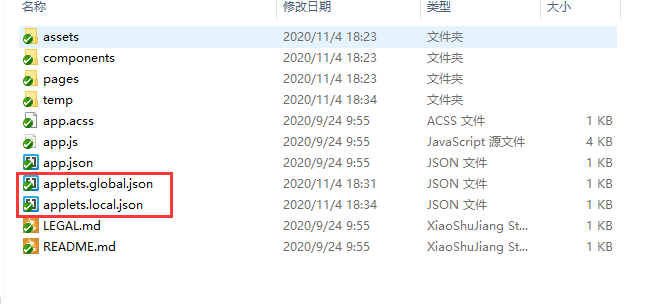
如果跑完没有问题,不出意外可以看到相关的通知信息: