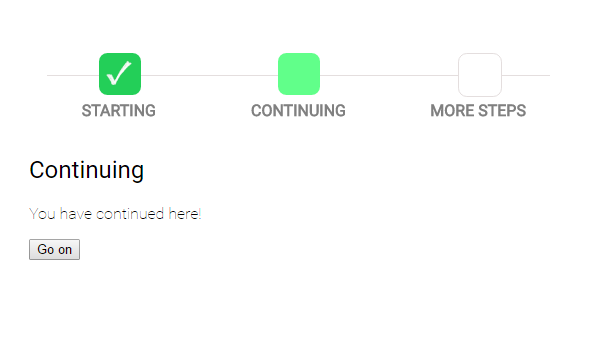angular-wizard-stylish
v0.0.7
Published
Easy to use and stylish Wizard library for AngularJS
Downloads
2
Maintainers
Readme
Angular-Wizard
Angular-wizard is a component that will make it easy for you to create wizards in your app. This work is a fork from https://github.com/mgonto/angular-wizard Credits to the original author who created angular-wizard durective. I have only made it more stylish :)
How do I add this to my project?
You can download this by:
- Using bower and running
bower install angular-wizard-stylish - Using npm and running
npm install angular-wizard-stylish - Downloading it manually by getting the files from the dist folder
The dist folder contains the following files:
- JS files needed for the directives and services
- CSS files with default styles for the directive
- LESS file with styles for the directive. If you have less in your project, I recommend using the less instead of the CSS since it has variables to configure Wizard colors.
Dependencies
Angular-wizard-stylish depends on Angular.
Starter Guide
First example
The first thing we need to do is add a dependency to angular-wizard module which is called mgo-angular-wizard.
We can do this simply by doing:
angular.module('your-app', ['mgo-angular-wizard']);Now, in some HTML for a controller, you can just add a wizard as follows:
<wizard on-finish="finishedWizard()">
<wz-step wz-title="Starting">
<h1>This is the first step</h1>
<p>Here you can use whatever you want. You can use other directives, binding, etc.</p>
<input type="submit" wz-next value="Continue" />
</wz-step>
<wz-step wz-title="Continuing">
<h1>Continuing</h1>
<p>You have continued here!</p>
<input type="submit" wz-next value="Go on" />
</wz-step>
<wz-step wz-title="More steps">
<p>Even more steps!!</p>
<input type="submit" wz-next value="Finish now" />
</wz-step>
</wizard>This will look like the following when you're in the second step:
Let's go step by step to see how this works.
- You need to declare a master
wizarddirective. This wizard directive, has the following options as attributes:
- on-finish: Here you can put a function to be called when the wizard is finished. The syntax here is very similar to
ng-click - name: The name of the wizard. By default, it's called "Default wizard". It's used for the
WizardHandlerwhich we'll explain later. - edit-mode: If set to true, this will set the wizard as edit mode. Edit mode means that all steps have been completed and the user can now navigate to and modify any step. Defaults to false.
- hide-indicators: If set to true, the indicators in the bottom of the page showing the current page and allowing navigation for the wizard will be hidden. Defaults to false.
- current-step: You need to set here a property from your scope (similar to
ng-model) and that property will always have the name of the current step being shown on the screen. - template: Path to a custom template.
- Inside the wizard, we can have as many steps as we want. Each step MUST have a title which is going to be used to identify it. Inside each step, we can put whatever we want. Other directives, bindings, controls, forms, etc. Each step can have the following attributes (we will go into detail on each further below):
- wz-title: A unique title used for identifying each step.
- canenter
- canexit
- wz-disabled
- description: A description available to use in each step's UI.
- wz-data Data you wish to make available to the steps scope.
- Inside the step, we now see a button which has a
wz-nextattribute. That means that clicking that button will send the user to the next step of wizard. Similar towz-next, we have the following attributes:
- wz-previous: Goes to the previous step
- wz-cancel: Goes back to the first step
- wz-finish: Finishes the wizard and calls the on-finish later on. It's important to note that if we're in the last step and we put
wz-nextit'll be the same as puttingwz-finishas the wizard will know we're at the last screen. - wz-reset: This will reset the wizard meaning bring the user to the first step and reset each step to being incomplete.
All of this attributes can receive an optional function to be called before changing the step. Something like:
<input type="button" wz-next="setMode(mode)" value="Next" />In this case, the setMode function will be called before going to the next step.
Wizard Dynamic Steps
A step can be conditionally disabled and may change at any time either adding it or removing it from the wizard step flow.
Example
HTML
<wizard on-finish="finishedWizard()">
<wz-step wz-title="Starting" wz-disabled="{{disabled}}">
<h1>This is the first step</h1>
<p>Here you can use whatever you want. You can use other directives, binding, etc.</p>
<input type="submit" wz-next value="Continue" />
</wz-step>
<wz-step wz-title="Continuing">
<h1>Continuing</h1>
<p>You have continued here!</p>
<input type="submit" wz-next value="Go on" />
</wz-step>
<wz-step wz-title="More steps">
<p>Even more steps!!</p>
<input type="submit" wz-next value="Finish now" />
</wz-step>
</wizard>Controller
//this will cause the step to be hidden
$scope.disabled = 'true';Wizard Step Validation
The wzStep directive has the following options as attributes:
- canexit: Here you can reference a function from your controller. If this attribute is listed the function must return true in order for the wizard to move to the next step. Promises are supported but must resolve with a thruthy value. If it is ommitted no validation will be required.
- canenter: Here you can reference a function from your controller. If this attribute is listed the function must return true in order for the wizard to move into this step. Promises are supported but must resolve with a thruthy value. If it is ommitted no validation will be required.
Example
HTML
<wizard on-finish="finishedWizard()">
<wz-step wz-title="Starting" canexit="exitValidation">
<h1>This is the first step</h1>
<p>Here you can use whatever you want. You can use other directives, binding, etc.</p>
<input type="submit" wz-next value="Continue" />
</wz-step>
<wz-step wz-title="Continuing" canenter="enterValidation">
<h1>Continuing</h1>
<p>You have continued here!</p>
<input type="submit" wz-next value="Go on" />
</wz-step>
<wz-step wz-title="More steps">
<p>Even more steps!!</p>
<input type="submit" wz-next value="Finish now" />
</wz-step>
</wizard>Controller
$scope.enterValidation = function(){
return true;
};
$scope.exitValidation = function(){
return true;
};
//example using context object
$scope.exitValidation = function(context){
return context.firstName === "Jacob";
}
//example using promises
$scope.exitValidation = function(){
var d = $q.defer()
$timeout(function(){
return d.resolve(true);
}, 2000);
return d.promise;
}If a step requires information from a previous step to populate itself you can access this information through the context object. The context object is automatically passed in as an argument into your canexit and canenter methods. You can access the context objext from your controller via: WizardHandler.wizard().context
Manipulating the wizard from a service
There are some times where we actually want to manipulate the wizard from the controller instead of from the HTML.
For those cases, we can inject the WizardHandler to our controller.
The main function of this service is the wizard(name) which will let you get the wizard to manipulate it. If you have just one wizard in the screen and you didn't set a name to it, you can just call it as wizard(). Let's see an example:
<wz-step wz-title="Cool step">
<input type="submit" ng-click="changeLabelAndGoNext()" />
</wz-step>// In your controller
$scope.changeLabelAndGoNext = function() {
$scope.model.label = "Hola Gonto";
WizardHandler.wizard().next();
}In this case, we're changing a label and moving forward on the steps.
The functions available in the wizard() are:
- next: Goes to the next step.
- previous: Goes to the previous step.
- cancel: Goes to the previous step.
- reset: Goes to the first step and resets all steps to incomplete.
- finish: Finishes the wizard.
- goTo(number|title): This goes to the indicated step. It can receive either the number of the step (starting from 0) or the title of the step to go to.
- currentStepNumber(): This returns a Number which is the current step number you are on.
- currentStepTitle(): This returns a String which is the title of the step you are on.
- currentStepDescription(): This returns a String which is the description of the step you are on.
- currentStep(): This returns an Object which is the current step you are on.
- totalStepCount(): This returns an Number which is the total number of enabled steps.
- getEnabledSteps(): This returns an Array which is the enabled steps.
Navigation bar
Any changed you wish to make to the navigation bar can be done by overwritting the CSS. Because everyone wants the navigation bar in a different location and in a different style we have provided a default which you can change via your own HTML and CSS. The navigation bar shown below works in the following way:
- Completed steps are painted as green
- Current step is painted as dark grey
- Future step is painted as light grey
- Editing step (Modifying a step already completed in the past) is painted as red
- You can click in any completed step to go back to that step. You can't click in the current step nor in the future ones unless you've already completed a future step before (for example in EditMode all steps are completed by default)
Color Definitions
All of those colors are variables in the angular-wizard.less. You can easily change them by importing the angular-wizard.less file into your own less file(s) and change the variables.
The available variables are:
- @wz-color-default
- @wz-color-done
- @wz-color-current
- @wz-color-editing
Contributors
- @sebazelonka helped me with all of the styles in the Wizard.
- @jacobscarter is helping with manteinance, PRS merging and adding new features
Live sample
You can check out a live sample of the Wizard clicking here
Releases Notes
Releases notes are together with releases in GitHub at: https://github.com/mgonto/angular-wizard/releases
License
The MIT License
Copyright (c) 2013-2014 Martin Gontovnikas http://www.gon.to/
Permission is hereby granted, free of charge, to any person obtaining a copy of this software and associated documentation files (the "Software"), to deal in the Software without restriction, including without limitation the rights to use, copy, modify, merge, publish, distribute, sublicense, and/or sell copies of the Software, and to permit persons to whom the Software is furnished to do so, subject to the following conditions:
The above copyright notice and this permission notice shall be included in all copies or substantial portions of the Software.
THE SOFTWARE IS PROVIDED "AS IS", WITHOUT WARRANTY OF ANY KIND, EXPRESS OR IMPLIED, INCLUDING BUT NOT LIMITED TO THE WARRANTIES OF MERCHANTABILITY, FITNESS FOR A PARTICULAR PURPOSE AND NONINFRINGEMENT. IN NO EVENT SHALL THE AUTHORS OR COPYRIGHT HOLDERS BE LIABLE FOR ANY CLAIM, DAMAGES OR OTHER LIABILITY, WHETHER IN AN ACTION OF CONTRACT, TORT OR OTHERWISE, ARISING FROM, OUT OF OR IN CONNECTION WITH THE SOFTWARE OR THE USE OR OTHER DEALINGS IN THE SOFTWARE.