all-types
v0.1.1
Published
All DefinitelyTyped typedefs, installed globally, for WebStorm & other JetBrains IDEs
Downloads
11
Maintainers
Readme
all-types
All DefinitelyTyped typedefs, installed globally, for WebStorm & other JetBrains IDEs
Motivation
I created this to be able to leverage DefinitelyTyped's type definitions from within JetBrains' WebStorm (and other IDEs). The presence of these typedefs provides better highlighting and code completion, even if you're not using TypeScript!
This tool will absolve you from actually adding @types/whatever as a development dependency to a non-TypeScript project.
Install
$ npm i -g all-typesUpon installation, three (3) things happen:
- The DefinitelyTyped repo will be cloned into a data directory.
- The working copy's
types/dir will then be symlinked to your globalnode_modulesdirectory as@types. - The
update-typesexecutable will be installed globally.
Post-Install Setup
Webstorm & other JetBrains IDEs
To get this working, you need to add a new "JavaScript library" to your IDE. These instructions will assume WebStorm.
Load a Node.js or JavaScript project.
Ensure the Node.js plugin is installed (it probably is).
Open Preferences.
Navigate to Languages & Frameworks > JavaScript > Libraries.
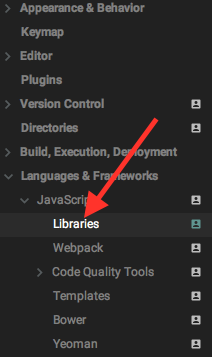
Click Add:
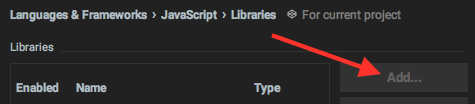
In the dialog, configure like so:
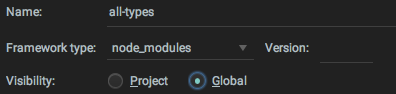
- Set Name to "types" or "all-types" (up to you).
- Set Framework type to node_modules.
- Set Visibility to Global.
Click the + as shown below, then select Attach Directories....
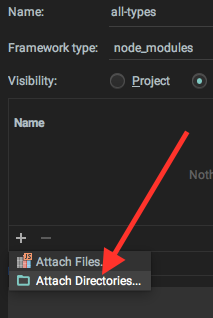
In the file chooser, navigate to your global modules dir.
This is usually something like
/usr/local/lib/node_modulesor/usr/lib/node_modules. You can print this by executingnpm config get prefixthen appendinglib/node_modules(or justnode_modulesif on Windows).From this directory, navigate into the newly-symlinked
@types/dir.Warning! You could add the whole
@types/dir, but I'd recommend just picking the ones you actually use. I've had unexpected results when trying to load the whole thing (plus, indexing is slow); YMMV.Now you should be in
/path/to/global/node_modules/@types/. You can select multiple directories; go ahead and command-click (or alt-click or whatever) on the packages you use. For example, if you uselodashanddebugoften, pick both of these directories.You will probably want to get types for the Node.js core modules--but you may not want all of them. So, don't add
@types/node; instead, add@types/node/v6or@types/node/v4depending on your version. As of this writing,v8was not available, so I just chosev7.You don't have to choose them all now--you can go back and add more later! Pick a handful. When finished, click OK.
Now, you will need to tell WebStorm the "scope" of this library. Click Manage Scopes...:
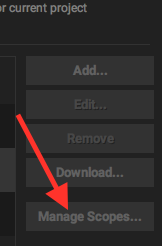
Click on the first row, in the Library column. You should see something like
<your-project>/nodemodulesalready checked. Findall-types, then select it.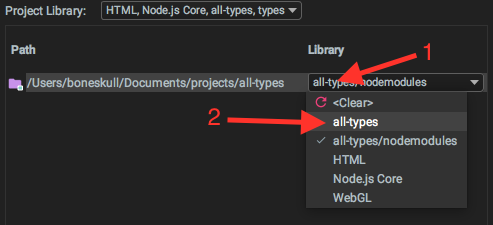
all-typeswill be whatever you named it, butall-types/nodemoduleswill be<your-project>/nodemodules; I just happened to take this screenshot from this project!Click OK. Then click OK again to apply & save your preferences.
To verify this worked, take a look at the External libraries in your project tree. If it looks like this, you're set:
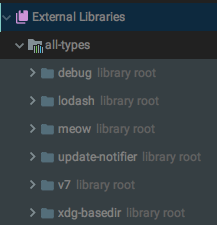
Enjoy better type inference and code completion!
Since you've installed this library as a global library, repeat steps 9-12 for each other project which wants to use the globally-installed types.
I've yet to discover a way to get this working in WebStorm's Default Settings, so it is automatically enabled in a new project.
Updating the Types
The working copy tracks the master branch of DefinitelyTyped. The DefinitelyTyped team publishes All packages within the @types scope from master, as far as I can tell.
To get any updates, execute update-types again; it'll pull down all of the latest changes, without cloning again from scratch.
Consider creating a cron or
launchdjob to update automatically.
Advanced Installation & Usage
Default Working Copy Path
The default path of the DefinitelyTyped working copy is /your/xdg-data-dir/all-types/DefinitelyTyped/. You can discover this path via the --show-dir flag:
$ update-types --show-dir
/Users/boneskull/.local/share/all-types/DefinitelyTypedSee xdg-basedir for more information.
Custom Working Copy Path
To override the default path, you can specify the --dir option to update-types; the repo will then be cloned into the directory of your choosing. To be clear, it won't create a DefinitelyTyped/ subdirectory; the working copy root will be at the path you specify:
$ update-types --dir /tmp/foobar
Updating https://github.com/DefinitelyTyped/DefinitelyTyped.git at /tmp/foobar, please wait...
Up-to-date.However, this will not remove the default working copy (as shown with update-types --show-dir)!
Set Working Copy Path Globally
You can set the ALL_TYPES_DIR environment variable. This will override the default path, but not any path specified with -d/--dir.
You can set this when installing, as well:
$ ALL_TYPES_DIR=/tmp/foobar npm i -g all-typesCaveats
- This package is not intended to work with TypeScript projects. This tool is for non-TypeScript projects which want to take advantage of the extra type information available from DefinitelyTyped.
- Be careful with typedefs corresponding to a version of a package you aren't using. If you need older versions, you may need to manually manage the working copy, or use
npm install -D(which we were trying to avoid).
License
© 2017 Christopher Hiller. Licensed Apache-2.0.
