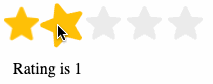@zulkarnainshah/ng-rating-bar
v0.0.26
Published
Fully customizable rating bar component for Angular based apps
Downloads
18
Maintainers
Readme
NgRatingBar
ng-rating-bar is a fully customizable rating bar component for Angular based applications. It supports displaying read-only ratings, editable ratings, average ratings, customizable icons/images to use in place of the default stars and much more.
This library was generated with Angular CLI version 13.2.0.
Installation
Run
npm i @zulkarnainshah/ng-rating-barto install the libraryCreate a new folder named ng-rating-bar inside your assets folder
Modify your angular.json file to add the following object to the assets array after the src/assets line :
"assets":[ "src/favicon.ico", "src/assets",
{ "glob": "**/*", "input": "./node_modules/@zulkarnainshah/ng-rating-bar/assets", "output": "./assets/ng-rating-bar" }]
Import
- In your
app.module.tsfile add the following import:
import NgRatingBarModule from @zulkarnainshah/ng-rating-bar
- Then add
NgRatingBarModulein the imports array ofapp.module.ts:
imports: [...., NgRatingBarModule]
Using custom images for stars (optional):
By default 3 image resources are included with the library for showing filled, half and empty stars. You can modify the images for each of those states by supplying your own images. Just place your png images (at least 256 x 256) inside the assets folder (not necessarily inside the ng-rating-bar folder) and pass their path as input parameters to the component for the following attributes:
- filledImgSrc
- halfFilledImgSrc
- emptyImgSrc
Basic usage
You can use the component in any of your templates like below:
Example 1 : Using default 5 as totalStars and setting the rating to 4.
<ng-rating-bar
[rating]="4">
</ng-rating-bar>Example 2 : 6 totalStars with fractional rating
<ng-rating-bar
[rating]="1.5"
[totalStars]="6">
</ng-rating-bar>Example 3: Changing the default size of the star images
<ng-rating-bar
[rating]="1.5"
[totalStars]="10"
size="40px">
</ng-rating-bar>Example 4: Using custom images for filled, half-filled and empty stars
<ng-rating-bar
[rating]="3.5"
[totalStars]="5"
size="25px"
filledImgSrc="../../assets/tomato.png"
halfFilledImgSrc="../../assets/tomato_half.png"
emptyImgSrc="../../assets/tomato_empty.png">
</ng-rating-bar>Example 5: Disabling mouse events by passing true to the disabled property
<ng-rating-bar
[rating]="3"
[totalStars]="5"
[disabled]="true"
>
</ng-rating-bar>Example 6: Handling ratingChanged event
<ng-rating-bar
[rating]="3.5"
[totalStars]="5"
(ratingChanged)="onRatingChanged($event)">
</ng-rating-bar>onRatingChanged method you will implement in your component and the $event parameter will contain the new rating (number type)
Properties table
| Name | Type | Required | Default | | :--------------- | ------- | -------- | :----------------------------------- | | rating | number | optional | 0 | | totalStars | number | optional | 5 | | size | string | optional | 20px | | filledImgSrc | string | optional | assets/ng-rating-bar/star_filled.png | | halfFilledImgSrc | string | optional | assets/ng-rating-bar/star_half.png | | emptyImgSrc | string | optional | assets/ng-rating-bar/star_empty.png | | disabled | boolean | optional | false | | animateOnHover | boolean | optional | true | | gap | string | optional | 3px |
Events table
| Name | Return Type | Required | Fires when | | :------------ | ----------- | -------- | :-------------------- | | ratingChanged | number | optional | User clicks on a star |
Demo