@wayne-kim/react-native-nmap
v0.0.84
Published
react-native bridge for naver map
Downloads
1,060
Readme
react-native-naver-map 
네이버맵의 리액트 네이티브 브릿지입니다.
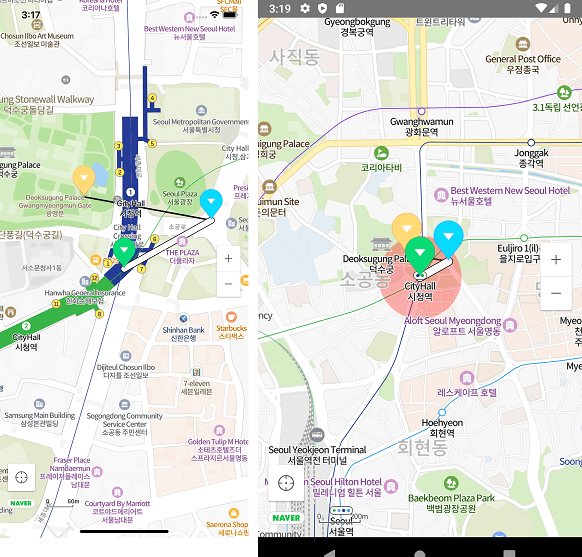
설치
npm install react-native-nmap --save;- React Native 0.60+
$ cd ios/ && pod install- React Native <= 0.59
$ react-native link react-native-nmap
$ cd ios/ && pod installios의 경우
git-lfs설치가 필요합니다. 참고
안드로이드 추가 설정
네이버 맵 안드로이드 SDK 문서를 따라 API키와 레포지터리 경로를 추가합니다
/android/build.gradle 파일에 아래와 같이 레포지터리를 추가합니다
⚠️ Bintray 지원 중단에 의해 jfrog로 수정되었습니다
allprojects {
repositories {
google()
jcenter()
// 네이버 지도 저장소
maven {
url 'https://naver.jfrog.io/artifactory/maven/'
}
}
}/android/app/src/AndroidManifest.xml에 아래와 같이 추가하고 발급받은 클라이언트 아이디로 바꿔줍니다.
<manifest>
<application>
<meta-data
android:name="com.naver.maps.map.CLIENT_ID"
android:value="YOUR_CLIENT_ID_HERE" />
</application>
</manifest>IOS 추가 설정
네이버 맵 IOS SDK 문서를 따라 API키와 레포지터리 경로를 추가합니다.
info.plist에 아래와 같이 발급받은 클라이언트 아이디를 추가해줍니다.

<?xml version="1.0" encoding="UTF-8"?>
<!DOCTYPE plist PUBLIC "-//Apple//DTD PLIST 1.0//EN" "http://www.apple.com/DTDs/PropertyList-1.0.dtd">
<plist version="1.0">
<dict>
...
<key>NMFClientId</key>
<string>YOUR_CLIENT_ID_HERE</string>
...
<dict>
<plist>예제
import NaverMapView, {Circle, Marker, Path, Polyline, Polygon} from "react-native-nmap";
function MyMap() {
const P0 = {latitude: 37.564362, longitude: 126.977011};
const P1 = {latitude: 37.565051, longitude: 126.978567};
const P2 = {latitude: 37.565383, longitude: 126.976292};
return <NaverMapView style={{width: '100%', height: '100%'}}
showsMyLocationButton={true}
center={{...P0, zoom: 16}}
onTouch={e => console.warn('onTouch', JSON.stringify(e.nativeEvent))}
onCameraChange={e => console.warn('onCameraChange', JSON.stringify(e))}
onMapClick={e => console.warn('onMapClick', JSON.stringify(e))}>
<Marker coordinate={P0} onClick={() => console.warn('onClick! p0')}/>
<Marker coordinate={P1} pinColor="blue" onClick={() => console.warn('onClick! p1')}/>
<Marker coordinate={P2} pinColor="red" onClick={() => console.warn('onClick! p2')}/>
<Path coordinates={[P0, P1]} onClick={() => console.warn('onClick! path')} width={10}/>
<Polyline coordinates={[P1, P2]} onClick={() => console.warn('onClick! polyline')}/>
<Circle coordinate={P0} color={"rgba(255,0,0,0.3)"} radius={200} onClick={() => console.warn('onClick! circle')}/>
<Polygon coordinates={[P0, P1, P2]} color={`rgba(0, 0, 0, 0.5)`} onClick={() => console.warn('onClick! polygon')}/>
</NaverMapView>
}컴포넌트
타입스크립트 타입 정의가 포함되어 있어 타입스크립트 사용을 추천합니다.
기본 타입
export interface Coord {
latitude: number;
longitude: number;
}
export interface Region extends Coord {
latitudeDelta: number;
longitudeDelta: number;
}
export interface Rect {
left?: number;
top?: number;
right?: number;
bottom?: number;
}NaverMapView
interface NaverMapViewProps {
center?: Coord & {
zoom?: number;
tilt?: number;
bearing?: number;
};
tilt?: number;
bearing?: number;
mapPadding?: Rect;
logoMargin?: Rect;
logoGravity?: Gravity;
onInitialized?: Function;
onCameraChange?: (event: {
latitude: number;
longitude: number;
zoom: number;
contentsRegion: [Coord, Coord, Coord, Coord, Coord]; // https://navermaps.github.io/android-map-sdk/reference/com/naver/maps/map/NaverMap.html#getContentRegion()
coveringRegion: [Coord, Coord, Coord, Coord, Coord];
}) => void;
onMapClick?: (event: {
x: number;
y: number;
latitude: number;
longitude: number;
}) => void;
onTouch?: () => void;
showsMyLocationButton?: boolean;
compass?: boolean;
scaleBar?: boolean;
zoomControl?: boolean;
mapType?: MapType;
minZoomLevel?: number;
maxZoomLevel?: number;
buildingHeight?: number;
nightMode?: boolean;
scrollGesturesEnabled?: boolean;
zoomGesturesEnabled?: boolean;
tiltGesturesEnabled?: boolean;
rotateGesturesEnabled?: boolean;
stopGesturesEnabled?: boolean;
useTextureView?: boolean; // android only
}
/// component method
animateToCoordinate: (coord: Coord) => void;
animateToTwoCoordinates: (c1: Coord, c2: Coord) => void;
animateToCoordinates: (coords: Coord[], bounds?: {
top: number;
bottom: number;
left: number;
right: number;
}) => void;
animateToRegion: (region: Region) => void;
setLocationTrackingMode: (mode: number) => void;
setLayerGroupEnabled: (group: LayerGroup, enabled: boolean) => void;
showsMyLocationButton: (show: boolean) => void;
handleOnCameraChange: (event: React.SyntheticEvent<{}, {
latitude: number;
longitude: number;
zoom: number;
}>) => void;
handleOnMapClick: (event: React.SyntheticEvent<{}, {
x: number;
y: number;
latitude: number;
longitude: number;
}>) => void;Marker
interface MarkerProps {
coordinate: Coord
anchor?: { x: number, y: number }
pinColor?: string
alpha?: number
rotation?: number
flat?: boolean
image?: ImageSourcePropType
onClick?: () => void
width?: number
height?: number
angle?: number
hidden?: boolean
zIndex?: number
iconPerspectiveEnabled?: boolean
isHideCollidedSymbols?: boolean
isHideCollidedMarkers?: boolean
isHideCollidedCaptions?: boolean;
isForceShowIcon?: boolean;
caption?: {
text?: string;
align?: Align;
textSize?: number;
color?: string;
haloColor?: string;
offset?: number;
requestedWidth?: number;
minZoom?: number;
maxZoom?: number;
};
subCaption?: {
text?: string;
textSize?: number;
color?: number;
haloColor?: number;
requestedWidth?: number;
minZoom?: number;
maxZoom?: number;
};
}안드로이드 플랫폼에서 마커내 커스텀 뷰를 지원합니다.
0.0.57<Marker coordinate={P5} width={96} height={96}> <View style={{backgroundColor: 'rgba(255,0,0,0.2)', borderRadius: 80}}> <View style={{backgroundColor: 'rgba(0,0,255,0.3)', borderWidth: 2, borderColor: 'black', flexDirection: 'row'}}> <Image source={require("./marker.png")} style={{ width: 32, height: 32, backgroundColor: 'rgba(0,0,0,0.2)', resizeMode: 'stretch', borderWidth: 2, borderColor: 'black'}} fadeDuration={0}/> <Text>Image</Text> </View> <ImageBackground source={require("./marker.png")} style={{width: 64, height: 64}}> <Text>image background</Text> </ImageBackground> </View> </Marker>
Polyline
interface PolylineProps {
coordinates: Coord[]
strokeWidth?: number
strokeColor?: string
onClick?: () => void
}Path
interface PathProps {
coordinates: Coord[]
width?: number
color?: string
outlineWidth?: number
passedColor?: string
outlineColor?: string
passedOutlineColor?: string
pattern?: ImageSourcePropType
patternInterval?: number
onClick?: () => void
}Circle
export interface CircleProps {
coordinate: Coord[]
radius?: number;
color?: string;
outlineWidth?: number;
outlineColor?: string;
zIndex?: number;
onClick?: () => void
}Polygon
export interface PolygonProps {
coordinate: Coord[]
outlineWidth?: number;
outlineColor?: string
color?: string;
holes?: Coord[][];
onClick?: () => void
}LayerGroup
export declare enum LayerGroup {
LAYER_GROUP_BUILDING = "building",
LAYER_GROUP_TRANSIT = "transit",
LAYER_GROUP_BICYCLE = "bike",
LAYER_GROUP_TRAFFIC = "ctt",
LAYER_GROUP_CADASTRAL = "landparcel",
LAYER_GROUP_MOUNTAIN = "mountain"
}