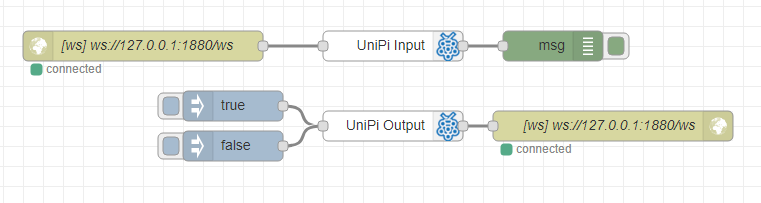@unipitechnology/node-red-contrib-unipi-evok
v0.0.8
Published
EVOK Unipi in Node-RED
Downloads
98
Readme
node-red-contrib-unipi-evok
This module provides two nodes in Node-RED to quickly access the Unipi device. For more information about Unipi devices see here.
To connect the nodes with the Unipi device the EVOK utility in version 2.0 or higher is required to install. See Unipi GitHub or Unipi EVOK for more information.
To connect - Node-RED and the Unipi device - use the websocket node which is set as connect to on the adress ws://[adress of the Unipi device]/ws.
Pre-requisites
The node-red-contrib-unipi-evok requires Node-RED to be installed.
Install
Use the Menu - Manage palette to install the Unipi nodes and search for @unipitechnology/node-red-contrib-unipi-evokor use the keywords evok or unipi or run the following command in your Node-RED user directory (typically ~/.node-red):
npm install @unipitechnology/node-red-contrib-unipi-evokUsage
Basic information
Once @unipitechnology/node-red-contrib-unipi-evok is installed into the Node-RED two nodes are added:
- Unipi input node - primary a filter for the Unipi data (from the websocket). Helps to easily access the needed data and work with them through the flow/s.
- Unipi output node - helps to see the all data by the request, filter the choosen data or to set the features relay, digital output and led -> to switch ON/OFF or set analog output to desired value.
Preparation
To connect the Unipi device with the Node-RED the Unipi EVOK utility EVOK has to be installed on the device.
Once one has Unipi Control Panel (which is the enviroment of the EVOK utility in one's browser) active then the first needed step is done. Copy the adress from the console (the form is e.g. 78.230.110.45:8080) and paste it to the websocket node in form ws://[adress of the Unipi device]/ws (with the previous example of the adress it looks like: ws://78.230.110.45:8080/ws) and set the websocket node as connect to.
Connection
Now only connect the websocket input node with the Unipi input node and/or the Unipi output node with the websocket output node. Input couple serves as a data input (to Node-RED) from the Unipi device and output couple serves as a data output (from Node-RED) to the Unipi device.
Example of the flow
[{"id":"1183c4dd.40bdcb","type":"tab","label":"Unipi","disabled":false,"info":""},{"id":"dbb4f694.5f6858","type":"inject","z":"1183c4dd.40bdcb","name":"","topic":"","payload":"true","payloadType":"bool","repeat":"","crontab":"","once":false,"onceDelay":0.1,"x":265,"y":180,"wires":[["bda1b09.49cad5"]]},{"id":"b012802f.7d721","type":"debug","z":"1183c4dd.40bdcb","name":"","active":true,"tosidebar":true,"console":false,"tostatus":false,"complete":"true","x":595,"y":119,"wires":[]},{"id":"3fe20ea9.48b9c2","type":"unipi-input","z":"1183c4dd.40bdcb","name":"","alias":"","devices":"relay","circuits":"1.01","property":"","seedev":"0","seecirc":"0","orig":"0","x":425,"y":119,"wires":[["b012802f.7d721"]]},{"id":"bda1b09.49cad5","type":"unipi-output","z":"1183c4dd.40bdcb","name":"","cmd":"set","alias":"","devices":"relay","circuits":"1.01","enableFil":"1","inputFil":"","relayFil":"","digoutFil":"","analoutFil":"","analinFil":"","ledFil":"","x":425,"y":201,"wires":[["544c7cc1.949a74"]]},{"id":"544c7cc1.949a74","type":"websocket out","z":"1183c4dd.40bdcb","name":"","server":"7b985caa.4160b4","client":"","x":686,"y":201,"wires":[]},{"id":"cac3232a.e0135","type":"websocket in","z":"1183c4dd.40bdcb","name":"","server":"","client":"fa87ece.ccc5b1","x":184,"y":119,"wires":[["3fe20ea9.48b9c2"]]},{"id":"f855be37.5bcbd","type":"inject","z":"1183c4dd.40bdcb","name":"","topic":"","payload":"false","payloadType":"bool","repeat":"","crontab":"","once":false,"onceDelay":0.1,"x":262,"y":220,"wires":[["bda1b09.49cad5"]]},{"id":"7b985caa.4160b4","type":"websocket-listener","z":"","path":"ws://78.230.110.45:8080/ws","wholemsg":"false"},{"id":"fa87ece.ccc5b1","type":"websocket-client","z":"","path":"ws://78.230.110.45:8080/ws","tls":"","wholemsg":"false"}]Image of the example