@taboo/cms
v2.5.4
Published
A node.js powered CMS (Content Management System) that is built on Koa web framework, uses mongoose for MongoDB connections and has admin dashboard built in React with Mobx and Rsuite. It can be used as React client side application, or as server side ren
Downloads
471
Maintainers
Readme
Taboo CMS
Description
A node.js powered CMS (Content Management System) that is built on Koa web framework, uses mongoose for MongoDB connections and has admin dashboard built in React with Mobx and Rsuite.
It can be used as React client side application, or as server side rendered templates (EJS) CMS, or simply as Headless CMS for your REST APIs.
Taboo CMS was built keeping modular architecture in mind, which means you can easily add or remove self sustained modules.
It provides a CLI for you to quickly bootstrap a new module, which contains all of the server side and client side files, including controllers, models, helpers, services, views, client side components and stores together with the config files for easier module setup.
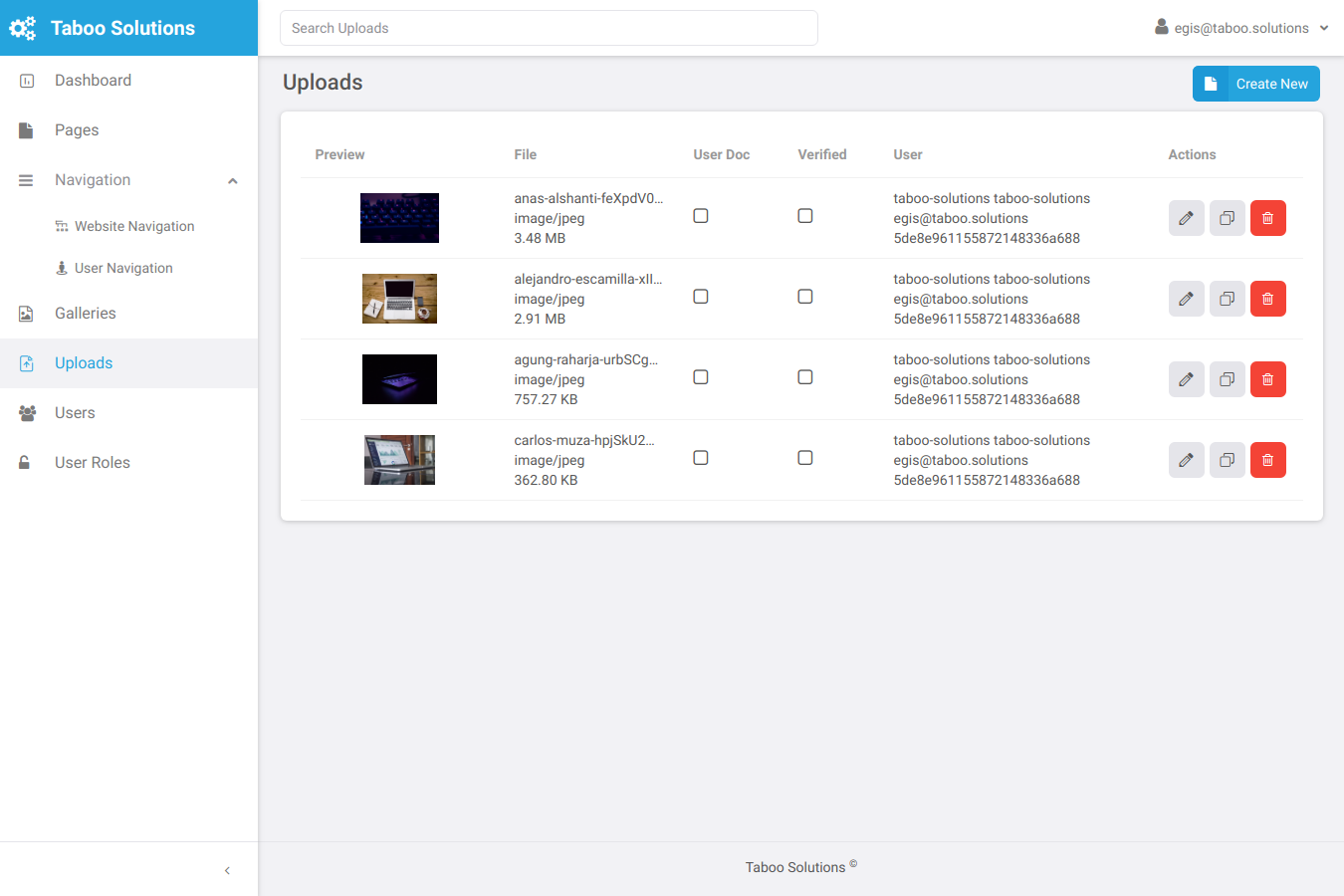
Main application modules:
- navigation - cms navigation (menus) management module
- pages - cms pages (content) management module
- galleries - galleries module to easily organise your uploaded images
- uploads - file uploads management module
- users - cms users management module
- acl - users access control management module
- cache - cms content caching module
- db - db adapters and migrations module
- mailer - implements SendGrid api for sending emails (@taboo/cms-core also implements nodemailer)
- settings - cms settings management module
- cli - command line interface provider and helper
- core - all of the core functionality for the cms
How To Install
Create your project folder, go inside the folder and run
npm initFill in all the required fields and run:
npm i --save-dev @taboo/cmsit will also create a symlink in ./node_modules/.bin/taboo-cms-cli.
To install Taboo CMS into your local folder just run install command over
created CLI command:
npx taboo-cms-cli installBefore the installation begins - it will prompt for CMS type: react or classic
and for administrator email - this email will be used to create first admin user with
the password: admin, make sure to change the password later on.
After it has finished the installation process, please run:
npm ito make sure all required modules are installed.
Also make sure you have MongoDB server installed and running.
That's it, you can now start the server by running:
npm startAdmin login page:
http://localhost:3000/admin/loginCreate New Module
From your application root folder run this command:
npx taboo-cms-cli module createIt will prompt for module name and model name (model name in singular without 'Model' word in it).
You can find newly installed module in ./app/modules/<yourModuleName>.
It creates new module with ACL resources for admin access, so make sure to enable those resources for required Roles in the Admin panel.
Documentation
It uses Koa.js and MongoDB for server side and React with Mobx and Rsuite for client side. Rsuite was chosen over Ant Design, because it's final library is smaller size and provides more sophisticated React Components.
Application configuration files are in ./config folder. Main config file is ./config/index.js and other
config files are imported into it. You will need to create ./config/local.js file, which is used to
override default configs at any level. Config override logic:
index.js < envrionment/env.js < local.js./config/local.js is ignored from git, so that every working environment could keep it's own config.
It uses gulp and webpack to build app assets and run the server, they can be used only for building assets and
you can run server as normal either with node or pm2 or any other lib you like. All the built assets
are served from ./public folder.
Entry Points
- server entry point -
./index.js - react cms type client entry point -
./app/modules/core/ui/index.jsx - classic cms type client entry point -
./app/modules/core/ui/index.js
Application Structure
Application files can be found in ./app.
locales - application internationalization translations.
modules - application uses modular system, so each module may contain
server side and client side files.
policies - policies are called before the route action, you can specify
policies at module route level, inside module.config.js,
or you can set policies at global level within
./config/server.js: globalPolicies.
themes - are used for for web page templates, client side and server
side rendered, also other templates, like email, or gallery.Module structure
Modules files can be found in ./app/modules/yourModule. Each module is bootstrapped automatically,
as long as it follows the structure below:
commands - it contains custom cli commands
controllers - server side controllers, keep them small only to
bind to route actions, and implement all the logic
inside services.
helpers - helpers can be used for generic helper functions
that can be accessed from anywhere.
models - model files with the model schema description
and other options
services - this is where all your server side application logic
should be implemented.
ui - it contains UI related scripts and styles assets,
by default it bootsraps React application.
views - server side ejs views
module.config.js - server side application configuration.Module UI structure
Module UI files can be found in ./app/modules/yourModule/ui.
components - All of your React components, admin related components
are in 'admin' folder
helpers - Shared helper scripts
stores - React application stores, it uses Mobx for
state management.
styles - module styles, it may include client and admin side
admin.config.js - Client side admin configuration for stores, routes
and components
app.config.js - Client side configuration for stores, routes and
componentsInstructions
Accessing app config:
const { config } = require('@taboo/cms-core');
const { server } = config;Using Models:
const SettingsModel = require('modules/settings/models/SettingsModel');
const results = await SettingsModel.find();Using Services:
const SettingsService = require('modules/settings/services/SettingsService');
const results = await SettingsService.set('key', 'value');Using Helpers:
const UploadsHelper = require('modules/uploads/helpers/UploadsHelper');
const newFileName = UploadsHelper.getFileName('fileName.js', true);Available imports from @taboo/cms-core module:
_ - lodash
start - to start and bootstrap the server and other utils
cwd - current working directory
config - merged application config
app - app related attributes
modules - all the bootsrtapped modules from ./app/modules
logger - logger function, logger.info('Info'),
logger.warn('Warn'), logger.error('Error')
arrayHelper - helper for array manipulations
filesHelper - helper for file system manipulations
apiHelper - helper for api related functions
ejsHelper - server side templating helper, it uses ejs
templates
cmsHelper - cms related (mostly koa.js and variation between
apiHelper and filesHelper logic)
mailer - node mailer to send emails
sockets - sockets server io to emit/receive messages
events - events receiver/emitter
koaApp - bootsrapped koa app
router - koa router
passport - authentication passport
loadFileTranslations - loads all app translations from locales files
getFileTranslations - returns loaded translations from locales files
setLanguage - sets application language and loads correct
translations
getAclResources - returns (preloads if needed) acl resources
isAllowed - implementation of ACL based logic to get if
resource is allowed.
getFileTranslationsAsArray - returns all translations as single array
of objectsYou can find more information in @taboo/cms-core module
CMS CLI Commands
Create New User:
npm run taboo-cms-command user createExport all locales to csv files:
npm run taboo-cms-command locale exportImport all locales from csv files:
npm run taboo-cms-command locale import bothRun DB migrations:
npm run taboo-cms-command db migrateRun DB migration UP:
npm run taboo-cms-command db up 2020-04-10-load-initial-data.jsRun DB migration DOWN:
npm run taboo-cms-command db down 2020-04-10-load-initial-data.jsRoadmap
- Page construction blocks for easier content management
- Make uploads module easily reusable
- Translations admin module
- Improve admin search to be able to search by field
- Kick out from admin dashboard if session has expired
- Manage main information and logo via settings page
- User JWT auth
- Client side frontend script to modify pages, navigation and gallery on the go
- Images (optional) resize during Admin Dashboard Upload
- Classic CMS - profile picture upload
- Classic CMS - account verification
- Atomic new module CLI commands to create each component separately
- Implement classic tpl files next to the original ones for installation and new module
- Implement React Server Side templates rendering
- Have an option on delete to only set deleted=true, or move to Deleted documents
- Have each module config to be merged to main config
- Have each module locale translations to be merged to main
How to build and deploy on remote server
Build can be initiated on 'master' branch pull request or on new version tag push - either is fine.
Once the code is cloned, make sure it's on master branch, as develop is the default one:
git checkout masterConsider checking out specific tag for release.
Install all npm dependencies:
npm iCreate ./config/local.js or copy from ./config/SAMPLE.local.js to ./config/local.js:
module.exports = {
environment: 'development',
server: {
port: process.env.PORT || 3000,
},
};Possible environment values:
development
staging
productionDepending on the selected environment - the build and run process will be different.
Inside ./config/environment folder there are 3 files:
development.js
staging.js
production.jsDepending on the selected environment (default 'development') it will load one of the above files with the predefined config.
The way configs are overridden (if empty is exported, nothing will be overridden in default config):
default config < environment config < local.jsSo local.js overrides all if needed.
Environment selection can also be done via process.env.NODE_ENV=production
environment variable when executing run or build,
this overrides even local.js config environment
The port that app runs can be specified at any level of the config,
if process.env.PORT is specified it will override all configs, default port: 3000
Once correct environment is selected, we need to build all assets:
npm run buildThat's it, to run the app manually:
node index.jsFor production environment it's recommended to run app with pm2.
A custom pm2 script can be used, but there is also one predefined in ./pm2.json
The last bit to do is to configure nginx or apache to port forward to the port the app is running, as it's never a good idea to launch app on port 80 or 443, although this is possible as well.
