@sweetalert2/theme-wordpress-admin
v5.0.20
Published
WordPress admin theme for SweetAlert2
Downloads
461
Maintainers
Readme
Wordpress-admin Theme for SweetAlert2
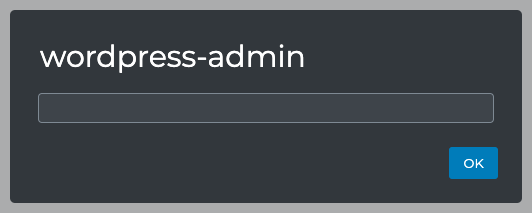
Installation
npm install --save sweetalert2 @sweetalert2/theme-wordpress-adminUsage
With CSS:
<!-- Include the Wordpress-admin theme -->
<link rel="stylesheet" href="@sweetalert2/theme-wordpress-admin/wordpress-admin.css">
<script src="sweetalert2/dist/sweetalert2.min.js"></script>With SASS:
your-app.js:
import Swal from 'sweetalert2/dist/sweetalert2.js'your-app.scss:
@import '@sweetalert2/theme-wordpress-admin/wordpress-admin.scss';Integration
To more closely match the WordPress style toast messages, use the following to get started:
const notify = Swal.mixin({
toast: true,
position: 'bottom-start',
showConfirmButton: false,
timer: 6000,
willOpen: (toast) => {
// Offset the toast message based on the admin menu size
var dir = 'rtl' === document.dir ? 'right' : 'left'
toast.parentElement.style[dir] = document.getElementById('adminmenu').offsetWidth + 'px'
}
})Further, when using icons you may wish to use WordPress Dashicons.
notify.fire({
icon: 'success',
iconHtml: '<div class="dashicons dashicons-yes" style="transform: scale(3);"></div>',
title: 'Settings updated.',
})Using modals as another example, you can add the Dashicon's megaphone icon.
Swal.fire({
title: 'Hey, we have something to say!',
confirmButtonText: 'Let\'s do this',
showCancelButton: false,
icon: 'info',
iconHtml: '<div class="dashicons dashicons-megaphone" style="transform: scale(3.5);"></div>',
text: 'Lorem ipsum dolor sit amet, consectetur adipiscing elit, sed do eiusmod tempor incididunt.'
})If you would like to use this theme outside of the WordPress admin area, you might want to set the font-family to use the font WordPress uses:
.swal2-container {
font-family: -apple-system, BlinkMacSystemFont, "Segoe UI", Roboto, Oxygen-Sans, Ubuntu, Cantarell, "Helvetica Neue", sans-serif;
}
