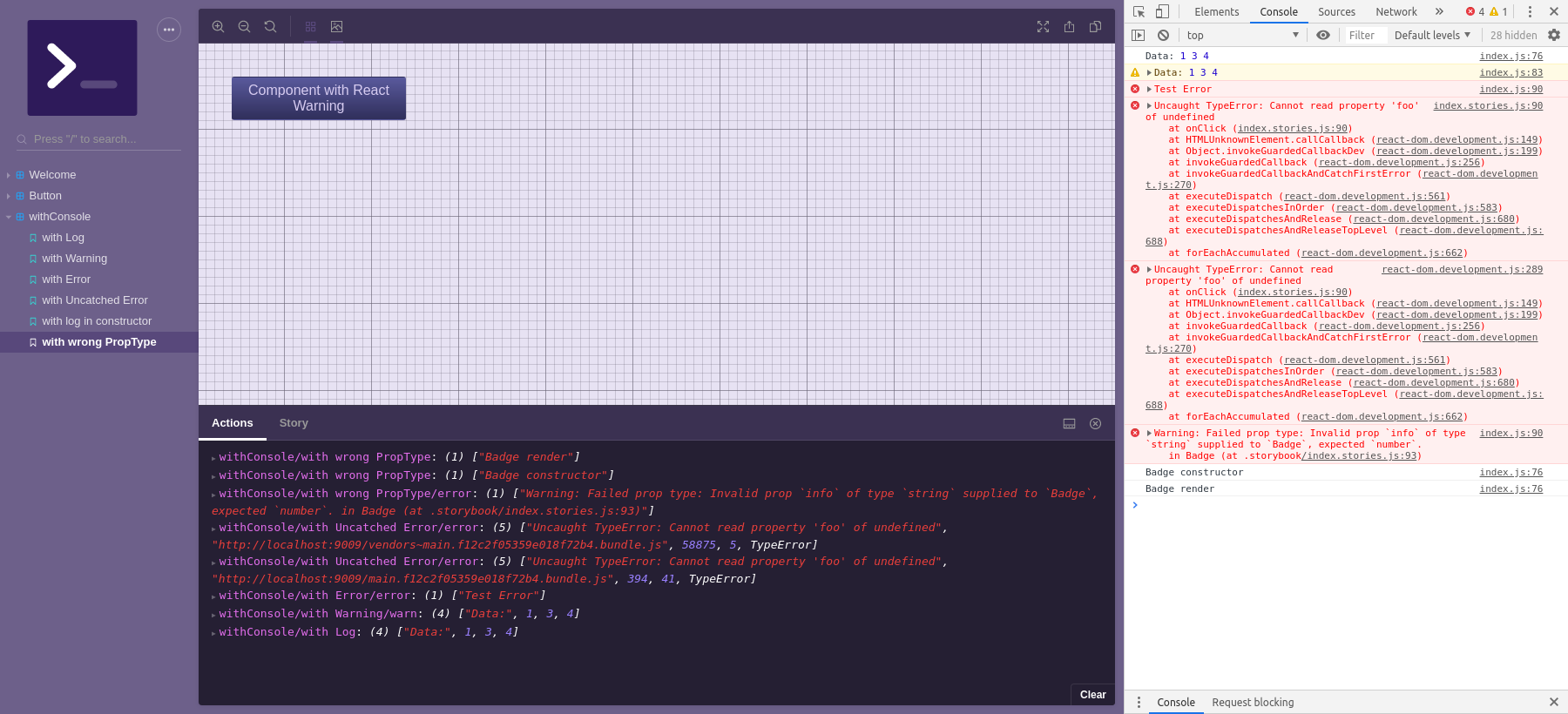@storybook/addon-console
v3.0.0
Published
Show console output like logs, errors, and warnings in the Storybook
Downloads
676,394
Readme
Storybook Addon Console
Why
There're some cases when you can't / don't want / forgot to keep browser console opened. This addon helps you to get all console output in your storybook. In other cases, you might find it difficult to extract the desired information in the information noise issued by the console or to determine which component in what state gives the message. With this addon, you can control what you see and where you see.
We assume the following possible applications:
Mobile devices. You might want to make console output reachable for users when they need to work with your storybook from mobile browsers
Small screens. You can save your screen space keeping browser console closed
To filter your console output. You can independently configure both action logger and real console output in a wide range.
To associate console messages with a specific components/stories. You can see which story emits which message
To output some data into Action Logger from your deep components without importing
addon-actionsfor that.
try live demo
Install
yarn add -D @storybook/addon-console @storybook/addon-actionsQuick Start
Just import it in your storybook config.js:
// config.js
import '@storybook/addon-console';That's all. You'll start to receive all console messages, warnings, errors in your action logger panel. Everything except HMR logs.
If you want to enable HMR messages, do the following:
// config.js
import { setConsoleOptions } from '@storybook/addon-console';
const panelExclude = setConsoleOptions({}).panelExclude;
setConsoleOptions({
panelExclude: [...panelExclude, /deprecated/],
});You'll receive console outputs as a console, warn and error actions in the panel. You might want to know from what
stories they come. In this case, add withConsole decorator:
// preview.js
import type { Preview } from '@storybook/react';
import { withConsole } from '@storybook/addon-console';
const preview: Preview = {
decorators: [(storyFn, context) => withConsole()(storyFn)(context)],
// ...
};After that your messages in Action Logger will be prefixed with the story path, like molecules/atoms/electron:
["ComponentDidMount"] or molecules/atoms/electron error: ["Warning: Failed prop type..."]. You can setup addon
behavior by passing options to withConsole or setConsoleOptions methods, both have the same API.
Panel
Addon console don't have own UI panel to output logs, it use addon-console instead. Make sure that main.js contains this line:
// main.js
export default {
addons: [
"@storybook/addon-actions/register",
],
};API
@storybook/addon-console
It handles console.log, console.warn, and console.error methods and not catched errors. By default, it just reflects all console messages in the Action Logger Panel (should be installed as a peerDependency) except [HMR] logs.
- @storybook/addon-console
- static
- .setConsoleOptions(optionsOrFn) ⇒ addonOptions
- .withConsole([optionsOrFn]) ⇒ function
- inner
- ~addonOptions : Object
- ~optionsCallback ⇒ addonOptions
- static
@storybook/addon-console.setConsoleOptions(optionsOrFn) ⇒ addonOptions
Set addon options and returns a new one
Kind: static method of @storybook/addon-console
See
- addonOptions
- optionsCallback
| Param | Type | | --- | --- | | optionsOrFn | addonOptions | optionsCallback |
Example
import { setConsoleOptions } from '@storybook/addon-console';
const panelExclude = setConsoleOptions({}).panelExclude;
setConsoleOptions({
panelExclude: [...panelExclude, /deprecated/],
});@storybook/addon-console.withConsole([optionsOrFn]) ⇒ function
Wraps your stories with specified addon options.
If you don't pass {log, warn, error} in options argument it'll create them from context for each story individually. Hence you'll see from what exact story you got a log or error. You can log from component's lifecycle methods or within your story.
Kind: static method of @storybook/addon-console
Returns: function - wrappedStoryFn
See
| Param | Type | | --- | --- | | [optionsOrFn] | addonOptions | optionsCallback |
Example
import type { Meta, StoryObj } from '@storybook/react';
import { withConsole } from '@storybook/addon-console';
const meta: Meta<typeof Button> = {
title: 'Example/Button',
component: Button,
};
export default meta;
type Story = StoryObj<typeof Button>;
export const Primary: Story = {
args: {
primary: true,
label: 'Button',
onClick: () => console.log(['Data:', 1, 3, 4]),
},
};
// Action Logger Panel:
// withConsole/with Log: ["Data:", 1, 3, 4]@storybook/addon-console~addonOptions : Object
This options could be passed to withConsole or setConsoleOptions
Kind: inner typedef of @storybook/addon-console
Properties
| Name | Type | Default | Description |
| --- | --- | --- | --- |
| [panelExclude] | [ 'Array' ].<RegExp> | [/[HMR]/] | Optional. Anything matched to at least one of regular expressions will be excluded from output to Action Logger Panel |
| [panelInclude] | [ 'Array' ].<RegExp> | [] | Optional. If set, only matched outputs will be shown in Action Logger. Higher priority than panelExclude. |
| [consoleExclude] | [ 'Array' ].<RegExp> | [] | Optional. Anything matched to at least one of regular expressions will be excluded from DevTool console output |
| [consoleInclude] | [ 'Array' ].<RegExp> | [] | Optional. If set, only matched outputs will be shown in console. Higher priority than consoleExclude. |
| [log] | string | "console" | Optional. The marker to display console.log outputs in Action Logger |
| [warn] | string | "warn" | Optional. The marker to display warnings in Action Logger |
| [error] | string | "error" | Optional. The marker to display errors in Action Logger |
@storybook/addon-console~optionsCallback ⇒ addonOptions
This callback could be passed to setConsoleOptions or withConsole
Kind: inner typedef of @storybook/addon-console
Returns: addonOptions - - new addonOptions
| Param | Type | Description | | --- | --- | --- | | currentOptions | addonOptions | the current addonOptions |
Example
import { withConsole } from `@storybook/addon-console`;
const optionsCallback = (options) => ({panelExclude: [...options.panelExclude, /Warning/]});
export default {
title: 'Button',
decorators: [withConsole(optionsCallback)],
};Contributing
yarn storybook runs example Storybook. Then you can edit source code located in the src folder and example storybook in
the stories folder.
Run tests
Run yarn test.
Run tests in watch mode
Run yarn tdd.
Test coverage
After running tests you can explore coverage details in .coverage/lcov-report/index.html
Debugging
If you're using VSCode you can debug tests and source by launching Jest Tests task from Debug Menu. It allows to set
breakpoints in *.test.js and *.js files.
Readme editing
Please, don't edit this README.md directly. Run yarn dev:docs and change docs/readme.hbs and JSDoc comments
withing src instead.