@starton/eslint-config-nextjs
v1.2.1
Published
Library including the code standard for NextJS projects from Starton.
Downloads
12
Readme
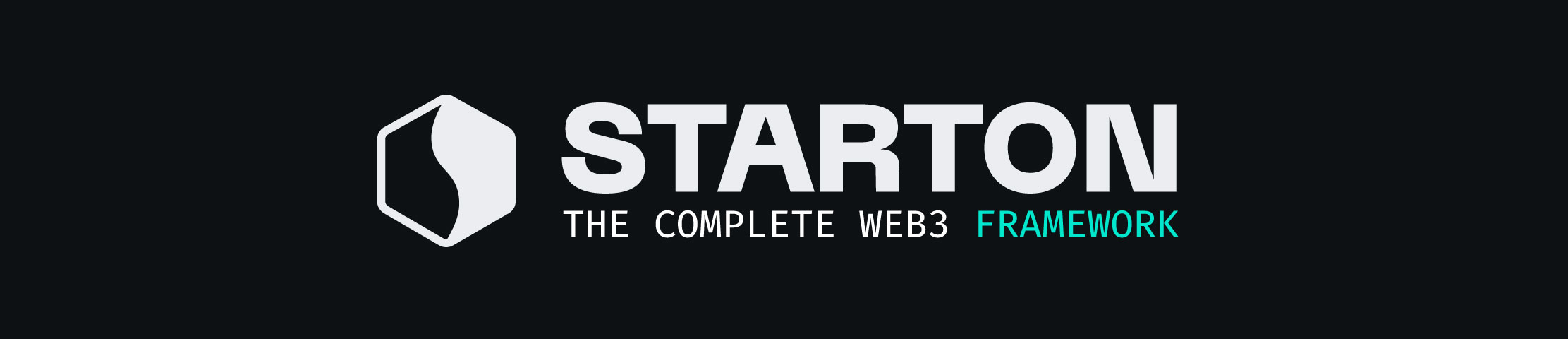
Starton - Code standard for TypeScript project
Library including the code standard for NextJS projects from Starton.
Requirements
You will need :
Installation
To install the project, first clone the repository and go inside project directory, then :
Modify the .eslintrc or .eslintrc.js file in your project to include the following code:
{
"extends": [ "next/core-web-vitals", "@starton/eslint-config-nextjs" ]
}Environment Variables
To run this project, you will need to add the following environment variables to your .env file
NODE_ENV: is a system environment variable that Node exposes into running scriptsURL: the URL of the documentation (example: https://docs.starton.com)SEGMENT_KEY: Segment API keyGTM_KEY: Google Tag Manager API Key
With VS Code
You should read this entire thing. Serious!
Once you have done one, or both, of the above installs. You probably want your editor to lint and fix for you. Here are the instructions for VS Code:
- Install the ESLint package
- Now we need to setup some VS Code settings via
Code/File→Preferences→Settings. It's easier to enter these settings while editing thesettings.jsonfile, so click the Open (Open Settings) icon in the top right corner:
{
// These are all my auto-save configs
"editor.formatOnSave": true,
// turn it off for JS and JSX, we will do this via eslint
"[javascript]": {
"editor.formatOnSave": false
},
"[javascriptreact]": {
"editor.formatOnSave": false
},
// show eslint icon at bottom toolbar
"eslint.alwaysShowStatus": true,
// tell the ESLint plugin to run on save
"editor.codeActionsOnSave": {
"source.fixAll": true
}
}After attempting to lint your file for the first time, you may need to click on 'ESLint' in the bottom right and select 'Allow Everywhere' in the alert window.
Finally you'll usually need to restart VS code. They say you don't need to, but it's never worked for me until I restart.
With JetBrains Products (IntelliJ IDEA, WebStorm, RubyMine, PyCharm, PhpStorm, etc)
If you have previously configured ESLint to run via a File Watcher, turn that off.
If you choose Local / Per Project Install Above
- Open ESLint configuration by going to File > Settings (Edit > Preferences on Mac) > Languages & Frameworks > Code Quality Tools > ESLint (optionally just search settings for "eslint")
- Select Automatic ESLint Configuration
- Check Run eslint --fix on save
Ensure the Prettier plugin is disabled if installed.
- Open Prettier configuration by going to File > Settings (Edit > Preferences on Mac) > Languages & Frameworks > Code Quality Tools > Prettier (optionally just search settings for "prettier")
- Uncheck both On code reformat and On save
- Optional BUT IMPORTANT: If you have the Prettier extension enabled for other languages like CSS and HTML, turn it off for JS since we are doing it through Eslint already.
- Make sure the Run for files glob does not include
js,ts,jsx,tsx. - An example glob for styles, config, and markdown.
{**/*,*}.{yml,css,sass,md}
- Make sure the Run for files glob does not include
Documentation
Find out more on how to use Starton in our Documentation
Contributing
Contributions are always welcome!
See Contributing for ways to get started.
Please adhere to Starton's Code of Conduct.
License
Authors
- Starton [email protected]
- Calixte DE TOURRIS [email protected]
- Philippe DESPLATS [email protected]
