@schlomoh/react-cookieconsent
v1.6.1
Published
Cookie consent components written in typescript and react. Usable with only one line of code.
Downloads
256
Maintainers
Readme
React-cookieConsent
This react cookie consent library provides you with a fully customizable banner or modal
Installation 🧑🏽💻
Install the component library using:
npm install @schlomoh/react-cookieConsentFeatures ✨
- Two seperate components (modal and banner)
- Fully customizable via css
- Define custom text to inform the user
- Pass in callbacks for denial and acception
- Enable or disable cookie preferences
Preview 👀
Default cookie banner
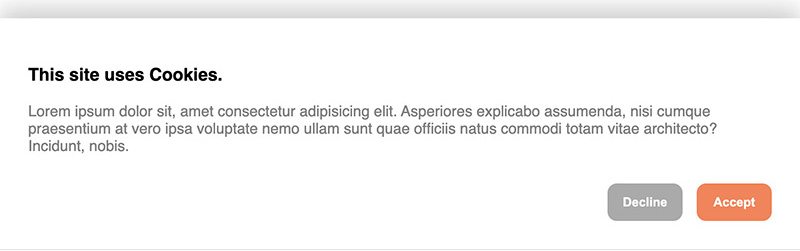
Default cookie Modal
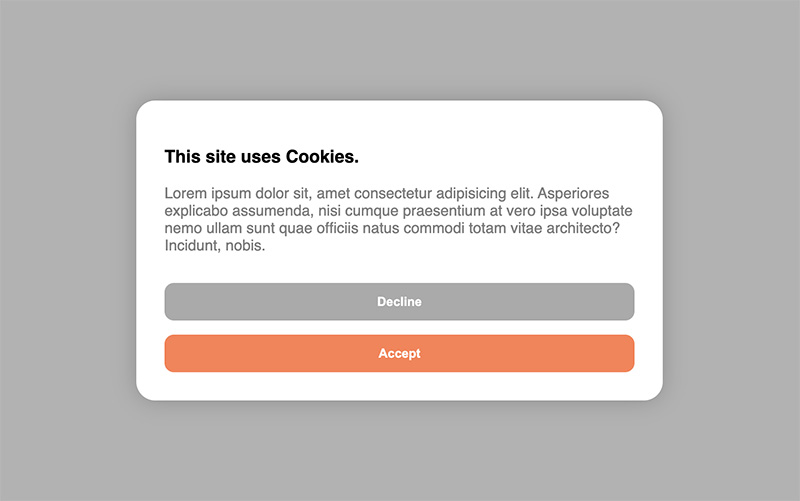
Usage / Examples ✏️
You can either use the components right out of the box without setting any properties or completely customize either one of the consent components in your own taste.
Cookie modal 💚
Basic
import { CookieModal } from '@schlomoh/react-cookieConsent'
const MyApp = () => (
<>
<CookieBanner > // above the rest of the page
<MyPage />
</>
)Cookie banner 💙
Basic
import { CookieBanner } from '@schlomoh/react-cookieConsent'
const MyApp = () => (
<>
<CookieModal > // above the rest of the page
<MyPage />
</>
)Customized 📐
(All properties work for both modal and banner)
...
const Content = () => (
<>
<h3>I'm using cookies on my site.</h3>
<p>Bla Bla Bla this is my own informational text.</p>
</>
)
const containerStyle = {backgroundColor: '#333'};
const buttonStyle = {borderRadius: 0}
const primaryButtonStyle={...buttonStyle, backgroundColoe:'red'}
const secondaryButtonStyle={...buttonStyle, backgroundColoe:'blue'}
const MyApp = () => (
<>
<CookieBanner
acceptButtonText='I want it'
declineButtonText='Go away'
headingColor='white'
paragraphColor='grey'
containerStyle={containerStyle}
primaryButtonStyle={primaryButtonStyle}
secondaryButtonStyle={secondaryButtonStyle}
infoContent={<Content />}
/>
<MyPage />
</>
)
... it then looks like this (dont mind the text👀 earlier screenshot):
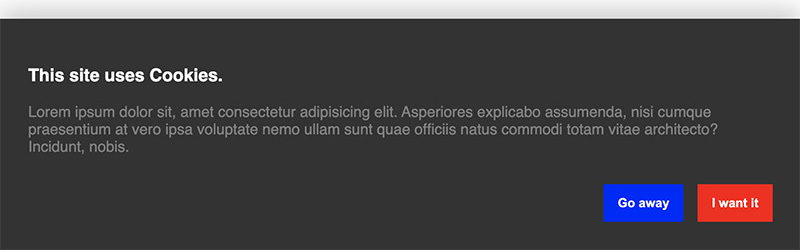
Enabling cookie preferences 🔧
To let a visitor select their cookie preferences the property enableManagement has to be set to true.
You can then set an array of cookie categories which the user can select from. There is always the category "Necessary" predefined and set to true and disabled by default.
When enableManagement is set you can also override the default text of the button by setting managementButtonText='whatever'. This button is a secondary button.
For example
<>
<CookieBanner
enableManagement
managementButtonText='manage cookie preferences'
cookieCategories={['analytics', 'advertisement']}
/>
</>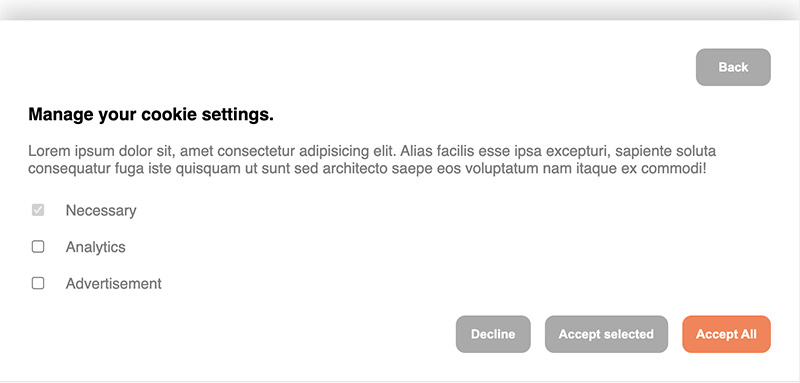
Callbacks 👉🏼
You can define callbacks which are called on either accept or decline. Simply pass a function into the onAccept or onDecline property which is executed accordingly.
The onAccept event can pass an object with the selected cookies as ICookieObject into your accept callback.
const onAccept = (cookies : ICookieObject) => {
console.log(cookies);
};
const onDecline = () => {
console.log('declined');
}
// inside your app
const MyApp = () => (
<>
<CookieBanner
onAccept={onAccept}
onDecline={onDecline}
/>
<>
)Reference 🔎
The ICookieObject:
interface ICookieObject {
[key: string]: boolean;
}Example:
{ "advertisement": false, "analytics": true }

