@pdftron/webviewer-bim-client
v2.0.0
Published
Addon for WebViewer that allows you to view, annotate, and collaborate on 3D models.
Downloads
122
Maintainers
Readme
WebViewer BIM Client
WebViewer is a powerful JavaScript-based library that's part of the PDFTron SDK. It allows you to view and annotate various file formats (PDF, MS Office, images, videos) on your web app with a fully customizable UI.
This sample uses the BIM addon for WebViewer. It allows you to view, annotate, and collaborate on 3D models.
Request a trial license key to try for free.
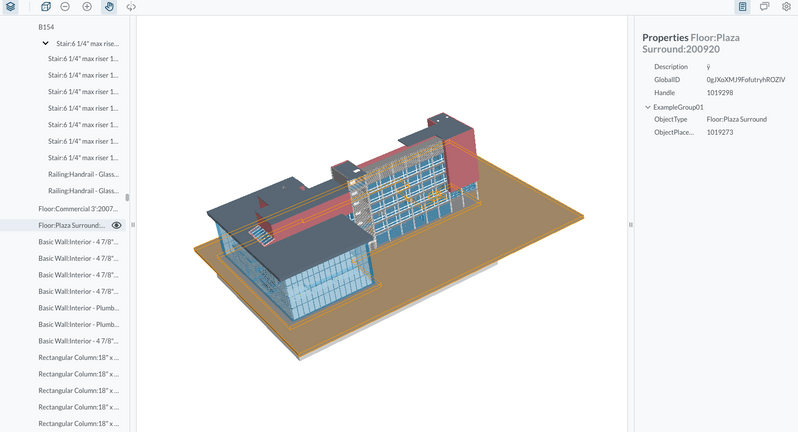
Architecture
There are two components to WebViewer BIM:
- Server-side file conversion that supports 3D streaming to the client.
- Client-side 3D viewer that renders BIM models and allows navigation entirely encapsulated in our familiar WebViewer UI.
Initial setup
Before you begin, make sure your development environment includes Node.js and npm.
Usage
1. Install WebViewer and WebViewer BIM Client
npm i @pdftron/webviewer --save
npm i @pdftron/webviewer-bim-client --saveThis will also download all the assets that need to be included for WebViewer BIM to work.
2. Copy assets to public/ folder
These assets need to be served with your application. For example, if your project is built into a dist folder, you could copy these assets into dist/public.
The two folders you need to copy are:
- node_modules/@pdftron/webviewer/public
- node_modules/@pdftron/webviewer-bim/dist
cp -R ./node_modules/@pdftron/webviewer/public public/webviewer/lib
cp -R ./node_modules/@pdftron/webviewer-bim/dist public/webviewer-bimAfterwards the folder structure will look something like:
public/
webviewer/
lib/
ui/
core/
webviewer-bim/
compress/
oda/
webviewer-bim-min.jsWe recommend using a module bundler like Webpack to automatically do this for you. There is a nice plugin called copy-webpack-plugin that does just this.
3. Import and instantiate WebViewer and WebViewer BIM Client
import Webviewer from '@pdftron/webviewer';
import { initializeBimViewer, unmountBimViewer } from '@pdftron/webviewer/bim-client'
Webviewer({
path: '/webviewer/lib',
}, document.getElementById('viewer')).then(instance => {
const license = `---- Insert commercial license key here after purchase ----`;
const serverURL = `---- Insert server URL after setup ----`;
const options = {
license: license,
// dataSchema omitted for clarity.
// See documentations for details: https://www.pdftron.com/documentation/web/guides/BIM/api/#initializebimviewer
dataSchema: {}
};
const webviewerBim = await initializeBimViewer(instance, serverURL, options);
webviewerBim.File.load3dAsset('Add URL to your 3D asset here');
// Call unmountBimViewer when you're ready to unmount.
// unmountBimViewer(instance);
}4. Setup WebViewer BIM Server
See Setting up WebViewer BIM Server.
Documentation
https://www.pdftron.com/documentation/web/guides/BIM/
WebViewer BIM APIs
License
WebViewer BIM will run in trial mode until a license is provided. For more information on licensing, please visit our website.
