@opengis/v3-map
v0.0.14
Published
<img src="public/images/map.png" width="100%">
Maintainers
Keywords
Readme
V3-MAP
V3 - MAP — це інтерактивна картографічна підсистема, яка дозволяє відображати різноманітні тематичні шари, взаємодіяти з об'єктами на карті та отримувати детальну інформацію про них. Проєкт призначений для полегшення доступу до просторових даних та аналізу інформації у зручному форматі.
Мета проєкту
Метою проєкту є можливість перегляду та аналізу географічної інформації,забезпечення інтерактивної взаємодії з картографічними шарами та об'єктами. Проект спрощує доступ до важливих даних міської інфраструктури, історичних, соціально-культурних об'єктів тощо та дає можливість проводити гео-аналітику та отримувати розширену інформацію по об’єктах.
Функціональні можливості
- Відображення картографічних шарів на карті з можливістю перегляду та взаємодії з ними;
- Перегляд таблиці шарів з можливістю вивантаження їх у форматі xlxs nf xls (реалізовано апі, але треба ще прикрутити на фронті);
- Перегляд об'єктів шару на карті та отримання більш детальної інформації по ним за допомогою інформаційних карток;
- Розширений пошук на карті використовуючі різні види пошукових запитів;
- Перегляд панелі легенд для наочної візуалізації видів об'єктів;
- Інструменти роботи з картою, такі як: зум на карту, інструмент для повернення до початкової орієнтації на карті, вимірювання площі та довжини, геолокація, порівняння карти, малювання, створення радіусу, погода;
- Завантаження даних на карту у вигляді файлів та геоінформаційних сервісів в якості шарів;
- Блок з інформацією про точку з даними про населені пункти та найближчі місця в рамках обраних категорій (медичні заклади, пункти незламності і т.д.).
Демо роботи підсистеми
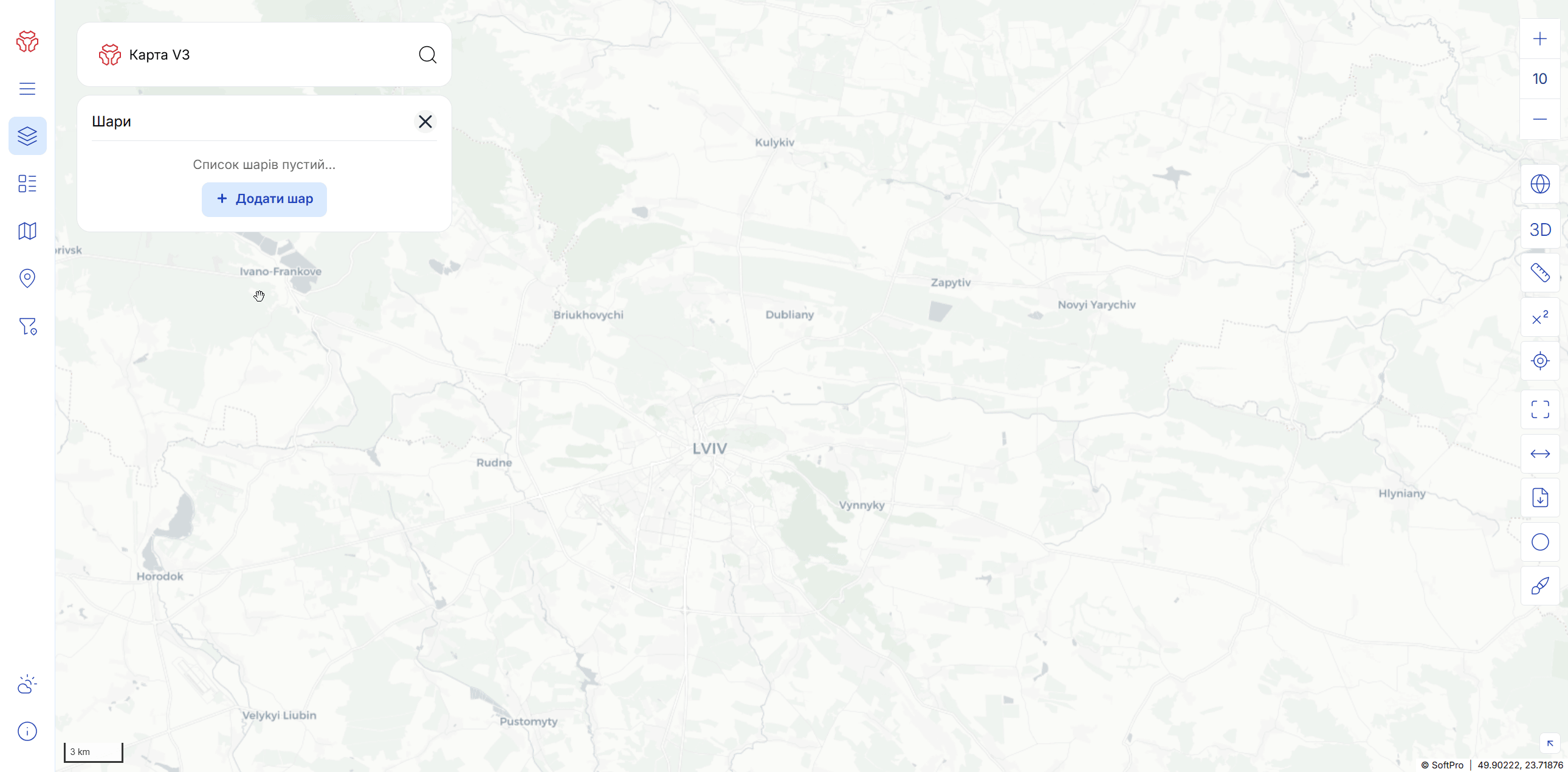
Доступ:
Модулі
| Назва | Опис | | ------------ | ------------------------- | |BASE LAYERS |Базові шари | |LAYERS |Шари | |LAYERS LIST |Каталог шарів | |LEGEND |Легенда | |FILTERS |Фільтри | |POP - UP |Підказки | |DASHBOARD |Інструментальна панель | |HEAT MAP |Теплова карта | |NEARBY PLACES |Місця поблизу | |ADAPTABILITY |Адаптивність геопорталу | |TABLES |Таблиця | |INFO CARD |Інформаційна картка об'єкту| |WEATHER |Погода | |MAP TOUR |Ознайомчий тур |
Стек технологій
Документація
Контакти
Ви можете зв’язатися з нами за посиланням на офіційний сайт: SOFTPRO.UA або за допомогою електронної пошти [email protected], якщо у вас виникли:
- технічні несправності;
- помилки під час користування;
- запитання чи пропозиції.
Слідкуйте за нами
License
Copyright © 2025 SOFTPRO. Усі права захищено
