@nuxt/components
v2.2.1
Published
Auto Import Components for Nuxt.js
Downloads
639,341
Readme
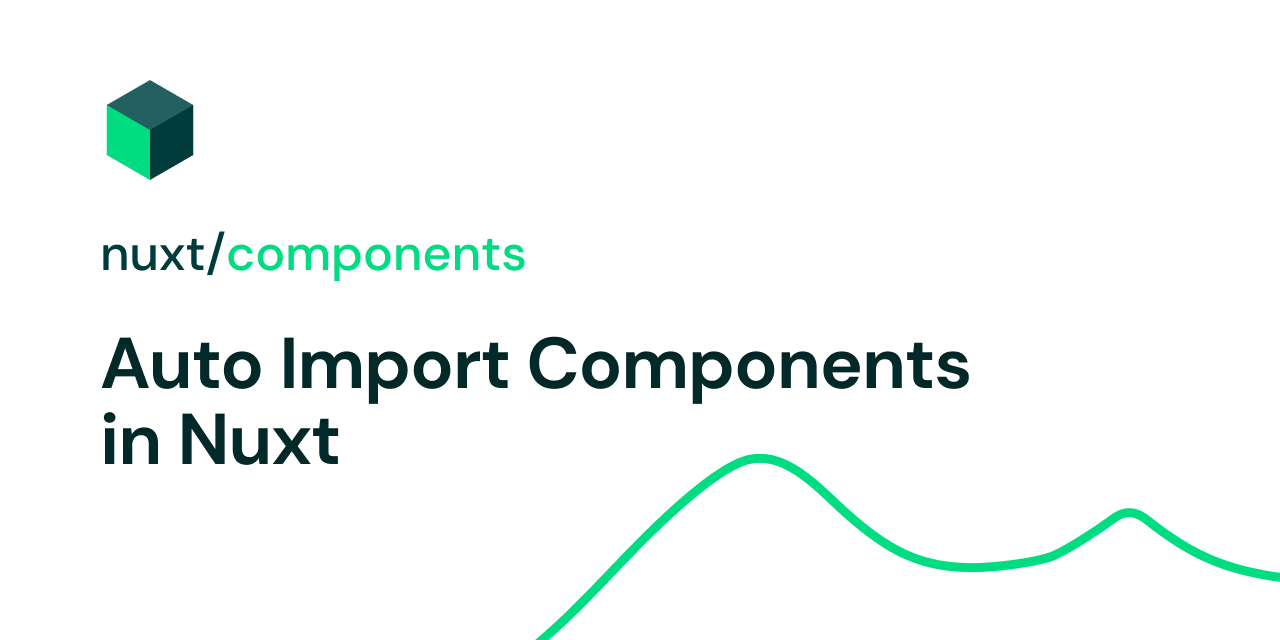
@nuxt/components
Module to scan and auto import components for Nuxt 2.13+
Table of Contents
- Features
- Usage
- Lazy Imports
- Overwriting Components
- Directories
- Directory Properties
- Library authors
- License
Features
- Automatically scan
components/directory - No need to manually import components anymore
- Multiple paths with customizable prefixes and lookup/ignore patterns
- Lazy loading (Async components)
- Production code-splitting optimization (loader)
- Hot reloading
- Module integration (library authors)
- Fully tested
Usage
Set the components option in nuxt.config:
export default {
components: true
}Note: If using nuxt 2.10...2.13, you have to also manually install and add @nuxt/components to buildModules inside nuxt.config.
Create your components:
| components/
---| ComponentFoo.vue
---| ComponentBar.vueUse them whenever you want, they will be auto imported in .vue files :
<template>
<ComponentFoo />
<component-bar />
</template>No need anymore to manually import them in the script section!
See live demo or video example.
Lazy Imports
Nuxt by default does code-splitting per page and components. But sometimes we also need to lazy load them:
- Component size is rather big (or has big dependencies imported) like a text-editor
- Component is rendered conditionally with
v-ifor being in a modal
In order to lazy load a component, all we need to do is to add Lazy prefix to component name.
You now can easily import a component on-demand:
<template>
<LazyComponentFoo v-if="foo" />
<button @click="loadFoo">
Load Foo
</button>
</template>
<script>
export default {
data() {
return {
foo: null
}
},
methods: {
async loadFoo() {
this.foo = await this.$axios.$get('foo')
}
}
}
</script>If you want to prefetch or preload the components with Lazy prefix, you can configure it by prefetch/preload options.
Nested Components
If you have components in nested directories:
| components/
---| my/
------| form/
---------| TextArea.vueThe component name will contain its path:
<MyFormTextArea />For clarity, it is recommended that component file name matches its name. You can also use MyFormTextArea.vue as name with same directory structure.
If for any reason different prefix is desired, we can add specific directory with the prefix option: (See directories section)
components: ['~/components/', { path: '~/components/foo/', prefix: 'foo' }]Overwriting Components
It is possible to have a way to overwrite components using the level option. This is very useful for modules and theme authors.
Considering this structure:
| node_modules/
---| my-theme/
------| components/
---------| Header.vue
| components/
---| Header.vueThen defining in the nuxt.config:
components: [
'~/components', // default level is 0
{ path: 'node_modules/my-theme/components', level: 1 }
]Our components/Header.vue will overwrite our theme component since the lowest level overwrites.
Directories
By setting components: true, default ~/components directory will be included.
However you can customize module behaviour by providing directories to scan:
export default {
components: [
'~/components', // shortcut to { path: '~/components' }
{ path: '~/components/awesome/', prefix: 'awesome' }
]
}Each item can be either string or object. String is shortcut to { path }.
Note: Don't worry about ordering or overlapping directories! Components module will take care of it. Each file will be only matched once with longest path.
Directory Properties
path
- Required
- Type:
String
Path (absolute or relative) to the directory containing your components.
You can use Nuxt aliases (~ or @) to refer to directories inside project or directly use a npm package path similar to require.
extensions
- Type:
Array<string> - Default:
- Extensions supported by Nuxt builder (
builder.supportedExtensions) - Default supported extensions
['vue', 'js']or['vue', 'js', 'ts', 'tsx']depending on your environment
- Extensions supported by Nuxt builder (
Example: Support multi-file component structure
If you prefer to split your SFCs into .js, .vue and .css, you can only enable .vue files to be scanned:
| components
---| componentC
------| componentC.vue
------| componentC.js
------| componentC.scss// nuxt.config.js
export default {
components: [{ path: '~/components', extensions: ['vue'] }]
}pattern
- Type:
string(glob pattern) - Default:
**/*.${extensions.join(',')}
Accept Pattern that will be run against specified path.
ignore
- Type:
Array - Items:
string(glob pattern) - Default:
[]
Ignore patterns that will be run against specified path.
prefix
- Type:
String - Default:
''(no prefix)
Prefix all matched components.
Example below adds awesome-/Awesome prefix to the name of components in awesome/ directory.
// nuxt.config.js
export default {
components: [
'~/components',
{ path: '~/components/awesome/', prefix: 'awesome' }
]
}components/
awesome/
Button.vue
Button.vue<template>
<div>
<AwesomeButton>Click on me 🤘</AwesomeButton>
<button>Click on me</button>
</div>
</template>pathPrefix
- Type:
Boolean - Default:
true
Prefix component name by it's path
watch
- Type:
Boolean - Default:
true
Watch specified path for changes, including file additions and file deletions.
transpile
- Type:
Boolean - Default:
'auto'
Transpile specified path using build.transpile, by default ('auto') it will set transpile: true if node_modules/ is in path.
level
- Type:
Number - Default:
0
Level are use to define a hint when overwriting the components which have the same name in two different directories, this is useful for theming.
export default {
components: [
'~/components', // default level is 0
{ path: 'my-theme/components', level: 1 }
]
}Components having the same name in ~/components will overwrite the one in my-theme/components, learn more in Overwriting Components. The lowest value will overwrite.
prefetch/preload
- Type:
Boolean/Number - Default:
false
These properties are used in production to configure how components with Lazy prefix are handled by Wepack via its magic comments, learn more in Wepack's official documentation.
export default {
components: [{ path: 'my-theme/components', prefetch: true }]
}yields:
// plugin.js
const componets = {
MyComponentA: import(/* webpackPrefetch: true */ ...),
MyComponentB: import(/* webpackPrefetch: true */ ...)
}isAsync
- Type: Boolean
- Default:
falseunless component name ends with.async.vue
This flag indicates, component should be loaded async (with a seperate chunk) regardless of using Lazy prefix or not.
Migration guide
v1 to v2
Starting with [email protected], Nuxt uses @nuxt/components v2:
- All components are globally available so you can move
components/global/tocomponents/andglobal: trueis not required anymore - Full path inside
componentsis used to prefix component names. If you were structing your components in multiple directories, should either add prefix or register incomponentssection ofnuxt.configor use newpathPrefixoption.
Example:
components
├── atoms
│ └── icons
├── molecules
│ └── illustrations
├── organisms
│ └── ads
└── templates
├── blog
└── home// nuxt.config.js
export default {
components: [
'~/components/templates',
'~/components/atoms',
'~/components/molecules',
'~/components/organisms'
]
}Library Authors
Making Vue Component libraries with automatic tree-shaking and component registration is now damn easy ✨
This module expose a hook named components:dirs so you can easily extend the directory list without updating user configuration in your Nuxt module.
Imagine a directory structure like this:
| node_modules/
---| awesome-ui/
------| components/
---------| Alert.vue
---------| Button.vue
------| nuxt.js
| pages/
---| index.vue
| nuxt.config.jsThen in awesome-ui/nuxt.js you can use the components:dir hook:
import { join } from 'path'
export default function() {
this.nuxt.hook('components:dirs', dirs => {
// Add ./components dir to the list
dirs.push({
path: join(__dirname, 'components'),
prefix: 'awesome'
})
})
}That's it! Now in your project, you can import your ui library as a Nuxt module in your nuxt.config.js:
export default {
buildModules: ['@nuxt/components', 'awesome-ui/nuxt']
}And directly use the module components (prefixed with awesome-), our pages/index.vue:
<template>
<div>
My <AwesomeButton>UI button</AwesomeButton>!
<awesome-alert>Here's an alert!</awesome-alert>
</div>
</template>It will automatically import the components only if used and also support HMR when updating your components in node_modules/awesome-ui/components/.
Next: publish your awesome-ui module to npm and share it with the other Nuxters ✨





