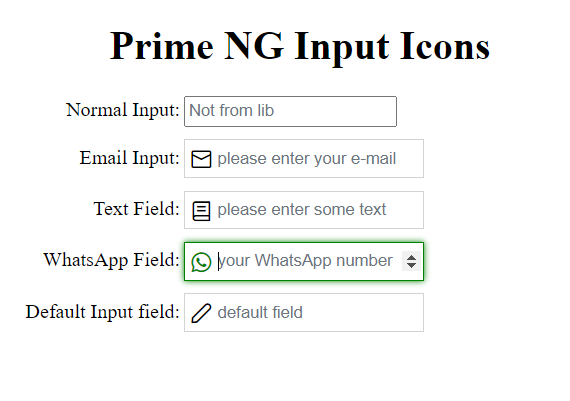@ng-ar/prime-input
v14.0.5
Published
This angular npm library package contains a couple of Angular Input box components that allow to add an icon inside a text input, which helps better identify common input fields like for example email, etc.
Downloads
3
Maintainers
Readme
Angular PrimeInput
This angular npm library package contains a couple of Angular Input box components that allow to add an icon inside a text input, which helps better identify common input fields like for example email, etc.
This module depends on PrimeNg and icon will be as of primeNg icon v5.
The default theme of the input is designed to look just like a plain HTML input, including the focus blue border (tab and shift-tab are supported)
Demo
Here is how the inputs with the icons look like on the screen:
Installation
This is how to install the components:
npm install @ng-ar/prime-inputor
yarn add @ng-ar/prime-inputMinimum angular version needed for this library is v14.0.0.
And on your application module:
import { PrimeInputModule } from '@ng-ar/prime-input';
@NgModule({
declarations: [ ...],
imports: [
BrowserModule,
....,
PrimeInputModule
],
})
export class AppModule { }Styles ConfigurationConfigure: required styles at the styles section, example below uses the Saga Blue theme.
"styles": [
"node_modules/primeng/resources/themes/saga-blue/theme.css",
"node_modules/primeng/resources/primeng.min.css",
"node_modules/primeicons/primeicons.css",
//...
],- If you're using
nxmonorepo, make these changes insideproject.json. In normal angular cli generated project you have to make changes insideangular.jsonfile.
Then we can use the Prime Ng Input in html view as below:
<div class="container">
<h1>Prime NG Input Icons</h1>
<div class="form">
<div class="form-row">
<label>Normal Input:</label>
<input type="text" placeholder="not from lib">
</div>
<div class="form-row">
<label>Text Field:</label>
<ng-ar-prime-input [icon]="'envelope'">
<input type="email" placeholder="please enter your e-mail">
</ng-ar-prime-input>
</div>
<div class="form-row">
<label>Text Field:</label>
<ng-ar-prime-input [icon]="'book'">
<input type="text" placeholder="please enter some text">
</ng-ar-prime-input>
</div>
<div class="form-row">
<label>Default Input field:</label>
<ng-ar-prime-input>
<input type="text" placeholder="default field">
</ng-ar-prime-input>
</div>
</div>
</div>The html core components to be added
<ng-ar-prime-input [icon]="'book'">
<input type="text" placeholder="please enter your text">
</ng-ar-prime-input>- The inputs receive a prop named
iconthat identifies which prime Ng icon we want to apply. - You can add all the things as per your requirement inside
<input>html element. - If you are not providing
icon, default icon will be applied.
Using add-on extra theme
<div class="form-row prime-input-green-theme">
<label>WhatsApp Field:</label>
<ng-ar-prime-input [icon]="'whatsapp'">
<input type="number" placeholder="your WhatsApp number">
</ng-ar-prime-input>
</div>- Add
prime-input-green-themeto the ancestor of the selector (say<ng-ar-prime-input></ng-ar-prime-input>), then the particular them will be applied to the child(children).
Sample scss (you can uses css also) used for the demo.
.container {
padding-top: 4.1rem;
padding-bottom: 2rem;
display: flex;
flex-direction: column;
justify-content: center;
align-items: center;
& h1{
text-align: center;
}
}
.form-row {
width:500px;
margin-bottom: 10px;
& label {
width: 157px;
text-align: right;
padding-right: 3px;
display: inline-block;
}
& input {
height: 25px;
}
}