@nedomas/react-chromakeyed-image
v1.0.3
Published
React Component allowing color substitutions to be defined on an image
Downloads
3
Maintainers
Readme
react-chromakeyed-image
React Component allowing color substitutions to be defined on an image, similar to how Chroma Key (or "Green Screen") works on video.
Installing
npm i react-chromakeyed-image
Using
Basic usage
In your React app:
import ReactChromakeyedImage from 'react-chromakeyed-image';
...
<h3>Original</h3>
<img src="/static/240px-face.png" />
<h3>Chromakeyed</h3>
<ReactChromakeyedImage
src="/static/240px-face.png"
findColor="#fede58"
replaceColor="#FF0000"
/>
...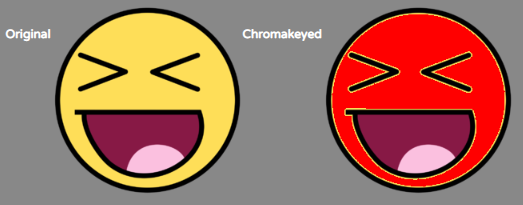
Notes:
- All instances of color
findColorwill be replaced withreplaceColor. - Note that you can use
#rrggbb,#rrggbbaa,#rgbor#rgbaforms of specifying a color. - If you omit the Alpha channel, it will be assumed to be
0xFF.
Adding Tolerance
You've probably observed some "fringes" or artifacts in the above transformed image. Unless you have very tight control over your source images (e.g. they are machine-generated), you'll need to add the tolerance prop, which specifies a plus-or-minus range to be applied to each r, g, b, and a value in the findColor.
import ReactChromakeyedImage from 'react-chromakeyed-image';
...
<h3>Original</h3>
<img src="/static/240px-face.png" />
<h3>Chromakeyed [Tolerant]</h3>
<ReactChromakeyedImage
src="/static/240px-face.png"
findColor="#fede58"
replaceColor="#FF0000"
tolerance={10}
/>
...
Using a color replacement map
If you need to transform more than one color, supply a colorReplacementMap prop, using #rrggbb[aa]-style colors as before:
import ReactChromakeyedImage from 'react-chromakeyed-image';
...
<h3>Original</h3>
<img src="/static/240px-face.png" />
<h3>Chromakeyed [Mapped]</h3>
<ReactChromakeyedImage
src="/static/240px-face.png"
colorReplacementMap={{ "#fede58": "#00FF00", "#871945": "#00f"}}
/>
...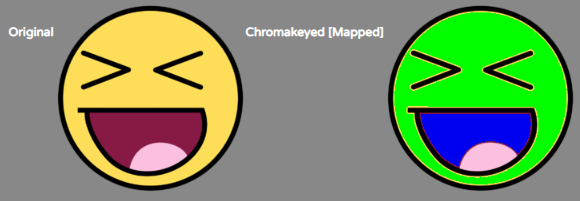
Color replacement map with tolerance
To avoid the fringing effects visible in the above image, you can add the tolerance prop when using a colorReplacementMap too:
import ReactChromakeyedImage from 'react-chromakeyed-image';
...
<h3>Original</h3>
<img src="/static/240px-face.png" />
<h3>Chromakeyed [Mapped, Tolerant]</h3>
<ReactChromakeyedImage
src="/static/240px-face.png"
colorReplacementMap={{ "#fede58": "#00FF00", "#871945": "#00f"}}
tolerance={20}
/>
...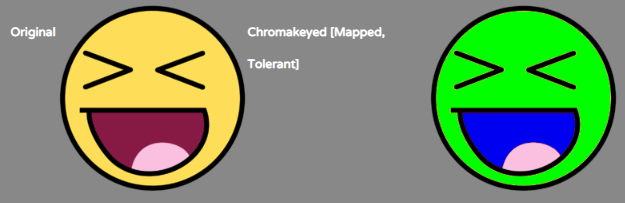
Custom replacement function
Sometimes, what you need to do can't be expressed with a static map. For those times, you can supply a function as the replacementFunction prop. The function takes 3 arguments, as per the following TypeScript declarations:
export type RGBAPixel = {
r: number;
b: number;
g: number;
a: number;
}
export type PixelReplacementFunction = (pixel: RGBAPixel, x:number, y:number) => RGBAPixel;The first argument is the original {r, g, b, a} value of the pixel. Then come the x and y co-ordinates of that pixel. The function should always return a pixel in the form {r, g, b, a}, even if no change was made to it.
This allows you to apply different replacements depending on the co-ordinates within the image, as in the following example, which only makes changes to a small horizontal band of pixels, leaving all others unchanged:
import ReactChromakeyedImage from 'react-chromakeyed-image';
...
<h3>Original</h3>
<img src="/static/240px-face.png" />
<h3>Chromakeyed [Custom function]</h3>
<ReactChromakeyedImage
src="/static/240px-face.png"
replacementFunction={ ( { r,g,b,a }, x, y ) => {
if ( y > 50 && y < 120) {
return { r: 0x30, g: 0x30, b: 0x30, a};
}
return { r, g, b, a };
}}
/>
...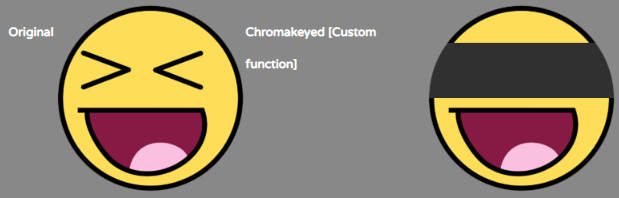
Other features
Props are spread
Any props you give to ReactChromakeyedImage will be spread onto the underlying HTML canvas, so you can control the overall appearance of the image however you like; e.g.:
<h3>Original</h3>
<img src="/static/240px-face.png" />
<h3>Chromakeyed (and styled)</h3>
<ReactChromakeyedImage
style={{width: '100px',
height: '100px',
border: '3px solid black',
borderRadius: '8px' }}
src="/static/240px-face.png"
findColor="#fede58"
replaceColor="#FF0000"
/>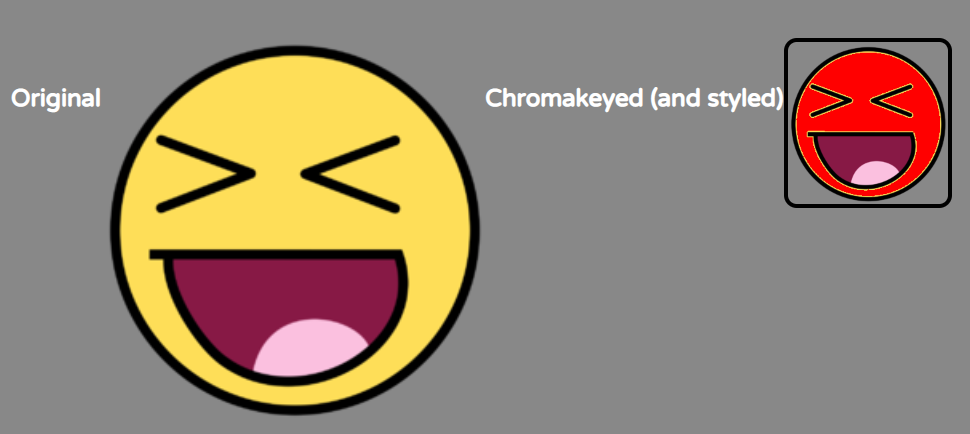
Utility functions for working with RGBAPixels and color strings
Check out PixelUtils and ColorStringUtils for functions that might be useful when writing your own custom pixel replacement functions.
