@narrator-ai/react
v0.3.0
Published
**NarratorAI** is a **Node JS** & **React** package that makes it easy to generate meta-content "narration" based on other content. It shines at reading and understanding your existing content like articles, help pages, blog posts, etc, and generating sho
Downloads
23
Readme
NarratorAI - AI-powered text narrations for your content
NarratorAI is a Node JS & React package that makes it easy to generate meta-content "narration" based on other content. It shines at reading and understanding your existing content like articles, help pages, blog posts, etc, and generating short, friendly summaries that tell the reader what content may be most useful to them.
For content creators, it lets you focus on your content itself, offloading the boring bits like "if you liked this, you might like our articles on X, Y and Z interesting" intro and outro content. It can also dynamically generate this content per-user, based on what they've been looking at or doing so far.
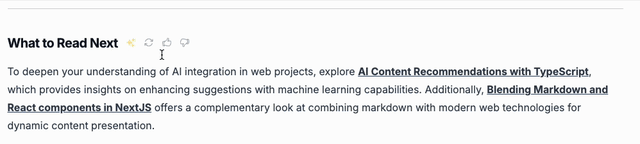
Examples of where it can be used include:
- Summarizing search results a la the AI Overview on Google search results
- Introducing your latest content tagged with XYZ
- Paragraphs to introduce the topics most recently discussed on your blog
- "Read Next" paragraphs that link to other content based on what the user is currently viewing
Key Features
- Automates tedious meta-content generation: Uses an LLM of your choice to generate meta-content for you
- Quick & easy Training: CLI and UI-driven training options to rapidly align the LLM to what you want
- Built on top of Vercel AI SDK: Fast, flexible and extensible foundation
- Optional React Components: make it easy to integrate and train Narrator live in your UI
Installation
There are 2 packages - narrator-ai and @narrator-ai/react. narrator-ai generates the meta-content for you, and @narrator-ai/react is a collection of React components that make it easy to show, regenerate and train Narrator via your UI:
npm install narrator-ai
npm install @narrator-ai/reactThe React package is optional and it's easy to roll your own. Use it to get started or if you want to do in-place training live in your UI.
Usage
To learn about how to generate content, check out the narrator-ai docs. The @narrator-ai/react package is more focused on showing the content, though it also makes it easy to regenerate and train Narrator based on your feedback.
Rendering Content
NarratorAI outputs text and optionally saves it to a file of your choice, so you can render it how you like from there. But if you use @narrator-ai/react you can use the included Narration component, in concert with the React context provided by createNarrator.
I use @narrator-ai/react in various places in my personal blog so I created a little NarrationWrapper that I can easily reuse and re-configure depending on the context. Here's my actual NarrationWrapper:
import { Narration } from "@narrator-ai/react";
import NarrationMarkdown from "./NarrationMarkdown";
const sparkleText = "This summary was generated by AI using my narrator-ai npm package.<br /> Click to learn more.";
export function NarrationWrapper({
id,
title,
className,
titleClassName,
}: {
id: string;
title: string;
className?: string;
titleClassName?: string;
}) {
return (
<Narration
title={title}
id={id}
className={className}
titleClassName={titleClassName}
sparkleLink="/about/ai"
sparkleText={sparkleText}
showActions={process.env.NODE_ENV === "development"}
>
<NarrationMarkdown id={id} />
</Narration>
);
}This simple React component accomplishes a few things:
- Lets me pass in a title ("7 posts tagged ai" in this case)
- Shows me buttons to regenerate, mark as good/bad generation only when I'm developing
- Configures an "AI Sparkle" with some text to let the reader know this section was AI generated
- Delegates the actual rendering of the content to
NarrationMarkdown - Lets me pass in optional
className/titleClassNameprops to control styling
And here's what it looks like when rendered:
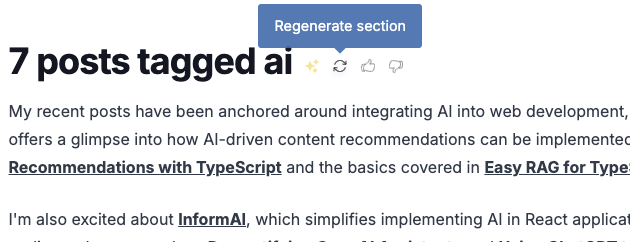
My actual NarrationMarkdown component looks like this:
"use server";
import { narrator } from "@/lib/blog/TaskFactory";
import { MDXRemote } from "next-mdx-remote/rsc";
async function NarrationMarkdown({ id }) {
const content = narrator.getNarration(id);
if (!content) {
return null;
} else {
return <MDXRemote source={content} />;
}
}
export default NarrationMarkdown;That just grabs the narrator instance we created earlier, and uses its getNarration function to fetch the content itself, rendering it using the excellent MDXRemote library. In this case we're able to render everything using React Server Components, but you could do it the old useEffect way if you wanted.
Narration Provider
To take advantage of the content regeneration and training buttons present in the Narration UI, we need to wrap our UI in a Narrator context, which provides the functionality to regenerate/train when we click the buttons. The easiest way to do that is via createNarrator:
//this file is called ./providers/Narrator.tsx, but call it what you like
import { createNarrator } from "@narrator-ai/react";
import { regenerateNarration, saveExample } from "../actions/narration";
//this just creates a React context provider that helps Narrator perform regeneration & training
const NarratorProvider = createNarrator({
actions: {
saveExample,
regenerateNarration,
},
});
export default NarratorProvider;Now we just place that Narrator provider into our app layout, such that all of our usages of Narration or NarrationWrapper are children of it:
import NarratorProvider from "./providers/Narrator";
export default function layout({ children }) {
return <NarratorProvider>{children}</NarratorProvider>;
}Server Functions
The provider we created using createNarrator took a couple of optional arguments, regenerateNarration and saveExample. Here's an example of how you might choose to implement those. The regenerateNarration function below uses the Vercel AI SDK along with MDXRemote to stream rendered markdown content back to the browser. You could also just have it return a string, but streaming is where it's at:
'use server';
import { TaskFactory, narrator } from '@/lib/blog/TaskFactory';
import { createStreamableUI } from 'ai/rsc';
import { MDXRemote } from 'next-mdx-remote/rsc';
import { Spinner } from '@narrator-ai/react';
//this is fancy... it returns a streaming MDXRemote component so that you can see the new content
//stream in instead of waiting. You could also just return a string - Narrator supports that too
export async function regenerateNarration(docId: string) {
const editor = await TaskFactory.create();
const ui = createStreamableUI(<Spinner />);
(async () => {
const textStream = await narrator.generate(editor.jobForId(docId), { stream: true, save: true });
let currentContent = '';
for await (const delta of textStream) {
currentContent += delta;
ui.update(<MDXRemote source={currentContent} />);
}
ui.done(<MDXRemote source={currentContent} />);
})();
return ui.value;
}
//this gets called if you click the thumbs up/down buttons in the UI
export async function saveExample(example) {
return await narrator.saveExample(example);
}Now we can click the regenerate button to our heart's content in the UI, and see new content generations streaming in:
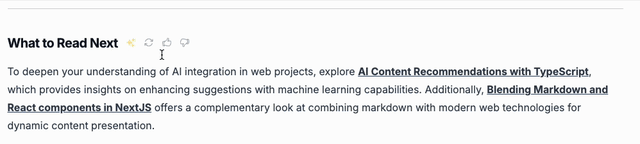
Don't forget about security
Don't forget - Server Functions are API endpoints. Just because you didn't write any code that exposes your regenerateNarration and saveExample functions to an HTTP endpoint a la Express JS, it doesn't mean you can treat these as if they're private or protected in any way.
There's a good chance you only use these functions while developing locally (unless you want your users rating and regenerating your NarratorAI-generated content), in which case you can disable these Server Functions outside of the dev env and you're all good. But if you do want these features to be user-facing, bear in mind that you may need to add some auth to these functions.
Training
Spending 5 minutes to train Narrator is likely to significantly improve your results. Training just means giving a good/bad verdict to a piece of content that Narrator generated. Narrator saves this verdict, along with an optional reason (you don't have to give a reason, but it's a good idea), and next time it generates content for you it will use those good/bad examples to produce a better response.
Under the covers, Narrator uses Few Shot Prompting to grab a selection of the content examples you marked as good or bad, and automatically passes them to the LLM along with your prompt when you call generate.
Training is done via the train and saveExample functions, and is easy to hook up to the command line, and even easier to hook up to your UI if you use @narrator-ai/react.
Training in the UI
If you are using @narrator-ai/react, you can train Narrator directly in your UI while you're developing. This is perhaps even easier than doing it via the CLI, and has the benefit of showing you the fully rendered content in the actual context it will be shown in inside your UI.
If you set up your Narrator provider like shown above, you can now train directly in your UI by just clicking the thumbs up/down buttons and optionally providing a reason for your selection. The outcome is exactly the same as in the CLI, but this is more fun:
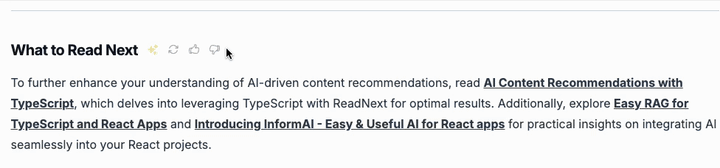
Training in the CLI
You can also train Narrator via the CLI - see the narrator-ai docs for information on how to do this.
Configuration
Narration
The principal component in this package is <Narration>, which can be configured in the following ways:
<Narration
//The title that will be rendered (inside an h1 tag unless you specify a titleTag)
title="Some Title"
//the docId that should be shown in this component
id="post/my-awesome-post"
//optional CSS classes to add to the outer element
className="border border-red-500"
//optional CSS class names to add to the rendered titleTag
titleClassName="text-3xl"
//titleTag defaults to h1 but you can pass in any element type you like here
titleTag="h3"
//if provided, the sparkle will be a link to this url
sparkleLink="/url/to/go/when/sparkle/is/clicked"
//if provided, the sparkle will show a tooltip when hovered
sparkleText="Tooltip text that will show<br /> when hovering over the sparkle"
//to show the regenerate/thumbs up/thumbs down buttons (defaults to false)
showActions={true}
//to show the sparkle icon (defaults to true)
showSparkle={false}
>
<MyCustomTextRenderingComponent id="post/my-awesome-post" />
</Narration>The only other configuration is children, which in the case above is the well-named <MyCustomTextRenderingComponent>. Because you probably have your own way of rendering the actual content, Narration doesn't do this for you, it just wraps your own component so you can style it how you like.
Take a look at the <NarrationWrapper> example component defined above for one way to do this - in that case using Markdown.
While regenerating content, whatever you passed in as children (e.g. your <MyCustomTextRenderingComponent>) will be replaced with whatever your regenerateNarration function returned. In the example found in the "Server Functions" section above, regenerateNarration streams back a React component using Vercel AI SDK's createStreamableUI function, which is what allows the UI to stream the rendered Markdown text back to the browser.
NarrationProvider
The NarrationProvider is a React context provider that chiefly exists in order to support the in-UI regeneration and rating of generated content. If you don't need to use the buttons rendered by setting showActions to true, then you probably don't need to use <Narration> either as that's most of what the component provides for you - the rest is just rendering a title and some content, the latter of which you have to handle anyway.
NarrationProvider is usually created via createNarrator, like this:
//this file is called ./providers/Narrator.tsx, but call it what you like
import { createNarrator } from "@narrator-ai/react";
import { regenerateNarration, saveExample } from "../actions/narration";
//this just creates a React context provider that helps Narrator perform regeneration & training
const NarratorProvider = createNarrator({
actions: {
saveExample,
regenerateNarration,
},
});
export default NarratorProvider;saveExample
Narration will call your saveExample function whenever the thumbs up/down buttons are clicked, and whenever the <ReasonForm> is submitted (the form that pops up to allow you to enter a reason for your judgment). It is passed an object with up to 3 keys:
- docId - the id of the content you judged
- verdict - 'good' or 'bad', depending on which thumb you clicked
- reason - optional, will be a string if passed at all. Whatever you typed into ReasonForm
You can pass all this directly through to the narrator - this could be your actions/narration.ts file, for example:
const narrator = new Narrator({
outputDir: "/path/to/some/place",
examplesDir: "/path/to/examples/dir",
});
export async function saveExample(example): boolean {
//you could/should do some auth or other stuff here
//but really, this is all you need to make it work
return await narrator.saveExample(example);
}regenerateNarration
Your regenerateNarration function will be called whenever you click the regenerate button in the title bar of a <Narration> component (showActions must be true for those buttons to be rendered). This function can return either a string, a text stream or a UI stream (via the Vercel AI SDK).
Each of these code examples uses the Factory pattern to create the GenerationTask objects that we send to narrator.generate(). See the narrator-ai docs for examples of how that can be done, but basically editor.getJobForId(docId) is just returning a JS object with a docId and a prompt.
First, here's how to do the simplest thing and just return a string:
export async function regenerateNarration(docId: string) {
//this might take a few seconds to resolve...
const text = await narrator.generate(editor.jobForId(docId), { save: true });
//text is a string
return text;
}Streaming is better though, right? Here's how to stream the text back instead:
import { createStreamableValue } from "ai/rsc";
export async function regenerateNarration(docId: string) {
const stream = createStreamableValue("");
//note that we're now passing in stream: true
(async () => {
const textStream = await narrator.generate(editor.jobForId(docId), { stream: true, save: true });
for await (const delta of textStream) {
stream.update(delta);
}
stream.done();
})();
//this is a streamable value that Narration knows how to consume
return stream.value;
}Streaming text is one thing, but streaming React components is so much more satisfying:
import { createStreamableUI } from "ai/rsc";
export async function regenerateNarration(docId: string) {
const ui = createStreamableUI(<Spinner />);
(async () => {
const textStream = await narrator.generate(editor.jobForId(docId), { stream: true, save: true });
let currentContent = "";
for await (const delta of textStream) {
currentContent += delta;
ui.update(<MDXRemote source={currentContent} />);
}
ui.done(<MDXRemote source={currentContent} />);
})();
//this is a streamable UI object that Narration knows how to consume
return ui.value;
}That third regenerateNarration function above is the exact code that makes this streaming Markdown work:
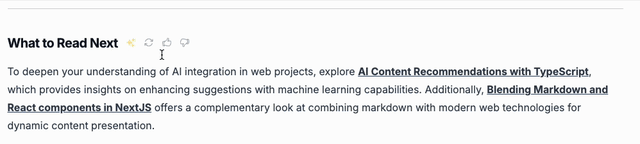
Check out the docs on createStreamableUI and createStreamableValue for more information on how to use those parts of the Vercel AI SDK.
